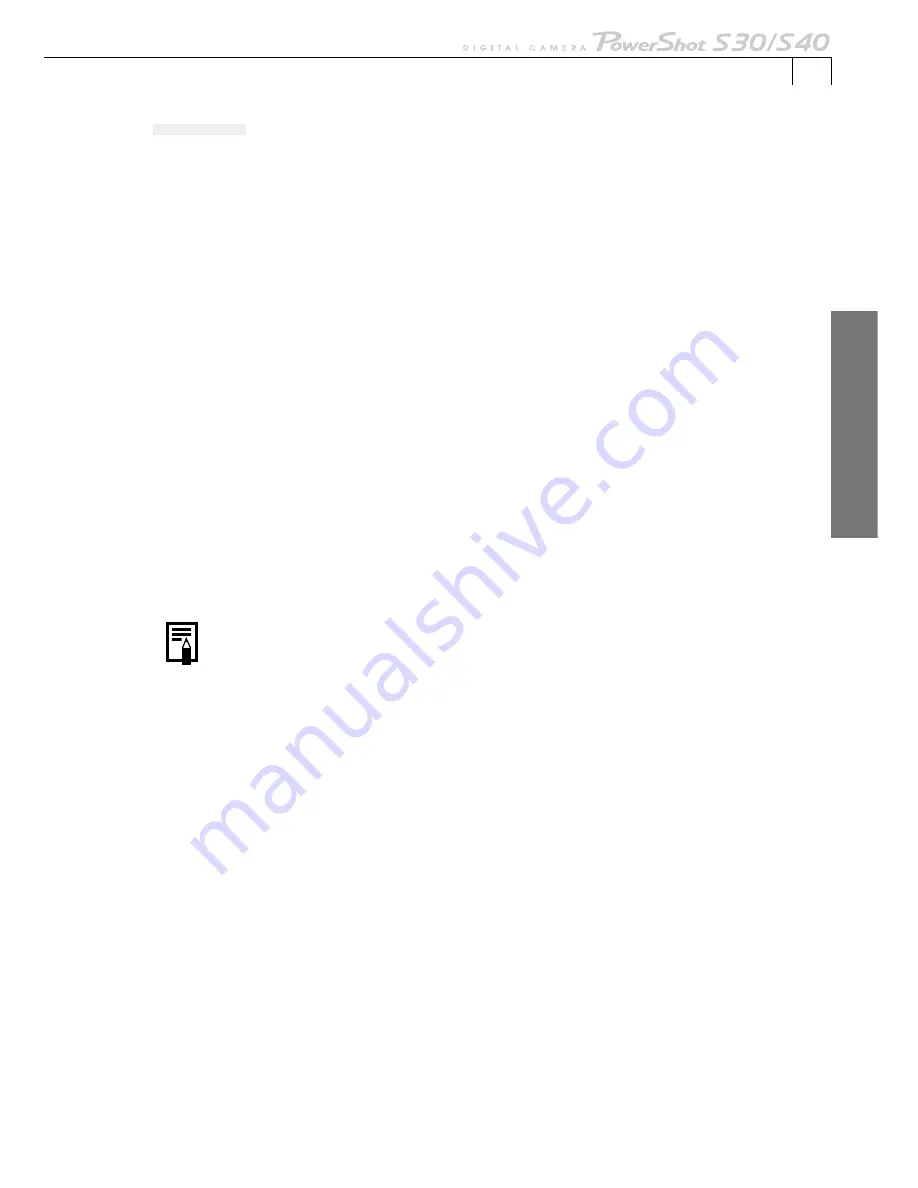
51
Windo
ws
Shooting
1.
Attach the supplied USB cable to the computer’s USB port and the
camera’s Digital Terminal.
• For USB interface connection instructions, see “
Connecting to a USB Port
” (p. 15).
2.
Open the camera’s lens cover and set the camera to a shooting mode.
•
Windows 98/Windows 2000:
the event dialog will appear, allowing you to
select an application program to start.
•
Windows Me:
the Scanners and Cameras Wizard will appear. Click the
[Cancel] button and double-click the [Canon ZoomBrowser EX] icon on the
desktop to start ZoomBrowser EX. From its [Edit] menu, select
[RemoteCapture]. The Shooting - RemoteCapture window will display. Proceed
to Step 7.
3.
Select [Canon ZoomBrowser EX] and click [OK].
ZoomBrowser EX will start and open the ZoomBrowser EX Automation
Wizard.
4.
Click the [Modify Settings] button.
• The ZoomBrowser EX Automation Wizard dialog will display.
5.
Select [Launch RemoteCapture] and click the [Finish] button.
• RemoteCapture will start and display the “Connect to Camera?” dialog.
• If ZoomBrowser EX is already running, click the [Edit] menu and select
[RemoteCapture] to start RemoteCapture.
6.
Click [Yes].
• Shooting-RemoteCapture window will display.
7.
Set the Size/Quality, Flash, Macro, White Balance and Exposure
Compensation settings.
• If you turn the camera on either side to shoot, you can rotate the recorded
image 90º either way when it is saved by selecting [90 degrees left] or [90
degrees right] in the Rotation section. To change where the image is saved, see
“Changing the Save Location and Other Preferences” (p. 52).
8.
If you click the [Viewfinder On] button, you can check the image
composition in the Viewfinder Display Area of the Shooting-RemoteCapture
window.
• You can change the focal length with the Zoom slider. If the focal distance or
the brightness changes, click the [AF/AE Reset] button to refresh the image. To
see the image in the camera’s LCD monitor too, please read “How to Display
the Subject in the Camera’s LCD Monitor” (p. 53).
9.
Click the [Release] button.
• The image will record and be automatically saved to the computer. You can also
release the shutter by pressing the camera’s shutter button directly or pressing
the space bar on the computer keyboard.
Summary of Contents for PowerShot S30
Page 161: ...DIGITAL CAMERA Camera User Guide CDI E055 010 XXXXXXX 2002 CANON INC PRINTED IN JAPAN ...
Page 183: ...18 ...
Page 231: ...66 ...
Page 271: ...106 ...
Page 272: ......
Page 273: ...CDI E028 010 080INixx 2001 CANON INC PRINTED IN JAPAN ...
Page 274: ......






























