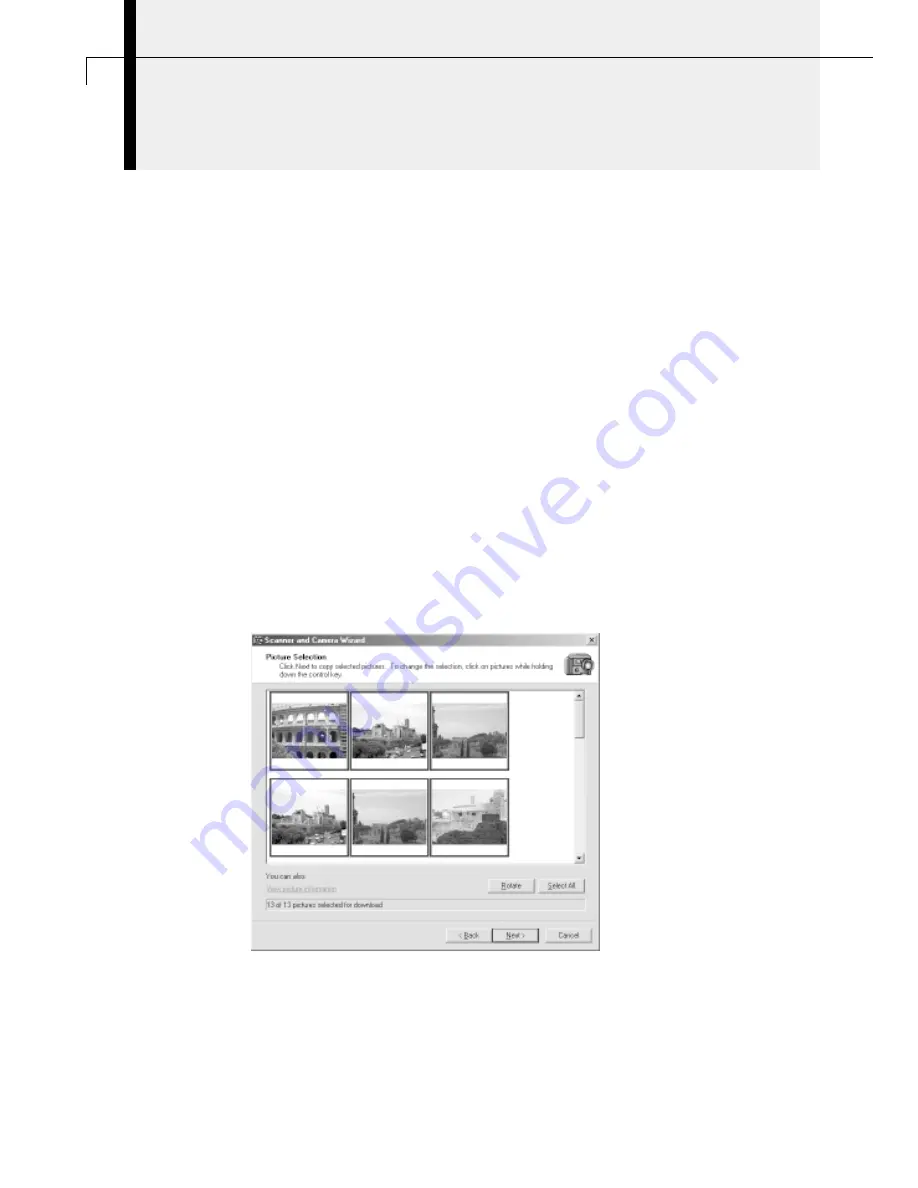
58
Downloading Images with the WIA Driver
If you are using Windows Me (and installed the USB WIA Driver), you have the
following alternatives for downloading images to the computer.
○
○
○
○
○
○
○
○
○
○
○
○
○
○
○
○
○
○
○
○
○
○
○
○
○
○
○
○
○
○
○
○
○
○
○
○
○
○
○
○
Downloading with the Scanners and Cameras Wizard
Follow the Wizard’s step-by-step instructions to download images to the computer.
When you download RAW images, they are automatically converted and saved in the
Windows BMP format.
1.
Attach the supplied USB cable to the computer’s USB port and the
camera’s Digital Terminal.
• For USB interface connection instructions, see “
Connecting to a USB Port
” (p. 15).
• The Scanners and Cameras Wizard will open automatically.
2.
Click the [Next] button.
3.
Select the image(s) you wish to download and click the [Next] button.
• To select multiple images, press and hold the [Ctrl] or [Shift] key on the
keyboard while clicking on images. To select all the images, click [Select All].
4.
Specify a filename and save location and click the [Finish] button.
• The selected images will download to the specified folder. If you do not specify
a folder, they are saved by default to the [My Pictures] folder within the
computer’s [My Computer] folder.
Summary of Contents for PowerShot S30
Page 161: ...DIGITAL CAMERA Camera User Guide CDI E055 010 XXXXXXX 2002 CANON INC PRINTED IN JAPAN ...
Page 183: ...18 ...
Page 231: ...66 ...
Page 271: ...106 ...
Page 272: ......
Page 273: ...CDI E028 010 080INixx 2001 CANON INC PRINTED IN JAPAN ...
Page 274: ......






























