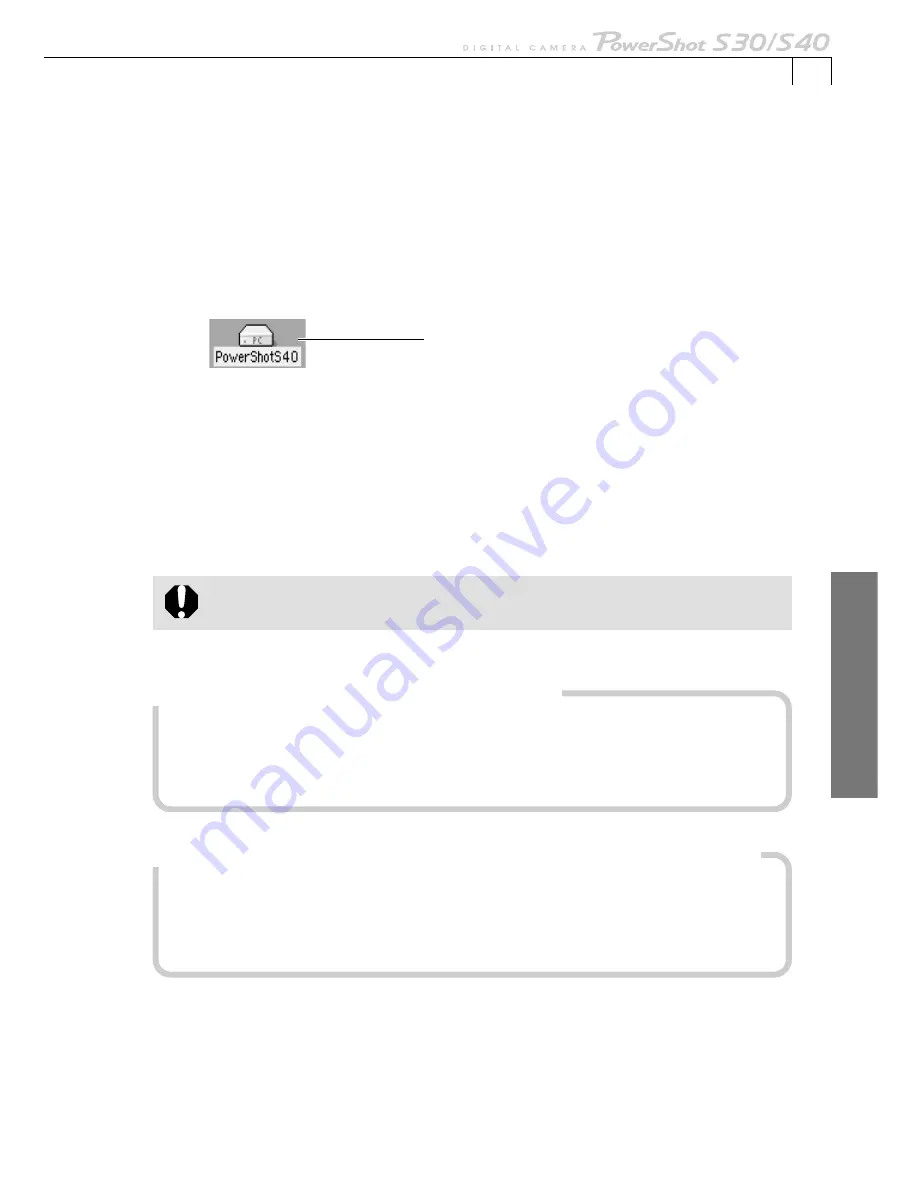
95
Macintosh
○
○
○
○
○
○
○
○
○
○
○
○
○
○
○
○
○
○
○
○
○
○
○
○
○
○
○
○
○
○
○
○
○
○
○
○
○
○
○
○
Downloading Images
1.
Attach the supplied USB cable to the computer’s USB port and the
camera’s Digital Terminal.
• For USB interface connection instructions, see “
Connecting to a USB Port
” (p. 15).
• The camera icon will display on the desktop.
2.
Double-click the camera icon.
3.
Select the folder containing the images.
• The images on the CF card will display as file icons.
• Please see page 17 for a description of the CF card file structure.
4.
Copy images to the computer’s hard disk using standard file copying
procedures.
• Select images and drag and drop them onto the target folder on the computer
to download them.
• Never turn off the power or detach the USB cable while copying. The
equipment may not operate correctly.
How to Download Images from ImageBrowser and the Plug-In
Module while the USB Mounter is Enabled
When the USB Mounter is enabled, use the card reader downloading procedures in
ImageBrowser or the Plug-In Module to download from the camera. See “CF Card
Reader / PC Card Reader Connection” (p. 91) for ImageBrowser and “Downloading
from a Card Reader“ (p. 92) for the Plug-In Module.
How to Convert RAW Images while the USB Mounter is Enabled
1. Double-click the camera icon.
2. Select RAW images in the camera and drag and drop them onto the RAW Image
Converter icon.
RAW Image Converter will start and permit you to convert the images (p. 79).
Camera Icon
Summary of Contents for PowerShot S30
Page 161: ...DIGITAL CAMERA Camera User Guide CDI E055 010 XXXXXXX 2002 CANON INC PRINTED IN JAPAN ...
Page 183: ...18 ...
Page 231: ...66 ...
Page 271: ...106 ...
Page 272: ......
Page 273: ...CDI E028 010 080INixx 2001 CANON INC PRINTED IN JAPAN ...
Page 274: ......






























