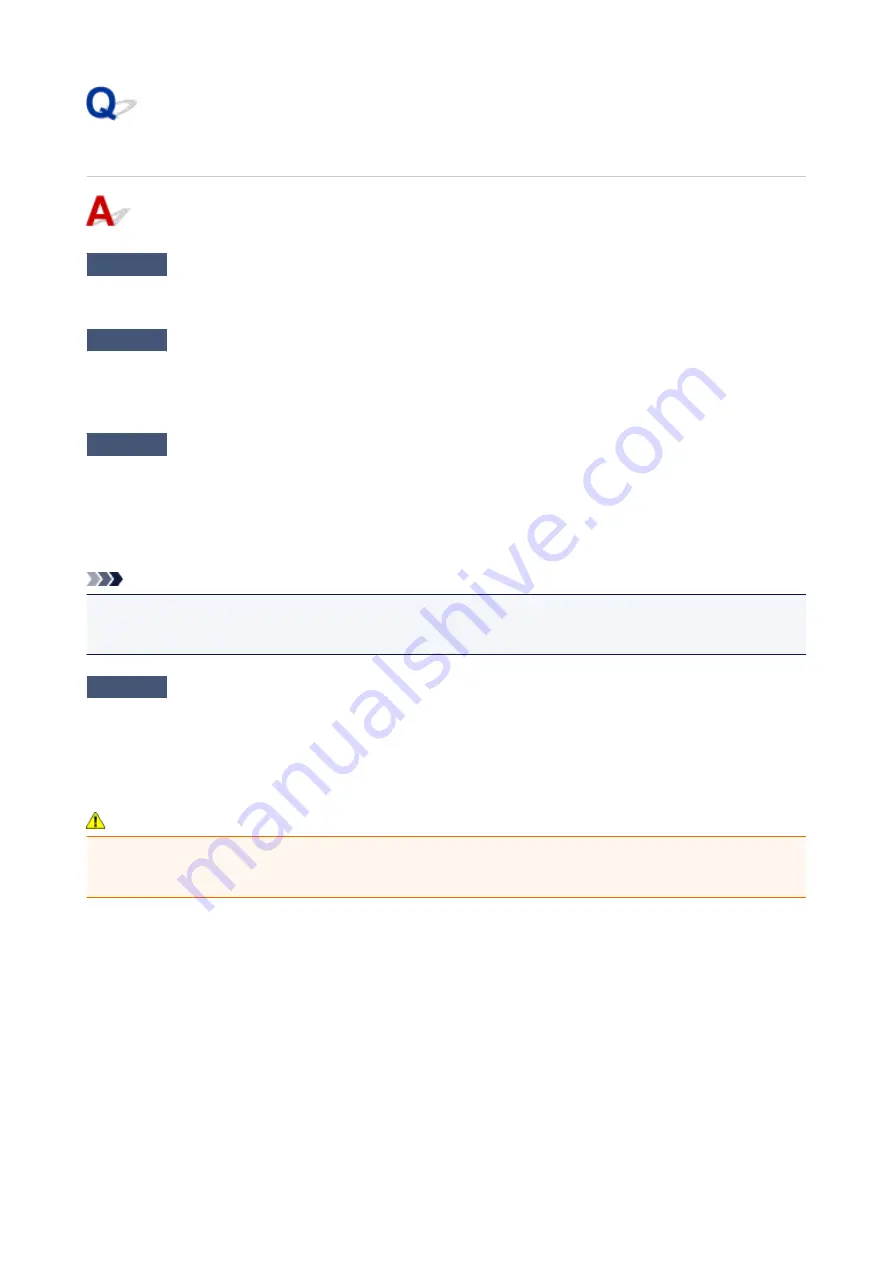
Printing Stops Before It Is Completed
Check1
Is the disc tray guide opened while printing on paper?
Close the disc tray guide and press the
RESUME/CANCEL
button on the printer.
Check2
Is the paper loaded?
Make sure that paper is loaded.
If the printer has run out of paper, load paper.
Check3
Do the printing documents have lots of photographs or illustrations?
As printing large data such as photos or graphics takes time for the printer and the computer to process, the
printer may appear to have stopped operating.
In addition, when printing data that uses a large amount of ink continuously on plain paper, the printer may
pause temporarily. In either case, wait until the process is complete.
Note
• If you are printing a document with a large printing area or printing multiple copies of a document, printing
may pause to allow the ink to dry.
Check4
Has the printer been printing continuously for a long period?
If the printer has been printing continuously for a long time, the print head or other parts around it may overheat.
The printer may stop printing at a line break for a period of time and then resume printing.
In this case, wait for a while without operation. If the printing still does not resume, interrupt your print session at
a convenient time and turn the printer off for at least 15 minutes.
Caution
• The print head and the surrounding area can become extremely hot inside the printer. Never touch the
print head or nearby components.
497
Summary of Contents for Pixma PRO-100S series
Page 58: ...58 ...
Page 81: ...Safety Guide Safety Precautions Regulatory and Safety Information 81 ...
Page 86: ...86 ...
Page 87: ...Main Components and Basic Operations Main Components About the Power Supply of the Printer 87 ...
Page 88: ...Main Components Front View Rear View Inside View 88 ...
Page 100: ...The specification of the power cord differs depending on the country or region of use 100 ...
Page 101: ...Loading Paper Loading Paper Placing a Printable Disc 101 ...
Page 104: ...104 ...
Page 124: ...124 ...
Page 140: ...Replacing an Ink Tank Replacing an Ink Tank Checking the Ink Status 140 ...
Page 186: ...Information about Network Connection Useful Information about Network Connection 186 ...
Page 233: ...5 Delete Deletes the selected IP address from the list 233 ...
Page 277: ...PRO 10S 277 ...
Page 278: ...Printing Printing from a Computer Printing from a Digital Camera 278 ...
Page 299: ...Note Selecting Scaled changes the printable area of the document 299 ...
Page 332: ...Adjusting Color Balance Adjusting Brightness Adjusting Intensity Adjusting Contrast 332 ...
Page 334: ...Related Topic Adjusting Tone 334 ...
Page 391: ...Printing a Color Document in Monochrome Displaying the Print Results before Printing 391 ...
Page 467: ...Problems while Printing from Smartphone Tablet Cannot Print from Smartphone Tablet 467 ...
Page 545: ...1403 Cause The print head may be damaged Action Contact the service center 545 ...
Page 546: ...1405 Cause The print head may be damaged Action Contact the service center 546 ...
Page 556: ...1660 Cause The ink tank is not installed Action Install the ink tank 556 ...
Page 583: ...5B00 Cause Printer error has occurred Action Contact the service center 583 ...
Page 584: ...5B01 Cause Printer error has occurred Action Contact the service center 584 ...
















































