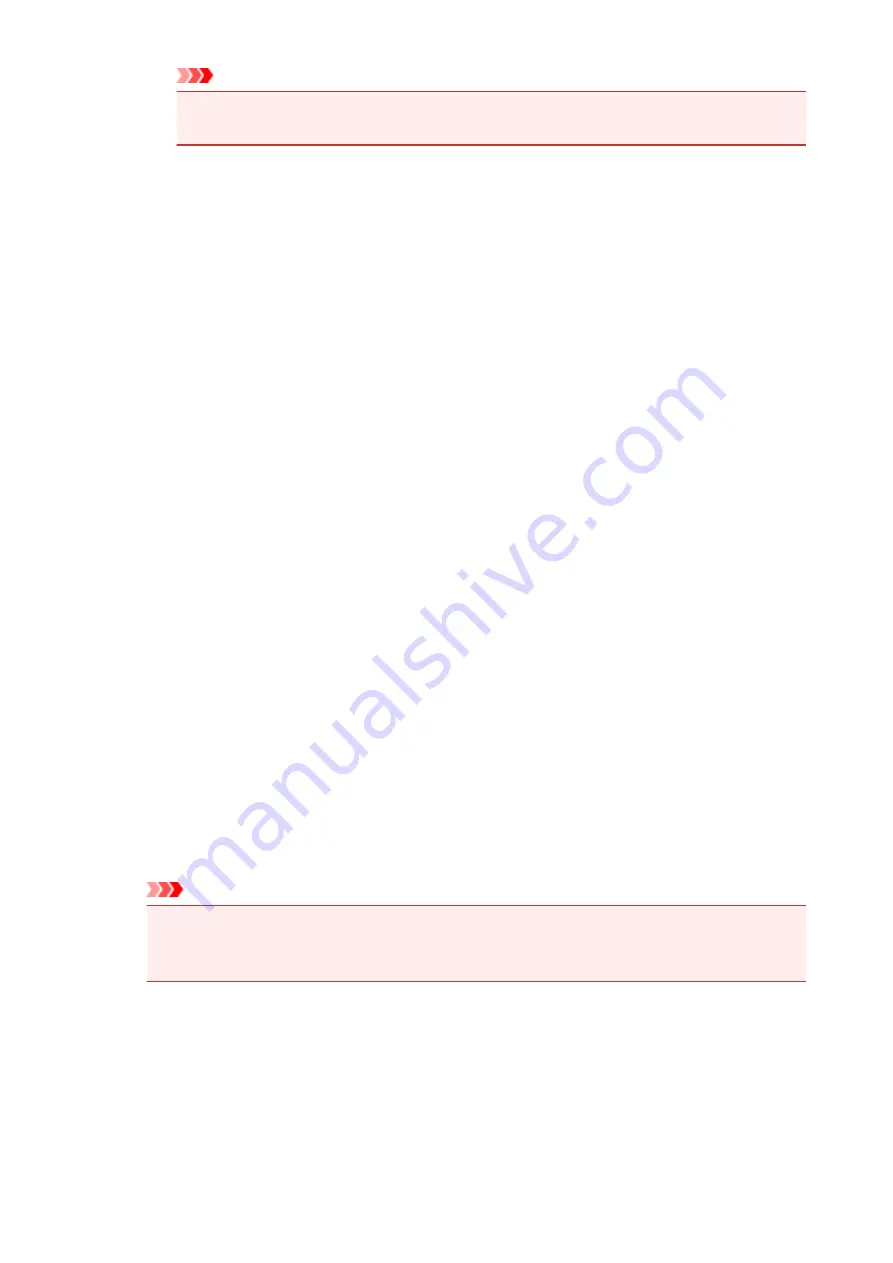
Important
• When
Black and White Photo Print
is checked,
Cyan
,
Magenta
, and
Yellow
appear
grayed out and are unavailable.
Tone
Sets the color adjustment for monochrome printing.
You can adjust color tones by entering values directly, or by clicking or dragging the center
adjustment area by using your mouse.
When you enter values, set values in the range of -100 to 100 for
X
and -50 to 50 for
Y
.
Brightness
Selects the brightness of your print.
Pure white and black will not change, but colors between white and black will change.
Intensity
Adjusts the overall intensity of your print.
Moving the slider to the right increases the intensity, and moving the slider to the left
decreases the intensity.
You can also directly enter a value linked to the slider. Enter a value in the range from -50 to
50.
Contrast
Adjusts the contrast between light and dark in the image to be printed.
Moving the slider to the right increases the contrast, moving the slider to the left decreases the
contrast.
You can also directly enter a value linked to the slider. Enter a value in the range from -50 to
50.
Defaults
Restores all the settings you have changed to their default values.
Clicking this button restores all the settings on this tab to their default values (factory settings).
Black and White Photo Print
Allows you to change the monochrome print settings.
Duplex Printing (Manual)
Select whether to print the document to both sides of the paper manually or to one side of the
paper.
If the duplex print settings cannot be changed for the print document, this item is grayed out and is
unavailable.
Important
• When you select
Booklet
for
Page Layout
,
Duplex Printing (Manual)
of the print settings
area will be set automatically. In this case,
Duplex Printing (Manual)
is grayed out and is
unavailable.
Copies
Specifies the number of copies you want to print. You can specify a value from 1 to 999.
If the numbers of copies cannot be changed for the print document, this item is grayed out and is
unavailable.
Exit
Ends the Canon IJ XPS Preview.
The documents remaining in the document list will be deleted from the list.
421
Summary of Contents for Pixma PRO-100S series
Page 58: ...58 ...
Page 81: ...Safety Guide Safety Precautions Regulatory and Safety Information 81 ...
Page 86: ...86 ...
Page 87: ...Main Components and Basic Operations Main Components About the Power Supply of the Printer 87 ...
Page 88: ...Main Components Front View Rear View Inside View 88 ...
Page 100: ...The specification of the power cord differs depending on the country or region of use 100 ...
Page 101: ...Loading Paper Loading Paper Placing a Printable Disc 101 ...
Page 104: ...104 ...
Page 124: ...124 ...
Page 140: ...Replacing an Ink Tank Replacing an Ink Tank Checking the Ink Status 140 ...
Page 186: ...Information about Network Connection Useful Information about Network Connection 186 ...
Page 233: ...5 Delete Deletes the selected IP address from the list 233 ...
Page 277: ...PRO 10S 277 ...
Page 278: ...Printing Printing from a Computer Printing from a Digital Camera 278 ...
Page 299: ...Note Selecting Scaled changes the printable area of the document 299 ...
Page 332: ...Adjusting Color Balance Adjusting Brightness Adjusting Intensity Adjusting Contrast 332 ...
Page 334: ...Related Topic Adjusting Tone 334 ...
Page 391: ...Printing a Color Document in Monochrome Displaying the Print Results before Printing 391 ...
Page 467: ...Problems while Printing from Smartphone Tablet Cannot Print from Smartphone Tablet 467 ...
Page 545: ...1403 Cause The print head may be damaged Action Contact the service center 545 ...
Page 546: ...1405 Cause The print head may be damaged Action Contact the service center 546 ...
Page 556: ...1660 Cause The ink tank is not installed Action Install the ink tank 556 ...
Page 583: ...5B00 Cause Printer error has occurred Action Contact the service center 583 ...
Page 584: ...5B01 Cause Printer error has occurred Action Contact the service center 584 ...






























