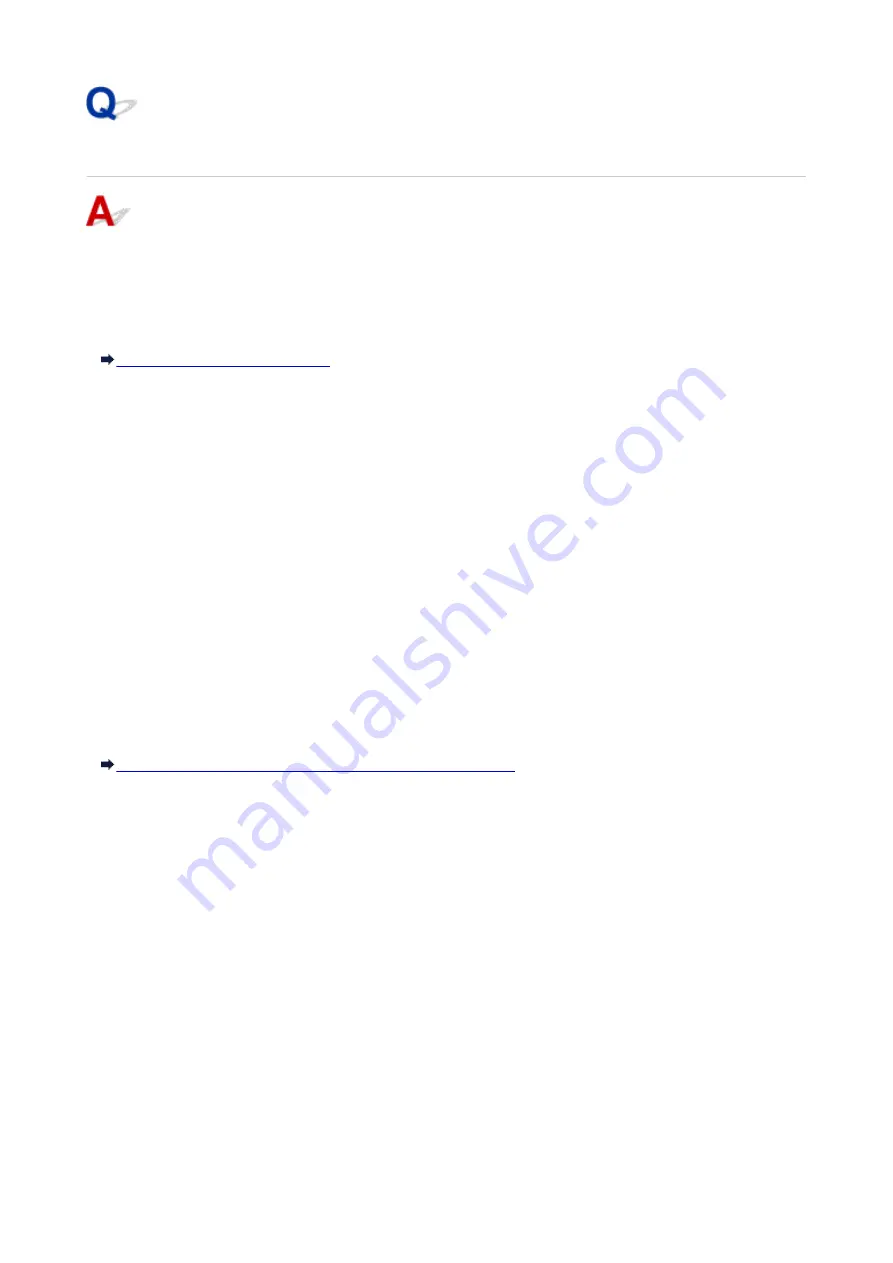
Cannot Detect the Printer during Wired LAN Setup: Check 1
Is the LAN cable connected, and are the printer and the router turned on?
Make sure that the LAN cable is connected.
Make sure that the printer is turned on.
Confirming that the Power Is On
Make sure that the router is turned on.
If the LAN cable is connected and the printer or the network device is
turned off:
Turn on the printer or the network device.
After turning on the printer or the network device, it may take some time until ready for use. After a while
just turning on the printer or the network device, click
Redetect
on the
Check Printer Settings
screen.
When the printer is detected, follow the instructions on the screen to continue to set up the network
communication.
If the LAN cable is connected and the printer and the network device are
turned on:
If the printer could not be detected after clicking
Redetect
even when the printer and the network device
are turned on, or when you have turned them on, go to check 2.
Cannot Detect the Printer during Wired LAN Setup: Check 2
444
Summary of Contents for Pixma PRO-100S series
Page 58: ...58 ...
Page 81: ...Safety Guide Safety Precautions Regulatory and Safety Information 81 ...
Page 86: ...86 ...
Page 87: ...Main Components and Basic Operations Main Components About the Power Supply of the Printer 87 ...
Page 88: ...Main Components Front View Rear View Inside View 88 ...
Page 100: ...The specification of the power cord differs depending on the country or region of use 100 ...
Page 101: ...Loading Paper Loading Paper Placing a Printable Disc 101 ...
Page 104: ...104 ...
Page 124: ...124 ...
Page 140: ...Replacing an Ink Tank Replacing an Ink Tank Checking the Ink Status 140 ...
Page 186: ...Information about Network Connection Useful Information about Network Connection 186 ...
Page 233: ...5 Delete Deletes the selected IP address from the list 233 ...
Page 277: ...PRO 10S 277 ...
Page 278: ...Printing Printing from a Computer Printing from a Digital Camera 278 ...
Page 299: ...Note Selecting Scaled changes the printable area of the document 299 ...
Page 332: ...Adjusting Color Balance Adjusting Brightness Adjusting Intensity Adjusting Contrast 332 ...
Page 334: ...Related Topic Adjusting Tone 334 ...
Page 391: ...Printing a Color Document in Monochrome Displaying the Print Results before Printing 391 ...
Page 467: ...Problems while Printing from Smartphone Tablet Cannot Print from Smartphone Tablet 467 ...
Page 545: ...1403 Cause The print head may be damaged Action Contact the service center 545 ...
Page 546: ...1405 Cause The print head may be damaged Action Contact the service center 546 ...
Page 556: ...1660 Cause The ink tank is not installed Action Install the ink tank 556 ...
Page 583: ...5B00 Cause Printer error has occurred Action Contact the service center 583 ...
Page 584: ...5B01 Cause Printer error has occurred Action Contact the service center 584 ...
















































