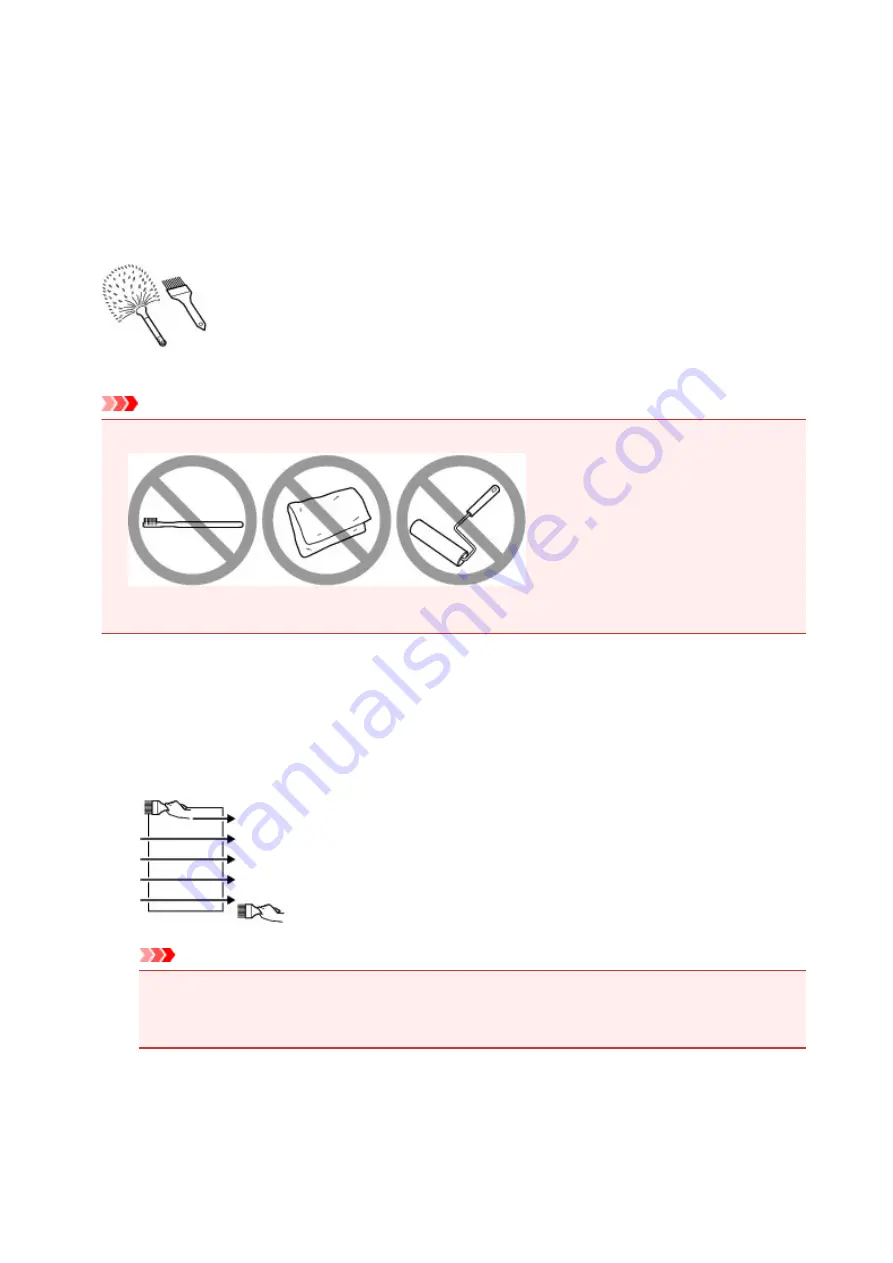
Before Printing on Art Paper
When using art paper, dust is liable to be generated. It is therefore recommended that paper dust be
removed on art paper just before printing.
You will need a soft hair brush (or similar brush used to clean office
automation equipment).
The wider the brush, the more effective it will be.
OK - soft brush made from material such as polypropylene, polyethylene, horse hair or goat hair.
Important
• Be sure not to use brushes as shown below. The printing surface may be damaged.
Not OK - brush made from hard material, cloth or washcloth, sticky and abrasive materials.
Paper dust removal procedure:
1. Check that the brush is not wet and free from dust or dirt.
2. Brush the overall printing surface carefully in one direction.
Important
• Be sure to brush all the way across the paper; do not start brushing at the middle or stop
halfway.
• Be careful not to touch the printing surface as much as possible.
3. To complete the removal of paper dust, brush the paper in the other direction from top to
bottom.
123
Summary of Contents for Pixma PRO-100S series
Page 58: ...58 ...
Page 81: ...Safety Guide Safety Precautions Regulatory and Safety Information 81 ...
Page 86: ...86 ...
Page 87: ...Main Components and Basic Operations Main Components About the Power Supply of the Printer 87 ...
Page 88: ...Main Components Front View Rear View Inside View 88 ...
Page 100: ...The specification of the power cord differs depending on the country or region of use 100 ...
Page 101: ...Loading Paper Loading Paper Placing a Printable Disc 101 ...
Page 104: ...104 ...
Page 124: ...124 ...
Page 140: ...Replacing an Ink Tank Replacing an Ink Tank Checking the Ink Status 140 ...
Page 186: ...Information about Network Connection Useful Information about Network Connection 186 ...
Page 233: ...5 Delete Deletes the selected IP address from the list 233 ...
Page 277: ...PRO 10S 277 ...
Page 278: ...Printing Printing from a Computer Printing from a Digital Camera 278 ...
Page 299: ...Note Selecting Scaled changes the printable area of the document 299 ...
Page 332: ...Adjusting Color Balance Adjusting Brightness Adjusting Intensity Adjusting Contrast 332 ...
Page 334: ...Related Topic Adjusting Tone 334 ...
Page 391: ...Printing a Color Document in Monochrome Displaying the Print Results before Printing 391 ...
Page 467: ...Problems while Printing from Smartphone Tablet Cannot Print from Smartphone Tablet 467 ...
Page 545: ...1403 Cause The print head may be damaged Action Contact the service center 545 ...
Page 546: ...1405 Cause The print head may be damaged Action Contact the service center 546 ...
Page 556: ...1660 Cause The ink tank is not installed Action Install the ink tank 556 ...
Page 583: ...5B00 Cause Printer error has occurred Action Contact the service center 583 ...
Page 584: ...5B01 Cause Printer error has occurred Action Contact the service center 584 ...
















































