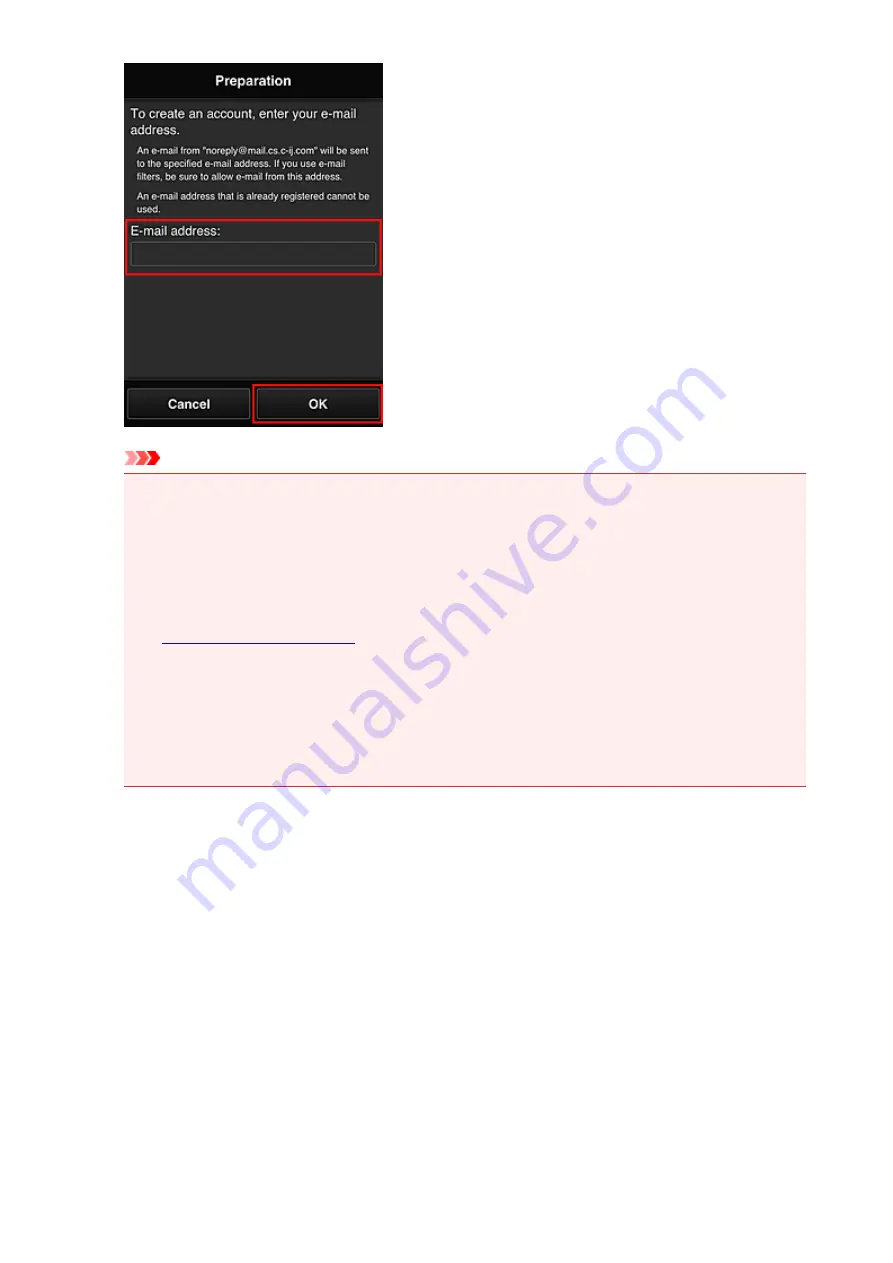
Important
• There are character restrictions for the e-mail address, as shown below.
• Up to 255 characters consisting of single-byte alphanumeric characters and symbols (!$'*/^_{}|
~.-@). (Uppercase and lowercase letters are differentiated.)
• Multibyte characters cannot be used.
You will get an error if the e-mail address you enter contains a character that cannot be used.
• If you registered a different e-mail address by mistake, you can cancel the registration by
Displaying Printer Information
IJ Cloud Printing Center setup
->
Delete from this
service
.
• You may not be able to receive the notification if you are using a spam filter. If you have a setting
to receive only the e-mails from certain domains, be sure to change the setting to allow receiving
e-mails from "[email protected]".
There will be no error display even if you could not receive the e-mail because of the spam filter
setting or if you entered an incorrect e-mail address.
7. When an e-mail with the subject "Information on Canon Inkjet Cloud Printing Center" is sent
to the e-mail address that you entered, select the URL
8. In the
License agreement
and
Privacy statement
windows of Canon Inkjet Cloud Printing
Center, read the statements, and select
Agree
if you agree
38
Summary of Contents for Pixma PRO-100S series
Page 58: ...58 ...
Page 81: ...Safety Guide Safety Precautions Regulatory and Safety Information 81 ...
Page 86: ...86 ...
Page 87: ...Main Components and Basic Operations Main Components About the Power Supply of the Printer 87 ...
Page 88: ...Main Components Front View Rear View Inside View 88 ...
Page 100: ...The specification of the power cord differs depending on the country or region of use 100 ...
Page 101: ...Loading Paper Loading Paper Placing a Printable Disc 101 ...
Page 104: ...104 ...
Page 124: ...124 ...
Page 140: ...Replacing an Ink Tank Replacing an Ink Tank Checking the Ink Status 140 ...
Page 186: ...Information about Network Connection Useful Information about Network Connection 186 ...
Page 233: ...5 Delete Deletes the selected IP address from the list 233 ...
Page 277: ...PRO 10S 277 ...
Page 278: ...Printing Printing from a Computer Printing from a Digital Camera 278 ...
Page 299: ...Note Selecting Scaled changes the printable area of the document 299 ...
Page 332: ...Adjusting Color Balance Adjusting Brightness Adjusting Intensity Adjusting Contrast 332 ...
Page 334: ...Related Topic Adjusting Tone 334 ...
Page 391: ...Printing a Color Document in Monochrome Displaying the Print Results before Printing 391 ...
Page 467: ...Problems while Printing from Smartphone Tablet Cannot Print from Smartphone Tablet 467 ...
Page 545: ...1403 Cause The print head may be damaged Action Contact the service center 545 ...
Page 546: ...1405 Cause The print head may be damaged Action Contact the service center 546 ...
Page 556: ...1660 Cause The ink tank is not installed Action Install the ink tank 556 ...
Page 583: ...5B00 Cause Printer error has occurred Action Contact the service center 583 ...
Page 584: ...5B01 Cause Printer error has occurred Action Contact the service center 584 ...
















































