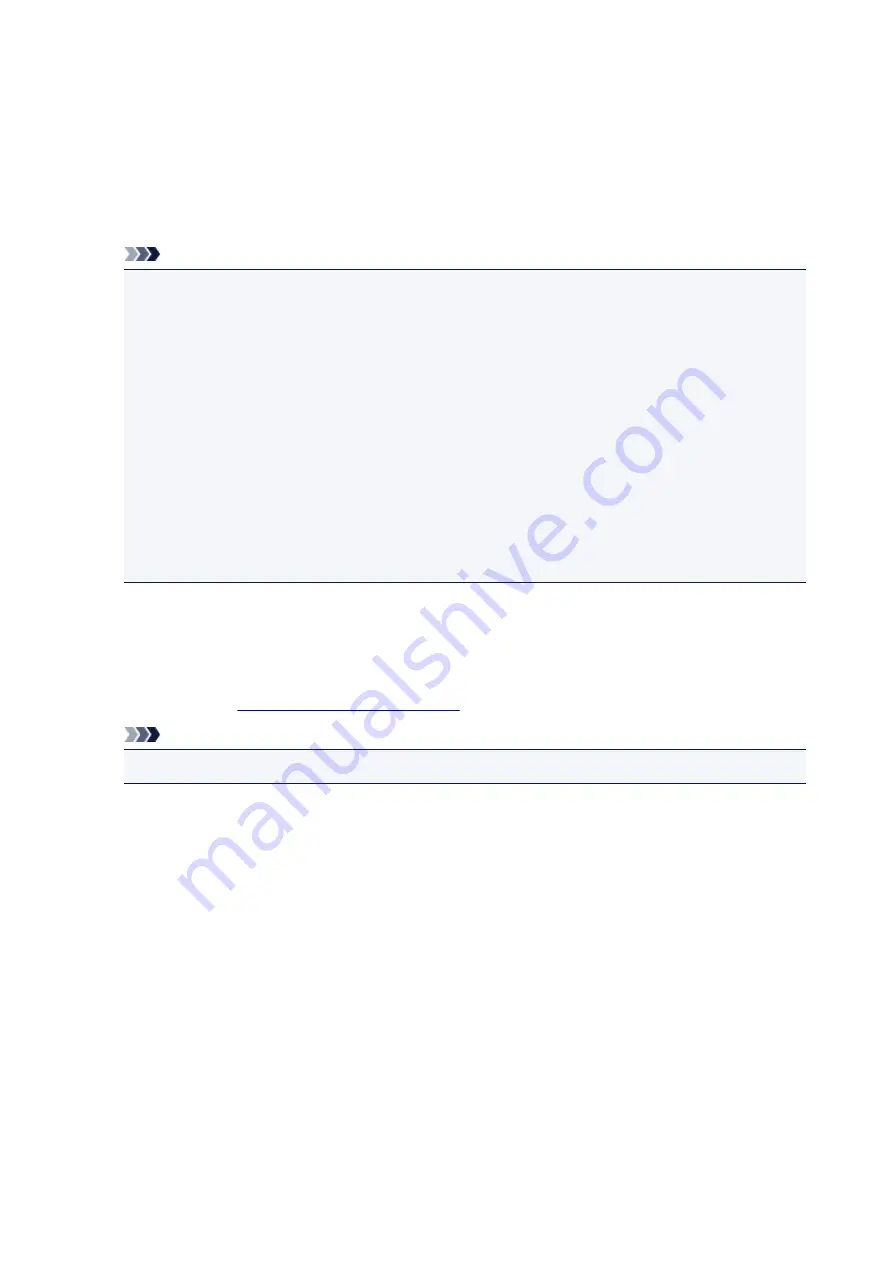
Checking Printer Information
You can use your smartphone, tablet, or computer to check the
Printer status
and execute utility functions
from apps such as Canon Inkjet Print Utility and PIXMA Printing Solutions.
You can also use the convenient web services presented by Canon.
1. Selecting Printer Information in an Apps Screen
Note
• You can also enter IPv4 address directly in the web browser to display printer information.
1. Check that the printer has been turned on
2. Load one sheet of A4 size or Letter size plain paper
3. Hold down the
RESUME
button until the
POWER
lamp flashes 6 times
4. Release the button
Printing of the network setup information starts. Check the IPv4 address that was printed.
5. Check that the printer is connected to the same Wi-Fi network. Then from your smartphone,
tablet device, or computer, open the Web browser, and enter the following URL:
http:// <Printer IPv4 address>
For <Printer IPv4 address>, enter the IPv4 address that you checked in the previous
procedure. Entries enclosed in brackets are not required.
2. Entering
Username
and Administrator's Password
From the authentication screen, enter the
Username
and
Password
.
Username
: ADMIN
Password
About the Administrator Password
Note
• The
Username
display may differ depending on your browser.
3. Displaying Printer Information
The top screen for printer information is displayed.
76
Summary of Contents for Pixma PRO-100S series
Page 58: ...58 ...
Page 81: ...Safety Guide Safety Precautions Regulatory and Safety Information 81 ...
Page 86: ...86 ...
Page 87: ...Main Components and Basic Operations Main Components About the Power Supply of the Printer 87 ...
Page 88: ...Main Components Front View Rear View Inside View 88 ...
Page 100: ...The specification of the power cord differs depending on the country or region of use 100 ...
Page 101: ...Loading Paper Loading Paper Placing a Printable Disc 101 ...
Page 104: ...104 ...
Page 124: ...124 ...
Page 140: ...Replacing an Ink Tank Replacing an Ink Tank Checking the Ink Status 140 ...
Page 186: ...Information about Network Connection Useful Information about Network Connection 186 ...
Page 233: ...5 Delete Deletes the selected IP address from the list 233 ...
Page 277: ...PRO 10S 277 ...
Page 278: ...Printing Printing from a Computer Printing from a Digital Camera 278 ...
Page 299: ...Note Selecting Scaled changes the printable area of the document 299 ...
Page 332: ...Adjusting Color Balance Adjusting Brightness Adjusting Intensity Adjusting Contrast 332 ...
Page 334: ...Related Topic Adjusting Tone 334 ...
Page 391: ...Printing a Color Document in Monochrome Displaying the Print Results before Printing 391 ...
Page 467: ...Problems while Printing from Smartphone Tablet Cannot Print from Smartphone Tablet 467 ...
Page 545: ...1403 Cause The print head may be damaged Action Contact the service center 545 ...
Page 546: ...1405 Cause The print head may be damaged Action Contact the service center 546 ...
Page 556: ...1660 Cause The ink tank is not installed Action Install the ink tank 556 ...
Page 583: ...5B00 Cause Printer error has occurred Action Contact the service center 583 ...
Page 584: ...5B01 Cause Printer error has occurred Action Contact the service center 584 ...






























