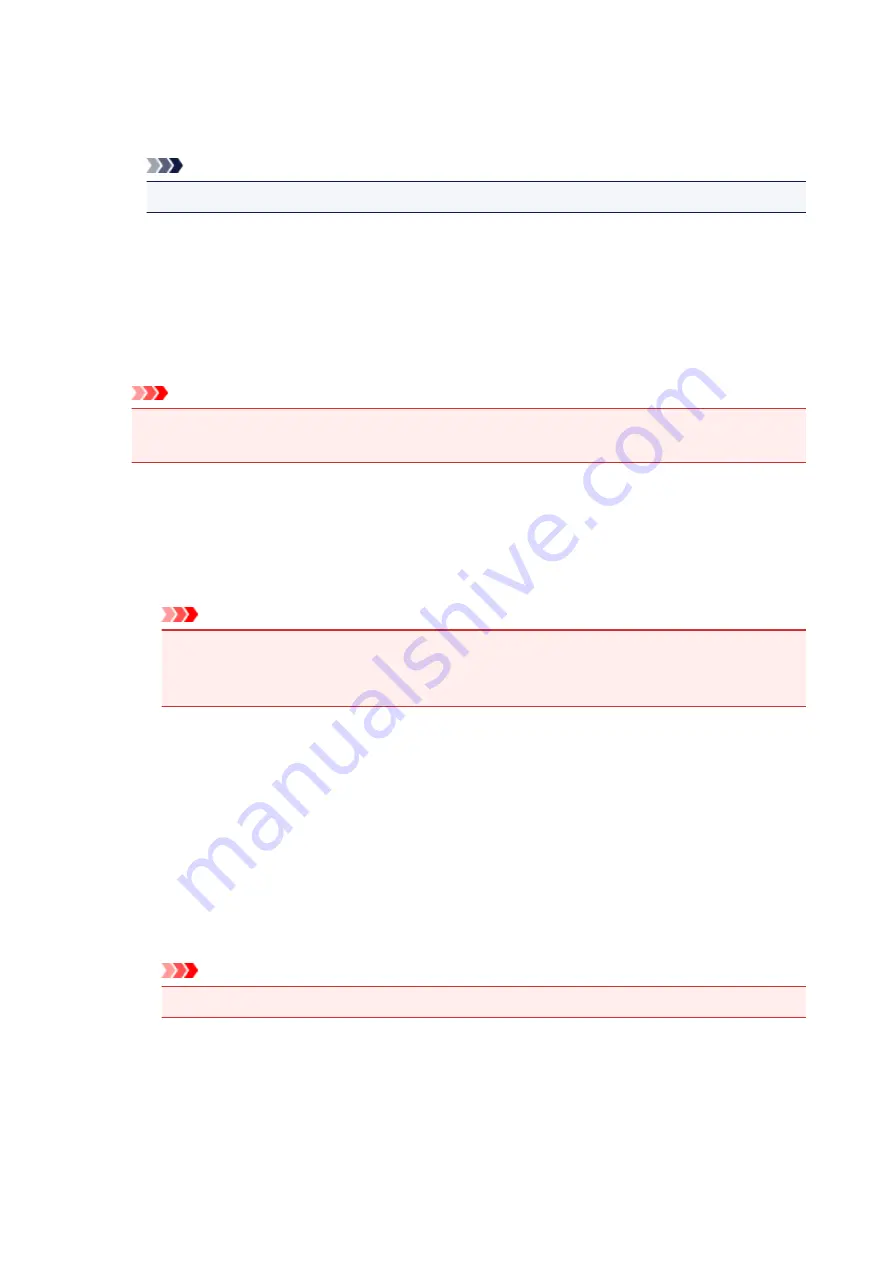
Color Variation Between Instances
Sets the amount of color change between neighboring patterns.
Select from
Large
,
Medium
, and
Small
.
Large
produces a large amount of change, and
Small
produces a small amount of change.
Note
•
Large
is about double the size of
Medium
, and
Small
is about half the size of
Medium
.
Matching Tab
Allows you to select the method for adjusting colors to match the type of document to be printed.
Color Correction
Allows you to select
Driver Matching
,
ICM
(
ICC Profile Matching
), or
None
to match the purpose of
the print operation.
Important
• When
Black and White Photo Print
is checked on the
Main
tab,
Color Correction
appears
grayed out and is unavailable.
Driver Matching
With Canon Digital Photo Color, you can print sRGB data with color tints that most people prefer.
ICM (ICC Profile Matching)
Adjusts the colors by using an ICC profile when printing.
Specify the input profile, printer profile, and rendering intent to be used.
Important
• If the application software is set so that ICM is disabled,
ICM
(
ICC Profile Matching
) is
unavailable for
Color Correction
and the printer may not be able to print the image data
properly.
None
Disables color adjustment with the printer driver.
Input Profile
Specifies the input profile to be used when you select
ICM
(
ICC Profile Matching
) for
Color
Correction
.
Standard
The standard printer profile (sRGB), which supports the color space of ICM, is used. This is the
default setting.
Adobe RGB (1998)
The Adobe RGB profile, which supports a wider color space than sRGB, is used.
Important
•
Adobe RGB (1998)
is not displayed when input profiles of Adobe RGB are not installed.
Printer Profile
Specifies the printer profile to be used when
ICM
(
ICC Profile Matching
) is selected for
Color
Correction
.
Normally
Auto
is selected but you can also select a printer profile manually.
Rendering Intent
Specifies the matching method to be used when you select
ICM
(
ICC Profile Matching
) for
Color
Correction
.
389
Summary of Contents for Pixma PRO-100S series
Page 58: ...58 ...
Page 81: ...Safety Guide Safety Precautions Regulatory and Safety Information 81 ...
Page 86: ...86 ...
Page 87: ...Main Components and Basic Operations Main Components About the Power Supply of the Printer 87 ...
Page 88: ...Main Components Front View Rear View Inside View 88 ...
Page 100: ...The specification of the power cord differs depending on the country or region of use 100 ...
Page 101: ...Loading Paper Loading Paper Placing a Printable Disc 101 ...
Page 104: ...104 ...
Page 124: ...124 ...
Page 140: ...Replacing an Ink Tank Replacing an Ink Tank Checking the Ink Status 140 ...
Page 186: ...Information about Network Connection Useful Information about Network Connection 186 ...
Page 233: ...5 Delete Deletes the selected IP address from the list 233 ...
Page 277: ...PRO 10S 277 ...
Page 278: ...Printing Printing from a Computer Printing from a Digital Camera 278 ...
Page 299: ...Note Selecting Scaled changes the printable area of the document 299 ...
Page 332: ...Adjusting Color Balance Adjusting Brightness Adjusting Intensity Adjusting Contrast 332 ...
Page 334: ...Related Topic Adjusting Tone 334 ...
Page 391: ...Printing a Color Document in Monochrome Displaying the Print Results before Printing 391 ...
Page 467: ...Problems while Printing from Smartphone Tablet Cannot Print from Smartphone Tablet 467 ...
Page 545: ...1403 Cause The print head may be damaged Action Contact the service center 545 ...
Page 546: ...1405 Cause The print head may be damaged Action Contact the service center 546 ...
Page 556: ...1660 Cause The ink tank is not installed Action Install the ink tank 556 ...
Page 583: ...5B00 Cause Printer error has occurred Action Contact the service center 583 ...
Page 584: ...5B01 Cause Printer error has occurred Action Contact the service center 584 ...
















































