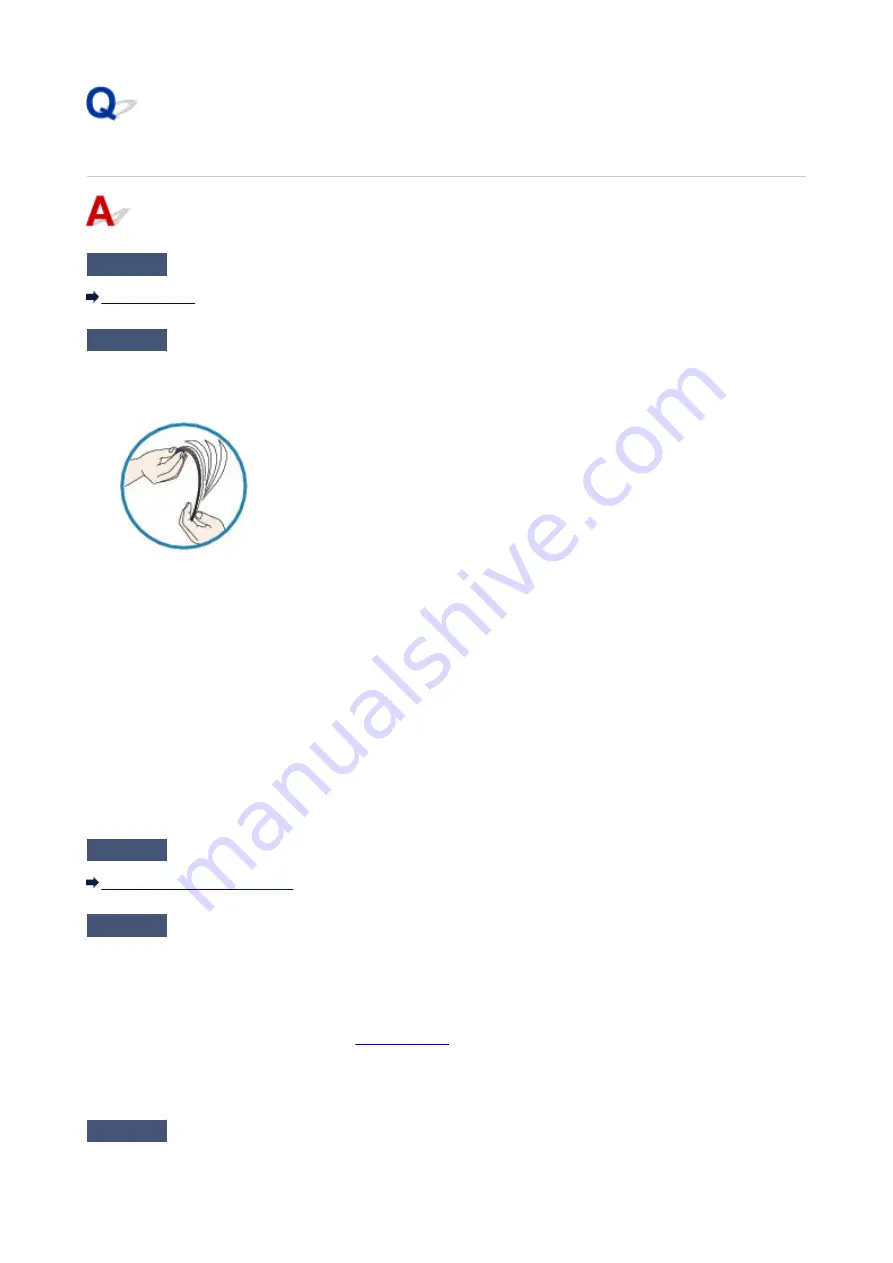
Paper Does Not Feed Properly/"No Paper" Error Occurs
Check1
Make sure that paper is loaded.
Check2
Make sure of the following when you load paper.
In the rear tray:
• When loading two or more sheets of paper, flip through the paper before loading.
• When loading two or more sheets of paper, align the edges of the sheets before loading.
• When loading two or more sheets of paper, make sure that the paper stack does not exceed the paper load
limit.
However, proper feeding of paper may not be possible at this maximum capacity depending on the type of
paper or environmental conditions (either very high or low temperature and humidity). In such cases, reduce
the sheets of paper you load at a time to less than half of the paper load limit.
• Always load the paper in portrait orientation, regardless of the printing orientation.
In the manual feed tray:
When you load the paper, load one sheet at a time. When you print continuously, set the next paper after the last
one is finished printing.
Check3
Check to see if the paper you are printing on is not too thick or curled.
Check4
Make sure of the following when you load Hagakis or envelopes.
• If a Hagaki is curled, it may not feed properly even though the paper stack does not exceed the paper load
limit.
Load Hagakis with a zip code column downward.
• When printing on envelopes, refer to
, and prepare the envelopes before printing.
Once you have prepared the envelopes, load them in portrait orientation. If the envelopes are placed in
landscape orientation, they will not feed properly.
Check5
Confirm that the media type and the paper size settings correspond with the
loaded paper.
493
Summary of Contents for Pixma PRO-100S series
Page 58: ...58 ...
Page 81: ...Safety Guide Safety Precautions Regulatory and Safety Information 81 ...
Page 86: ...86 ...
Page 87: ...Main Components and Basic Operations Main Components About the Power Supply of the Printer 87 ...
Page 88: ...Main Components Front View Rear View Inside View 88 ...
Page 100: ...The specification of the power cord differs depending on the country or region of use 100 ...
Page 101: ...Loading Paper Loading Paper Placing a Printable Disc 101 ...
Page 104: ...104 ...
Page 124: ...124 ...
Page 140: ...Replacing an Ink Tank Replacing an Ink Tank Checking the Ink Status 140 ...
Page 186: ...Information about Network Connection Useful Information about Network Connection 186 ...
Page 233: ...5 Delete Deletes the selected IP address from the list 233 ...
Page 277: ...PRO 10S 277 ...
Page 278: ...Printing Printing from a Computer Printing from a Digital Camera 278 ...
Page 299: ...Note Selecting Scaled changes the printable area of the document 299 ...
Page 332: ...Adjusting Color Balance Adjusting Brightness Adjusting Intensity Adjusting Contrast 332 ...
Page 334: ...Related Topic Adjusting Tone 334 ...
Page 391: ...Printing a Color Document in Monochrome Displaying the Print Results before Printing 391 ...
Page 467: ...Problems while Printing from Smartphone Tablet Cannot Print from Smartphone Tablet 467 ...
Page 545: ...1403 Cause The print head may be damaged Action Contact the service center 545 ...
Page 546: ...1405 Cause The print head may be damaged Action Contact the service center 546 ...
Page 556: ...1660 Cause The ink tank is not installed Action Install the ink tank 556 ...
Page 583: ...5B00 Cause Printer error has occurred Action Contact the service center 583 ...
Page 584: ...5B01 Cause Printer error has occurred Action Contact the service center 584 ...
















































