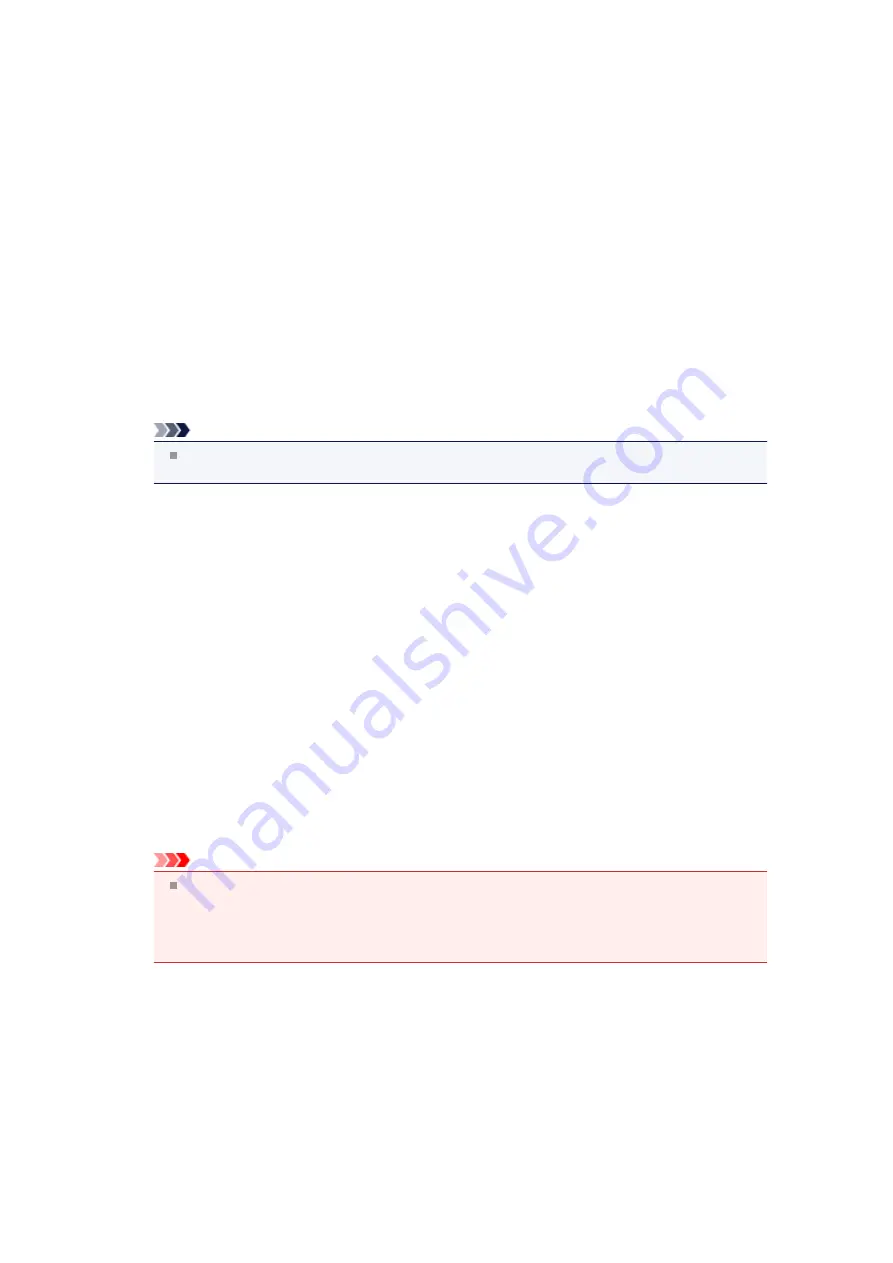
How to Open the Printer Driver Setup Window
The printer driver setup window can be displayed through the application software in use or the
Start
menu
of the Windows.
Open the Printer Driver Setup Window through the Application Software
Follow the procedure below to configure printing profile when printing.
1.
Select the command that you perform printing on the application software
In general, select
on the
File
menu to open the
dialog box.
2.
Select your model name and click
Preferences
(or
Properties
)
The printer driver setup window appears.
Note
Depending on application software you use, command names or menu names may vary and
there may be more steps. For details, refer to the user's manual of your application software.
Open the Printer Driver Setup Window through the Start Menu
Follow the procedure below to perform machine maintenance operations such as print head cleaning, or to
configure a printing profile that is common to all application software.
1.
Select items from the
Start
menu as shown below:
•
If you are using Windows 7, select the
Start
menu ->
Devices and Printers
.
•
If you are using Windows Vista, select the
Start
menu ->
Control Panel
->
Hardware and Sound
-
>
Printers
.
•
If you are using Windows XP, select the
start
menu ->
Control Panel
->
Printers and Other
Hardware
->
Printers and Faxes
.
2.
Right-click your model name icon, and then select
Printing preferences
from the
displayed menu
The printer driver setup window appears.
Important
Opening the printer driver setup window through
Printer properties
(Windows 7) or
Properties
(Windows Vista, Windows XP) displays such tabs regarding the Windows functions as the
Ports
(or
Advanced
) tab. Those tabs do not appear when opening through
Printing preferences
or
application software. For tabs regarding Windows functions, refer to the user's manual for the
Windows.
Summary of Contents for PIXMA MX922
Page 1: ...MX920 series Online Manual Printing Copying English ...
Page 3: ...Printing from a Computer Printing with Application Software that You are Using Printer Driver ...
Page 57: ...Adjusting Color Balance Adjusting Brightness Adjusting Intensity Adjusting Contrast ...
Page 112: ...About Disc Label Printing Copying the Label Side of Disc ...
Page 140: ...Handling Precautions Shipping the Bluetooth Unit ...
Page 163: ...Bluetooth Settings Setting Bluetooth Printing Bluetooth settings Screen ...






























