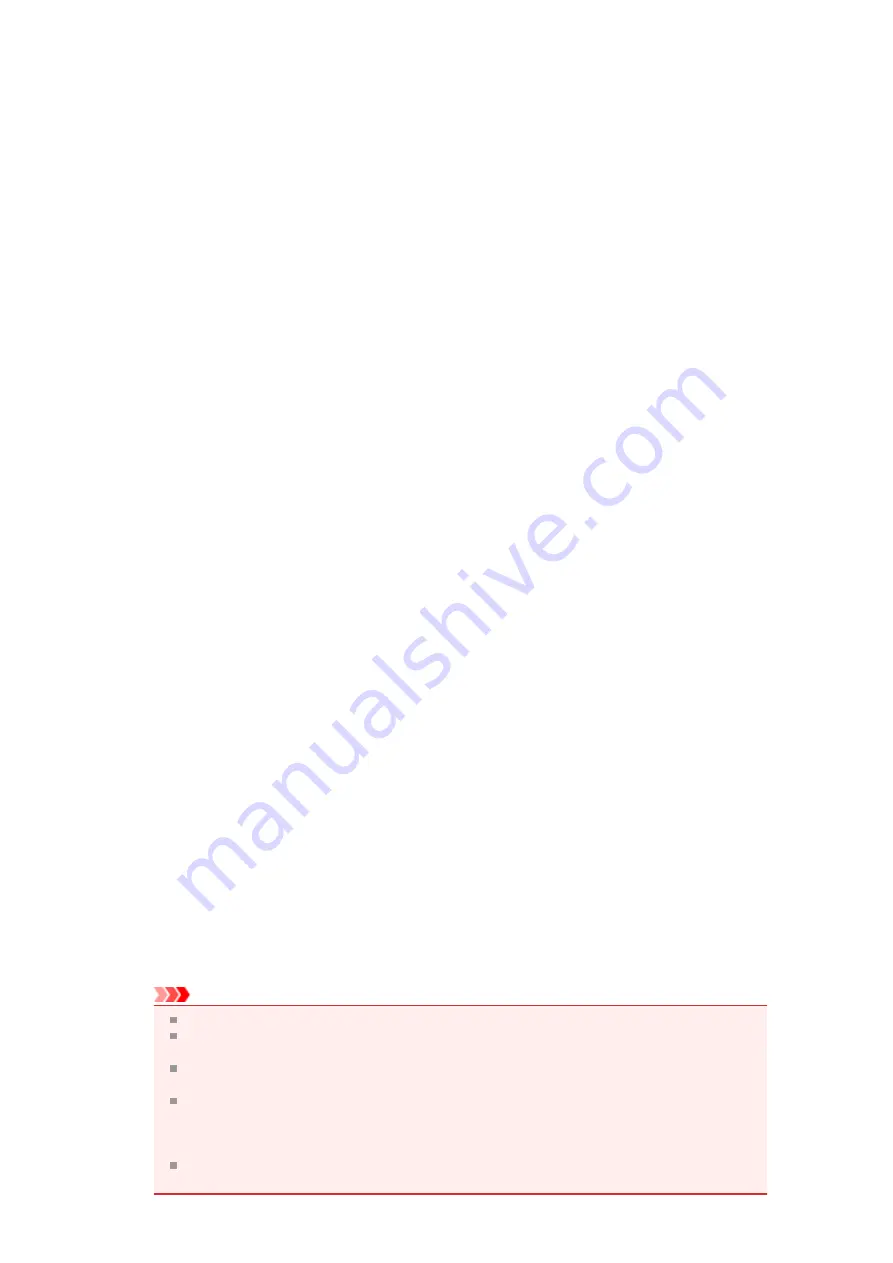
1.
2.
Set the preview
Check the
Preview before printing
check box on the
Main
tab.
3.
Complete the setup
Click
OK
.
The Canon IJ XPS Preview will start and the print result will be displayed before printing.
4.
Editing print documents and print pages
• Combining print documents
You can combine multiple print documents to form a single document.
To select multiple print documents, hold down the Ctrl key and click the documents to be merged,
or hold down the Shift key and press the upper arrow or lower arrow key.
You can also click a blank area in the document list and drag the mouse to select multiple
documents.
By combining print documents, you can prevent blank pages from being inserted when you execute
duplex printing or page layout printing.
From the
Document Name
list, select the documents to be combined. On the
Edit
menu, select
Combine Documents
from
Documents
to combine the documents in the listed sequence. When
you combine documents, the documents selected before the combining are deleted from the list
and the combined document is added to the list.
• Changing the sequence of print documents or print pages
•
To change the sequence of the print documents, go to the
Document Name
list, and select the
print document to be moved. Next, on the
Edit
menu, select
Move Document
from
Documents
, and select the appropriate item. You can also click and drag a print document to
change the print sequence.
•
To change the sequence of the print pages, click
View Thumbnails
from the
Option
menu, and
select the print page to be moved. Next, on the
Edit
menu, select
Move Page
from
Pages
, and
select the appropriate item. You can also click and drag a print page to change the print
sequence.
• Deleting print documents and print pages
•
To delete a print document, select the target document from the
Document Name
list, and on
the
Edit
menu, choose
Documents
and then
Delete Document
.
•
To delete a print page, click
View Thumbnails
from the
Option
menu, and select the print page
to be deleted. Next, on the
Edit
menu, select
Delete Page
from
Pages
.
• Print page recovery
You can recover pages that were deleted with
Delete Page
.
To recover pages, select the
View Deleted Pages
check box from the
Option
menu, and select
the pages to be recovered from among the displayed thumbnail pages. Then from the
Edit
menu
chose
Pages
and then
Restore Page
.
After editing the print documents or print pages, you can change the print settings on the
Page
Information
,
Layout
and
Manual Color Adjustment
tabs as necessary.
Important
To display the multiple documents in the list, open the preview and execute print again.
To return the print documents to their original condition before they were edited in the preview,
on the
Edit
menu, select
Reset Documents
from
Documents
.
If the documents to be combined have different print settings, a message may be displayed.
Check the contents of the displayed message before combining the documents.
If the documents to be combined have different output paper sizes and duplex printing or page
layout printing is to be performed, the printer may not produce the expected print results for
certain print pages.
Check the preview before printing.
Depending on the print settings of the print document, some functions may not be available in
the Canon IJ XPS preview.
Summary of Contents for PIXMA MX922
Page 1: ...MX920 series Online Manual Printing Copying English ...
Page 3: ...Printing from a Computer Printing with Application Software that You are Using Printer Driver ...
Page 57: ...Adjusting Color Balance Adjusting Brightness Adjusting Intensity Adjusting Contrast ...
Page 112: ...About Disc Label Printing Copying the Label Side of Disc ...
Page 140: ...Handling Precautions Shipping the Bluetooth Unit ...
Page 163: ...Bluetooth Settings Setting Bluetooth Printing Bluetooth settings Screen ...






























