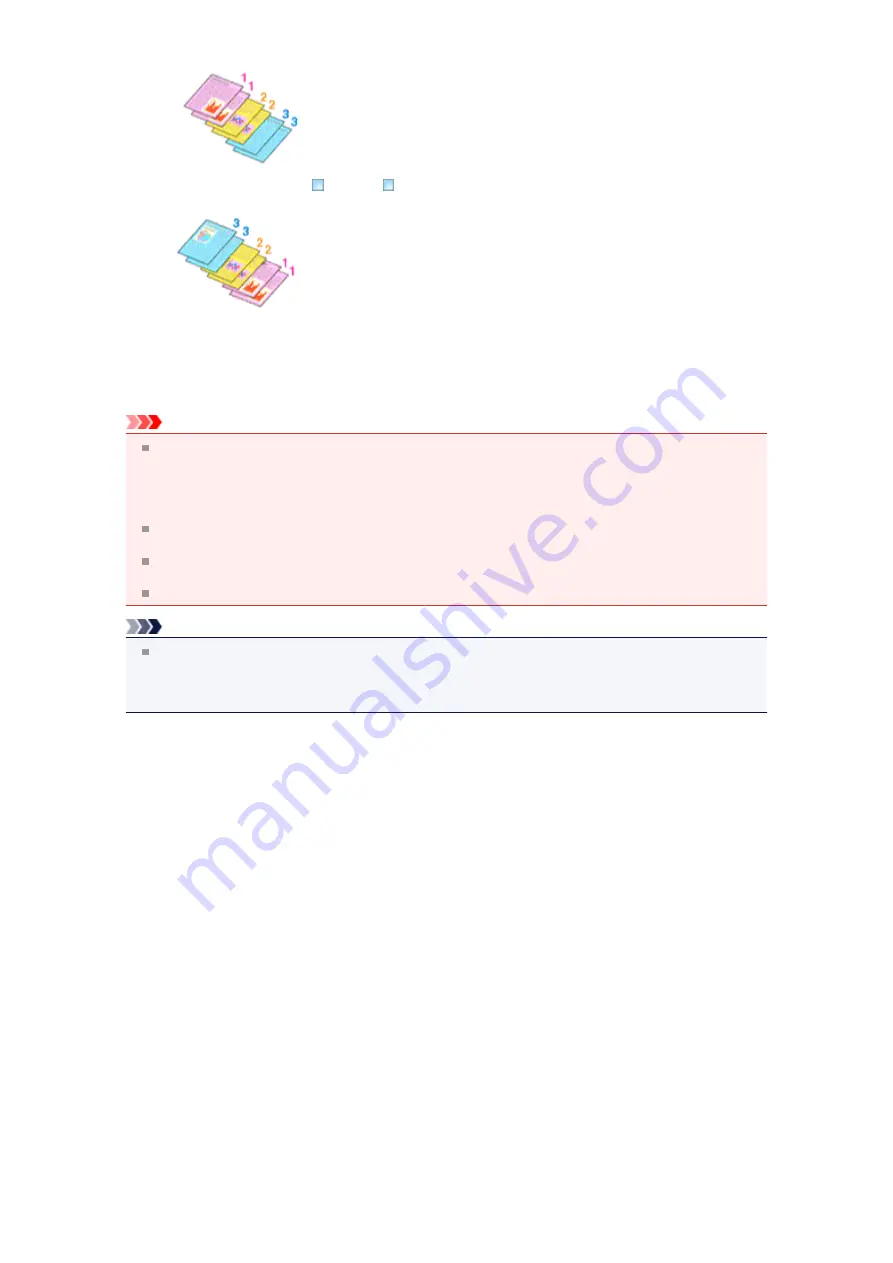
• Print from Last Page
: /
Collate
:
4.
Complete the setup
Click
OK
.
When you execute print, the specified number of copies will be printed with the specified printing order.
Important
When the application software that you used to create the document has the same function, specify
the settings on the printer driver. However, if the print results are not acceptable, specify the function
settings on the application software. When you specify the number of copies and the printing order
with both the application software and this printer driver, the number of copies may be multiplied
numbers of the two settings or the specified printing order may not be enabled.
Print from Last Page
appears grayed out and is unavailable when
Tiling/Poster
is selected for
Page Layout
.
When
Booklet
is selected for
Page Layout
,
Print from Last Page
and
Collate
appear grayed out
and cannot be set.
When
Duplex Printing
is selected,
Print from Last Page
appears grayed out and cannot be set.
Note
By setting both
Print from Last Page
and
Collate
, you can perform printing so that papers are
collated one by one starting from the last page.
These settings can be used in combination with
Normal-size
,
Borderless
,
Fit-to-Page
,
Scaled
,
Page
Layout
, and
Duplex Printing
.
Summary of Contents for PIXMA MX922
Page 1: ...MX920 series Online Manual Printing Copying English ...
Page 3: ...Printing from a Computer Printing with Application Software that You are Using Printer Driver ...
Page 57: ...Adjusting Color Balance Adjusting Brightness Adjusting Intensity Adjusting Contrast ...
Page 112: ...About Disc Label Printing Copying the Label Side of Disc ...
Page 140: ...Handling Precautions Shipping the Bluetooth Unit ...
Page 163: ...Bluetooth Settings Setting Bluetooth Printing Bluetooth settings Screen ...






























