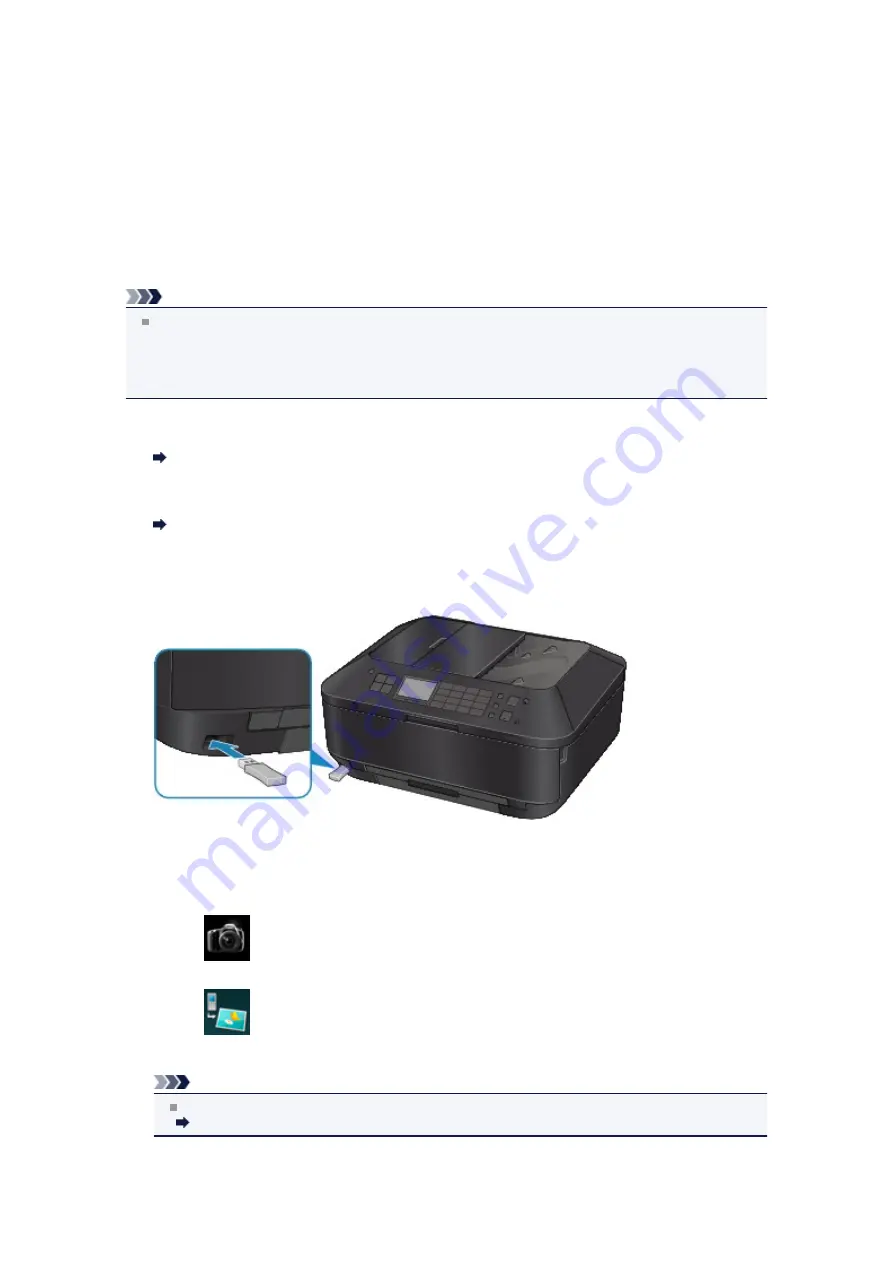
Printing from Mobile Phone via Bluetooth Communication
This section describes the procedure to print photos through Bluetooth communication from a mobile
phone with the optional Bluetooth Unit BU-30.
When printing from a mobile phone through Bluetooth communication, refer also to your mobile phone's
instruction manual.
For the procedure to print through Bluetooth communication from the computer, refer to
Note
Mobile phones supporting OPP (Object Push Profile) or BIP (Basic Imaging Profile) can be used to
print photos.
Depending on your mobile phone, you may not perform printing even if your mobile phone supports
the profiles above. For information on the profiles your mobile phone supports, refer to your mobile
phone's instruction manual.
1.
Make sure that the machine is turned on.
Confirming that the Power Is On
2.
Load paper.
Loading Paper
3.
Attach the optional Bluetooth Unit BU-30.
Insert the Bluetooth Unit BU-30 into the USB flash drive port.
4.
Press the
MENU
button.
The menu screen is displayed.
5.
Select
Photo
, then press the
OK
button.
6.
Select
Print from mobile phone
, then press the
OK
button.
The print standby screen is displayed.
Note
You can change the print settings by pressing the right
Function
button.
Mobile phone print settings
7.
Start printing from a mobile phone.
Summary of Contents for PIXMA MX922
Page 1: ...MX920 series Online Manual Printing Copying English ...
Page 3: ...Printing from a Computer Printing with Application Software that You are Using Printer Driver ...
Page 57: ...Adjusting Color Balance Adjusting Brightness Adjusting Intensity Adjusting Contrast ...
Page 112: ...About Disc Label Printing Copying the Label Side of Disc ...
Page 140: ...Handling Precautions Shipping the Bluetooth Unit ...
Page 163: ...Bluetooth Settings Setting Bluetooth Printing Bluetooth settings Screen ...






























