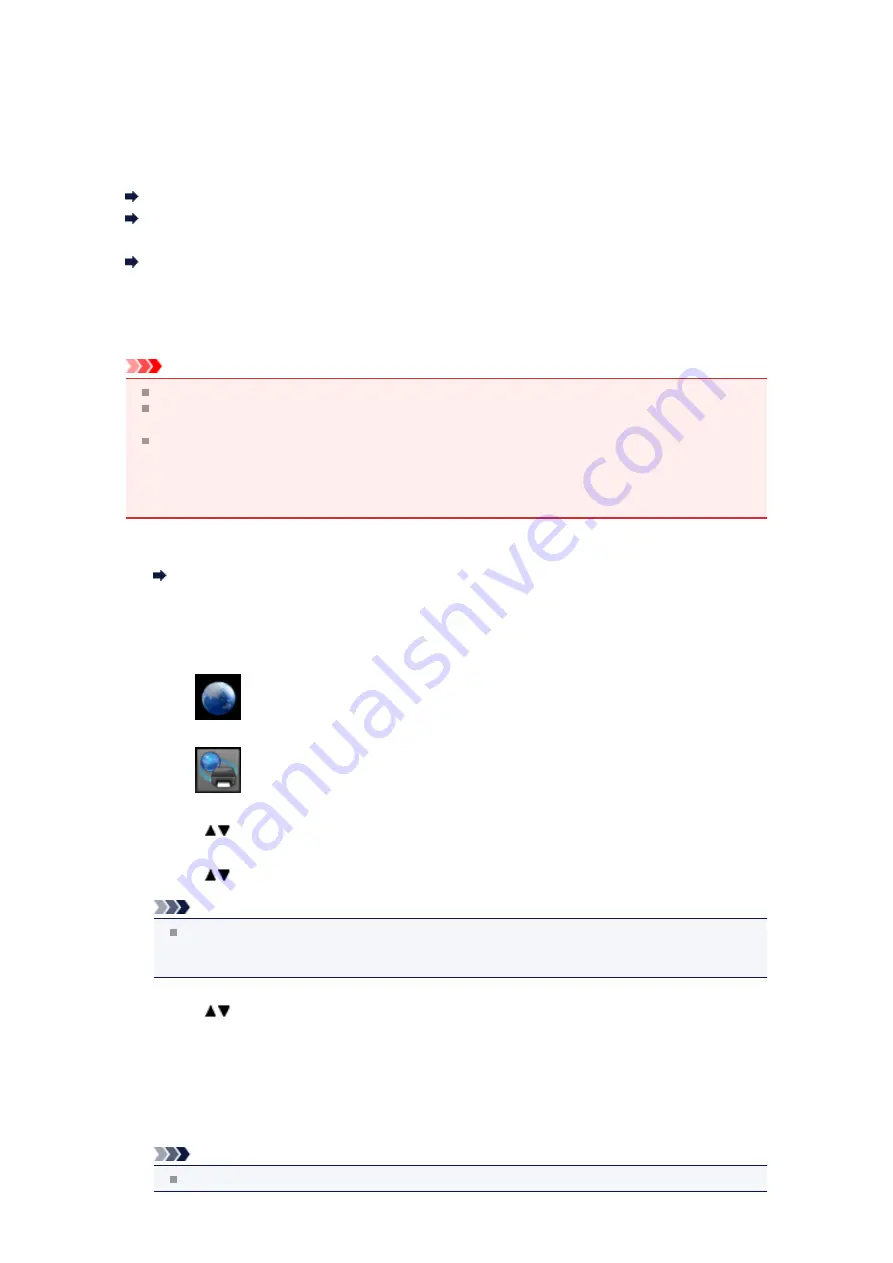
Settings for Web Service
This section describes the machine's settings for web service.
Registering the Account on Photo Sharing Site
Resetting the Web Service Settings
Before using the web service, see the terms of service.
Notice for Web Service Printing
Registering the Account on Photo Sharing Site
Register the account on the photo sharing site to the machine following the procedure below.
Important
LAN connection with the machine and internet connection are required to use this function.
Before you register the account to the machine, you have to get the account on the photo sharing
site. For getting the account, refer to the photo sharing site.
You can register the login name or e-mail address up to 256 characters and register the password up
to 80 characters. When you get the account on the photo sharing site, set the login name or e-mail
address within 256 characters and set the password within 80 characters.
Set the login name, e-mail address, and password in letters and figures can be entered on the LCD of
the machine.
1.
Make sure that the machine is turned on.
Confirming that the Power Is On
2.
Press the
MENU
button.
The menu screen is displayed.
3.
Select
Web service
, then press the
OK
button.
4.
Select
Web service setup
, then press the
OK
button.
5.
Use the
button to select
Online Album connection setup
, then press the
OK
button.
6.
Use the
button to select
Register account
, then press the
OK
button.
Note
When you delete the account, select
Delete account
, then press the
OK
button. After selecting
the photo sharing site to delete the account and pressing the
OK
button, the confirmation screen
to delete the account is displayed. To delete the account, select
Yes
and press the
OK
button.
7.
Use the
button to select the photo sharing site to register the account, then press the
OK
button.
The message for account information is displayed.
8.
Check the message, then press the
OK
button.
9.
When the confirmation screen for account management is displayed, press the left
Function
button.
Note
By pressing the
OK
button, you can display the message for account management policy.
Summary of Contents for PIXMA MX922
Page 1: ...MX920 series Online Manual Printing Copying English ...
Page 3: ...Printing from a Computer Printing with Application Software that You are Using Printer Driver ...
Page 57: ...Adjusting Color Balance Adjusting Brightness Adjusting Intensity Adjusting Contrast ...
Page 112: ...About Disc Label Printing Copying the Label Side of Disc ...
Page 140: ...Handling Precautions Shipping the Bluetooth Unit ...
Page 163: ...Bluetooth Settings Setting Bluetooth Printing Bluetooth settings Screen ...






























