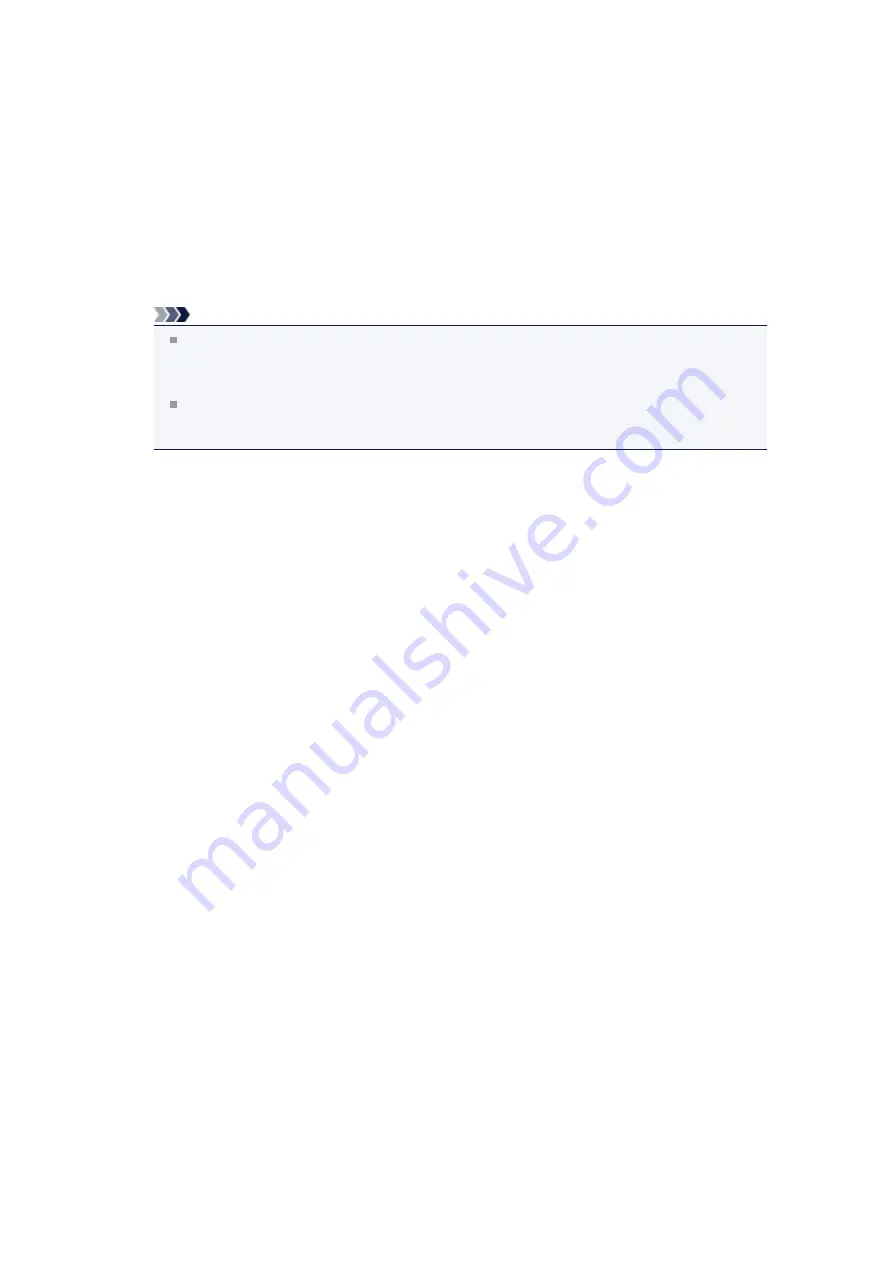
3.
Select a stamp
Check the
Stamp
check box, and select the stamp to be used from the list.
The current settings are displayed in the settings preview on the left side of the
Page Setup
tab.
4.
Set the stamp details
If necessary, specify the following settings, and then click
OK
.
Define Stamp... button
To change the stamp text, bitmap, or position, click this (see "
").
Place stamp over text
To print the stamp on the front of the document, check this check box.
Note
The stamp is given priority because the stamp is printed over the document data in the sections
where the stamp and the document data overlap. When this check box is unchecked, the stamp is
printed behind the document data and may be hidden in the overlapping sections depending on
the application software used.
Place stamp over text
cannot be used when the XPS printer driver is used.
When the XPS printer driver is used, the stamp is normally printed in the foreground of the
document.
Print semitransparent stamp
Check this check box to print a semi-transparent stamp on the document.
This function is available only when the XPS printer driver is used.
Stamp first page only
To print the stamp only on the first page, check this check box.
5.
Complete the setup
Click
OK
on the
Page Setup
tab.
When you execute print, the data is printed with the specified stamp.
Printing a Background
Two bitmap files are pre-registered as samples.
1.
2.
Click
Stamp/Background...
on the
Page Setup
tab
The
Stamp/Background
dialog box opens.
3.
Select the background
Check the
Background
check box, and select the background to be used from the list.
The current settings are displayed in the settings preview on the left side of the
Page Setup
tab.
4.
Set the background details
If necessary, complete the following settings, and then click
OK
.
Select Background... button
To use another background or change the layout or density of a background, click this (see
"
Registering Image Data to be Used as a Background
Background first page only
To print the background only on the first page, check this check box.
5.
Complete the setup
Click
OK
on the
Page Setup
tab.
When you execute print, the data is printed with the specified background.
Summary of Contents for PIXMA MX922
Page 1: ...MX920 series Online Manual Printing Copying English ...
Page 3: ...Printing from a Computer Printing with Application Software that You are Using Printer Driver ...
Page 57: ...Adjusting Color Balance Adjusting Brightness Adjusting Intensity Adjusting Contrast ...
Page 112: ...About Disc Label Printing Copying the Label Side of Disc ...
Page 140: ...Handling Precautions Shipping the Bluetooth Unit ...
Page 163: ...Bluetooth Settings Setting Bluetooth Printing Bluetooth settings Screen ...






























