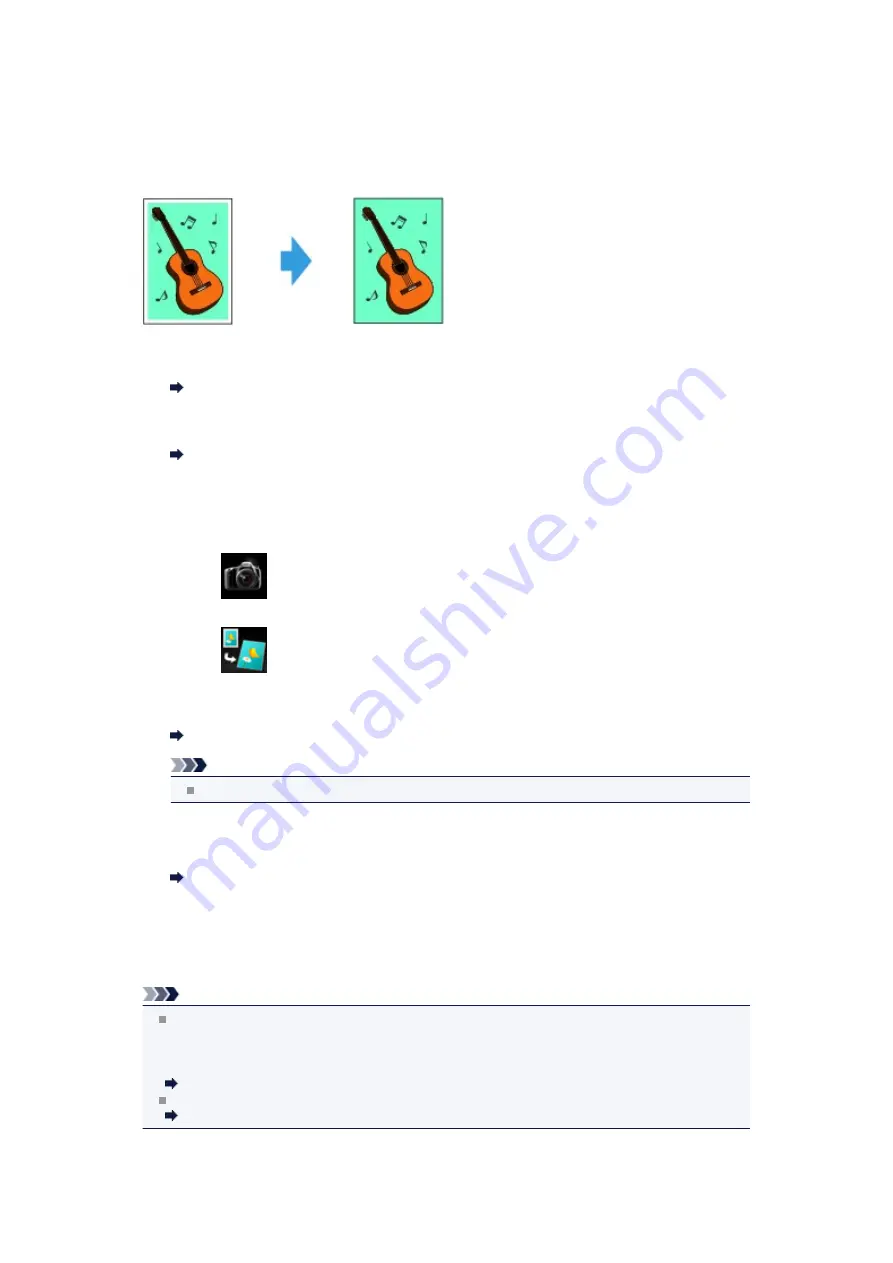
Copying without Borders
You can copy images so that they fill the entire page without borders.
1.
Make sure that the machine is turned on.
Confirming that the Power Is On
2.
Load the photo paper.
Loading Paper
3.
Press the
MENU
button.
The menu screen is displayed.
4.
Select
Photo
, then press the
OK
button.
5.
Select
Borderless copy
, then press the
OK
button.
6.
Load the original on the platen glass.
Loading Originals
Note
When you use this function, load the original on the platen glass.
7.
Specify the number of copies by using the
+
or
-
button.
Change the print settings as necessary.
8.
Press the
Color
button for color copying, or the
Black
button for black & white
copying.
The machine starts copying.
Note
Slight cropping may occur at the edges since the copied image is enlarged to fill the whole
page. You can change the width to be cropped from the borders of the original image as needed.
However, the cropped area will be larger if the extension amount is large.
For details:
Extended copy amount
For details on the paper size and the media type available for borderless copying:
Printing Area
Summary of Contents for PIXMA MX922
Page 1: ...MX920 series Online Manual Printing Copying English ...
Page 3: ...Printing from a Computer Printing with Application Software that You are Using Printer Driver ...
Page 57: ...Adjusting Color Balance Adjusting Brightness Adjusting Intensity Adjusting Contrast ...
Page 112: ...About Disc Label Printing Copying the Label Side of Disc ...
Page 140: ...Handling Precautions Shipping the Bluetooth Unit ...
Page 163: ...Bluetooth Settings Setting Bluetooth Printing Bluetooth settings Screen ...


















