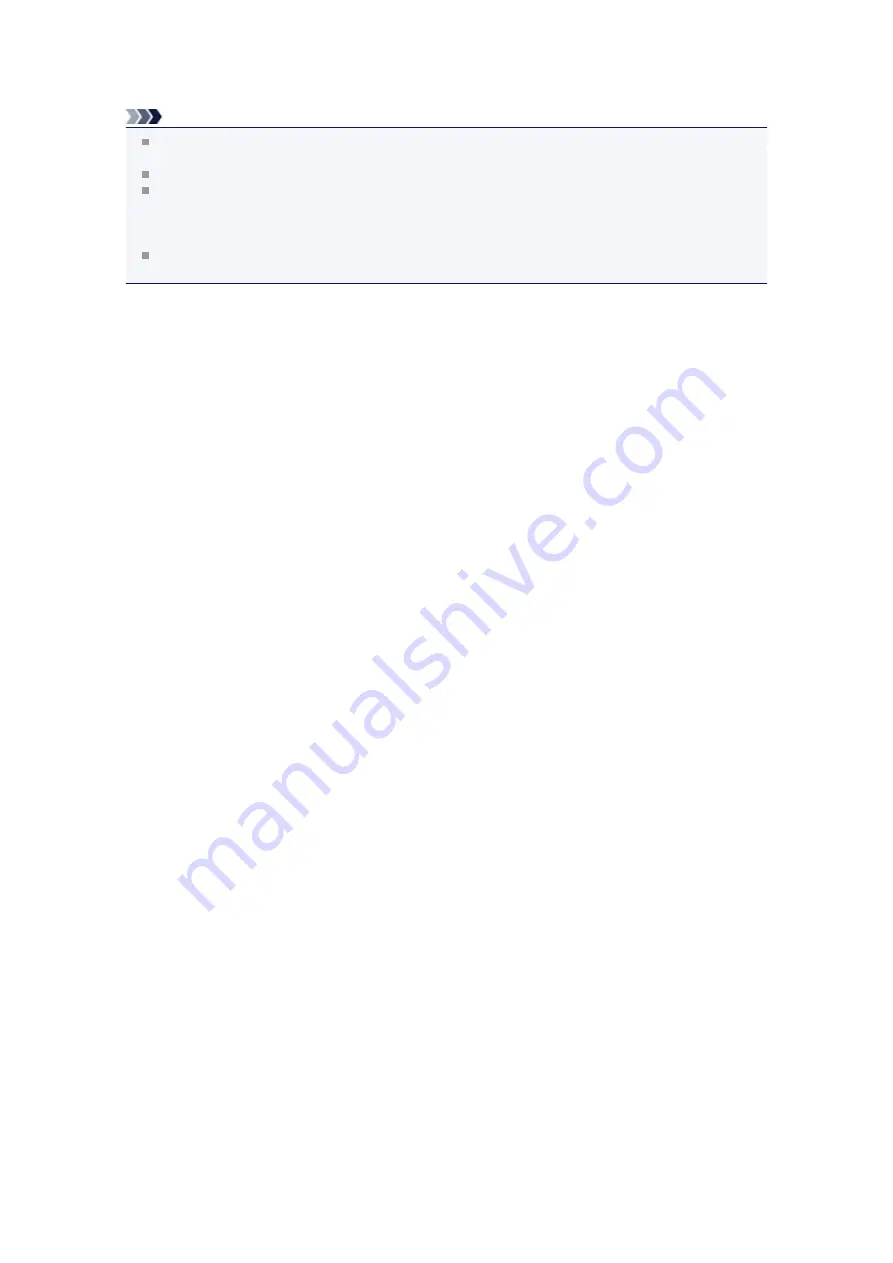
The reserved photo is printed next to the photo that has already been started printing.
If you want to print more photos, operate from step 1 again.
Note
While processing the print job, you cannot change to the other mode, change the print menu, or print
from the computer or other devices.
While processing the print job, the photo in other group is not selected.
If you press the
Stop
button while processing the print job, the screen to select a method to cancel
reservation is displayed. If you select
Cancel all reservations
then press the
OK
button, you can
cancel printing all photos. If you select
Cancel the last reservation
then press the
OK
button, you can
cancel the last printing job.
If there are many print jobs,
Cannot reserve more print jobs. Please wait a while and redo the
operation.
may be displayed on the LCD. In this case, wait a while, then add the print job.
Summary of Contents for PIXMA MX922
Page 1: ...MX920 series Online Manual Printing Copying English ...
Page 3: ...Printing from a Computer Printing with Application Software that You are Using Printer Driver ...
Page 57: ...Adjusting Color Balance Adjusting Brightness Adjusting Intensity Adjusting Contrast ...
Page 112: ...About Disc Label Printing Copying the Label Side of Disc ...
Page 140: ...Handling Precautions Shipping the Bluetooth Unit ...
Page 163: ...Bluetooth Settings Setting Bluetooth Printing Bluetooth settings Screen ...






























