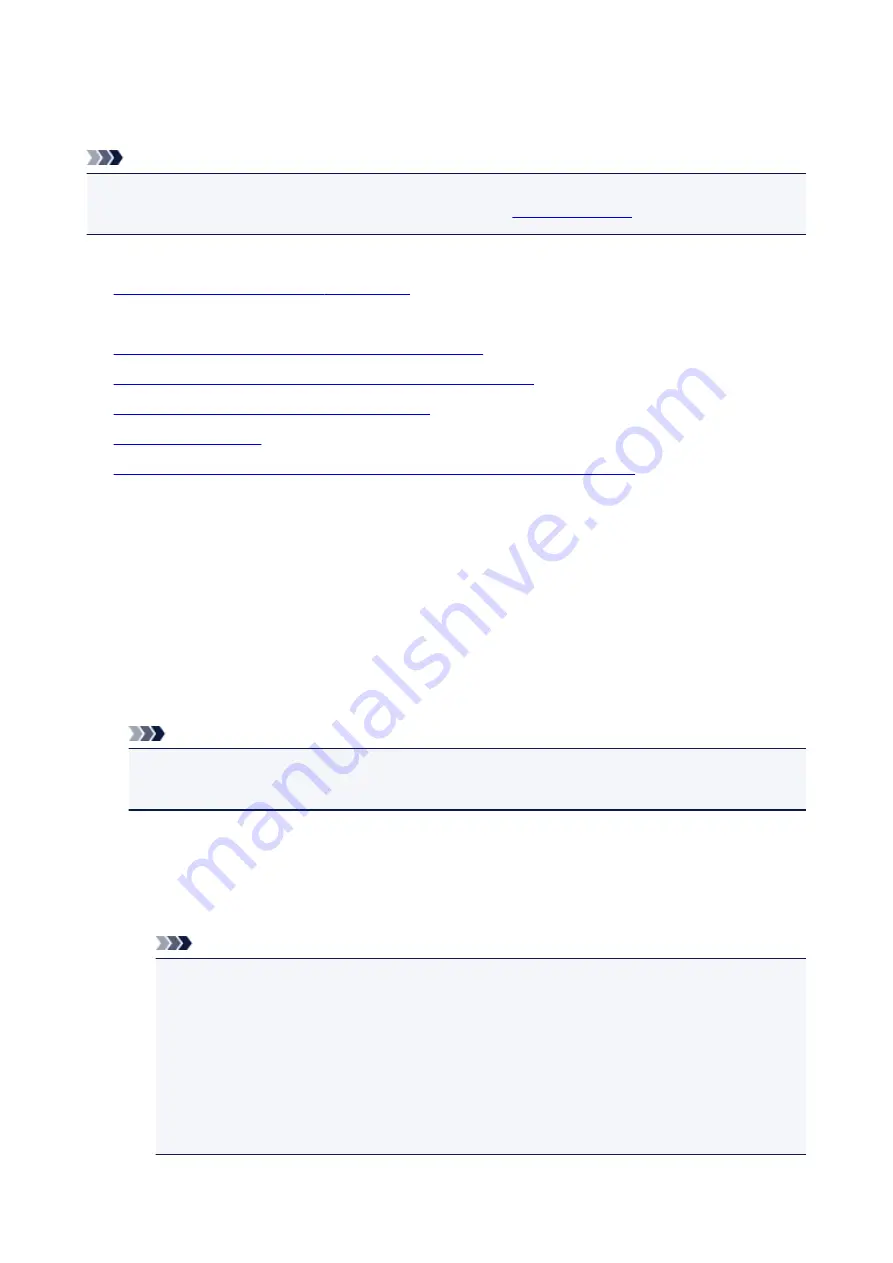
A Message Is Displayed
This section describes some of the errors or messages.
Note
• A Support Code (error number) is displayed on the computer or on the touch screen for some error or
message. For details on errors with Support Codes, refer to
.
If a message is displayed on the touch screen, see below.
•
A Message Is Displayed on the touch screen
If a message is displayed on the computer, see below.
•
Error Regarding Automatic Duplex Printing Is Displayed
•
Error Regarding the Power Cord Being Unplugged Is Displayed
•
Writing Error/Output Error/Communication Error
•
•
The Inkjet Printer/Scanner/Fax Extended Survey Program Screen Is Displayed
A Message Is Displayed on the touch screen
Confirm the message and take an appropriate action.
•
Data of supported types are not saved.
◦ There is no image data or document saved on the memory card that can be read by this machine.
◦ The machine may not recognize the file if the file name or folder path contain certain characters.
Use only alphanumeric characters.
◦ Photo data edited or processed on a computer must be printed from the computer.
Note
• When a photo which has been processed on a computer is selected, "?" is displayed on the
touch screen.
•
Cannot print the specified PDF file. An error has occurred while scanning the file,
or the format is not supported, or the file is too large.
◦ Make sure the PDF file is printable from a memory card. See Printing Documents (PDF File)
Saved on a Memory Card for more information.
Note
• The names of the PDF files are displayed even though they cannot be printed from the
memory card. It is recommended you confirm whether they are printable. If one of the
following conditions applies to the PDF files, they are not printable.
• The
Details
screen is not displayed for the PDF file you want to print.
• Characters other than machine name,
IJ Scan Utility
, or
My Image Garden
are
displayed on
Created with
on the
Details
screen.
• "?" is displayed on the preview screen.
◦ Data edited or processed on a computer must be printed from the computer.
122
Summary of Contents for Pixma MG7100 Series
Page 1: ...MG7100 series Online Manual Printing Copying English ...
Page 43: ...Related Topics Registering a Stamp Registering Image Data to be Used as a Background 43 ...
Page 51: ...3 Complete the setup Click OK then it returns to Stamp Background dialog box 51 ...
Page 89: ...Adjusting Contrast Adjusting Intensity Contrast Using Sample Patterns Printer Driver 89 ...
Page 105: ...In such cases take the appropriate action as described 105 ...
Page 196: ...Using the Slide Show Function Printing Photo While Viewing the Slide Show 196 ...
Page 220: ...9 Touch the Color button The machine starts printing 220 ...
Page 260: ...Specifications 335 ...
Page 330: ... 8 Display area The display changes based on the menu you select 77 ...
Page 352: ...Safety Guide Safety Precautions Regulatory and Safety Information 99 ...
Page 358: ...Main Components Front View Rear View Inside View Operation Panel 105 ...
Page 396: ...143 ...
Page 424: ...Replacing an Ink Tank Replacing an Ink Tank Checking the Ink Status 171 ...
Page 494: ...Language selection Changes the language for the messages and menus on the touch screen 241 ...
Page 506: ...Information about Network Connection Useful Information about Network Connection 253 ...
Page 553: ...5 Delete Deletes the selected IP address from the list 300 ...
Page 591: ...MG7100 series Online Manual Scanning English ...
Page 601: ...Scanning with Favorite Settings 11 ...
Page 691: ...Related Topic Basic Mode Tab 101 ...
Page 694: ...Related Topic Advanced Mode Tab 104 ...
Page 811: ...MG7100 series Online Manual Troubleshooting English ...
Page 870: ...Problems with Printing Quality Print Results Not Satisfactory Ink Is Not Ejected 60 ...
Page 967: ...1401 Cause The print head may be damaged Action Contact the service center 157 ...
Page 968: ...1403 Cause The print head may be damaged Action Contact the service center 158 ...
Page 969: ...1405 Cause The print head may be damaged Action Contact the service center 159 ...
Page 977: ...1660 Cause The ink tank is not installed Action Install the ink tank 167 ...
Page 1009: ...5B00 Cause Printer error has occurred Action Contact the service center 199 ...
Page 1010: ...5B01 Cause Printer error has occurred Action Contact the service center 200 ...
Page 1011: ...5B10 Cause Printer error has occurred Action Contact the service center 201 ...
Page 1012: ...5B11 Cause Printer error has occurred Action Contact the service center 202 ...






























