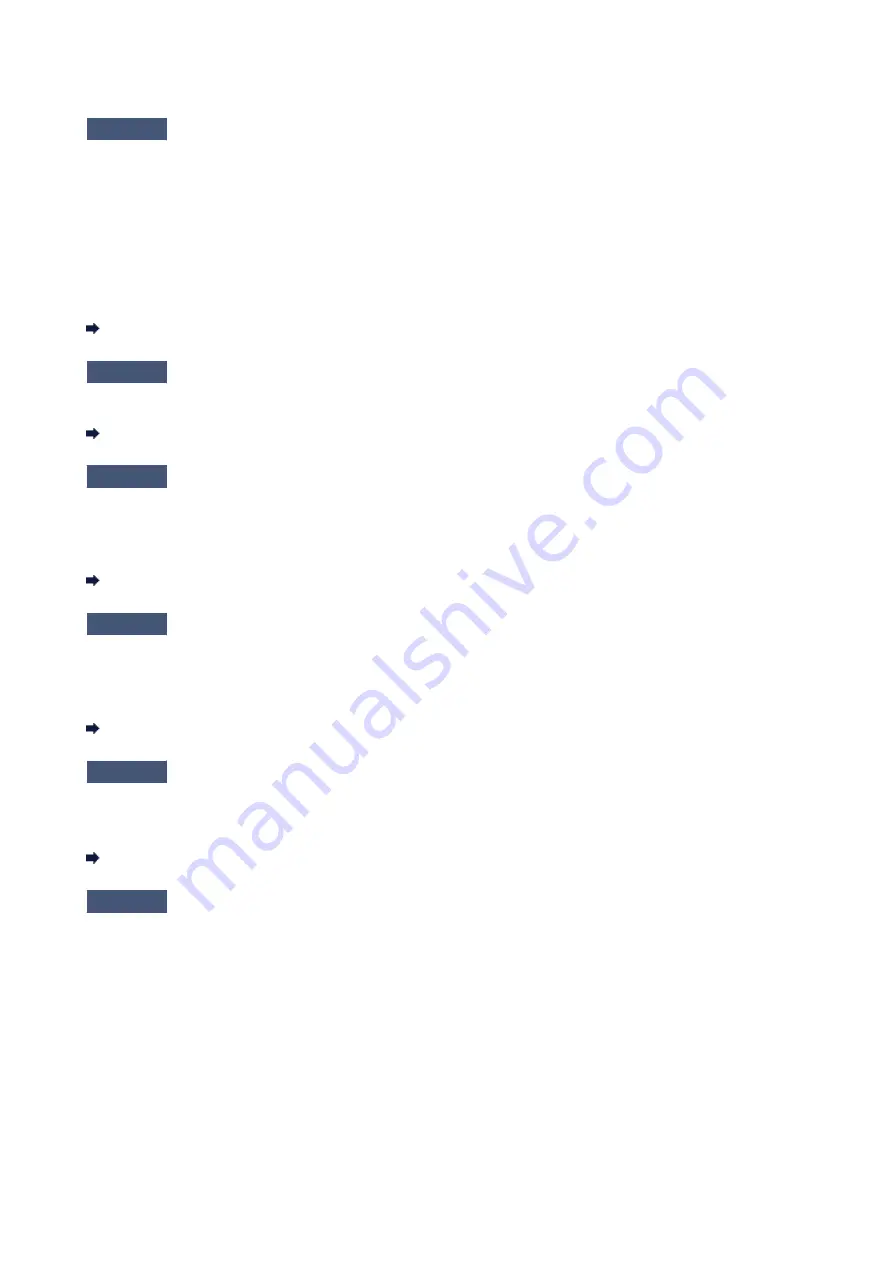
Cannot Use the Card Slot
Check1
Is the icon of the card slot displayed?
To use the card slot over network, you have to mount the card slot as the network drive of the computer.
The "canon_memory (\\xxxxxxxxxxxx)" (or "canon_memory" on `xxxxxxxxxxxx') icon with the mapped drive letter
appears on
Computer
(or
My Computer
).
• "xxxxxxxxxxxx" is a string of 12 alphanumeric characters.
• The icon name may vary depending on the language version of Windows you are using.
If the icon is not displayed, mount the card slot.
Using the Card Slot over a Network
Check2
Is the memory card inserted in the card slot?
Make sure that a memory card is inserted in the card slot. If it is not inserted, insert it.
Inserting the Memory Card
Check3
Is
Read/write attribute
set to
Writable from USB PC
?
When
Read/write attribute
in
Device user settings
under
Device settings
is set to
Writable from USB PC
,
you cannot access the memory card over network. Set
Read/write attribute
to
Writable from LAN PC
to write
data to the memory card over network.
Device user settings
Check4
Is
Read/write attribute
set to
Not writable from PC
?
When
Read/write attribute
in
Device user settings
under
Device settings
is set to
Not writable from PC
, you
can read data on the memory card, but cannot write data to it. To write data to the memory card in the card slot
over network, set
Read/write attribute
to
Writable from LAN PC
.
Device user settings
Check5
To share the printer's card slot with multiple computers over a network, set
Set
memory card sharing
on
Other settings
in
LAN settings
under
Device settings
to
Enable
.
LAN settings
Check6
Is another computer writing data to the memory card?
While one computer is writing a file into the memory card, other computers cannot access the same file. Wait for
a while, then try again.
22
Summary of Contents for Pixma MG7100 Series
Page 1: ...MG7100 series Online Manual Printing Copying English ...
Page 43: ...Related Topics Registering a Stamp Registering Image Data to be Used as a Background 43 ...
Page 51: ...3 Complete the setup Click OK then it returns to Stamp Background dialog box 51 ...
Page 89: ...Adjusting Contrast Adjusting Intensity Contrast Using Sample Patterns Printer Driver 89 ...
Page 105: ...In such cases take the appropriate action as described 105 ...
Page 196: ...Using the Slide Show Function Printing Photo While Viewing the Slide Show 196 ...
Page 220: ...9 Touch the Color button The machine starts printing 220 ...
Page 260: ...Specifications 335 ...
Page 330: ... 8 Display area The display changes based on the menu you select 77 ...
Page 352: ...Safety Guide Safety Precautions Regulatory and Safety Information 99 ...
Page 358: ...Main Components Front View Rear View Inside View Operation Panel 105 ...
Page 396: ...143 ...
Page 424: ...Replacing an Ink Tank Replacing an Ink Tank Checking the Ink Status 171 ...
Page 494: ...Language selection Changes the language for the messages and menus on the touch screen 241 ...
Page 506: ...Information about Network Connection Useful Information about Network Connection 253 ...
Page 553: ...5 Delete Deletes the selected IP address from the list 300 ...
Page 591: ...MG7100 series Online Manual Scanning English ...
Page 601: ...Scanning with Favorite Settings 11 ...
Page 691: ...Related Topic Basic Mode Tab 101 ...
Page 694: ...Related Topic Advanced Mode Tab 104 ...
Page 811: ...MG7100 series Online Manual Troubleshooting English ...
Page 870: ...Problems with Printing Quality Print Results Not Satisfactory Ink Is Not Ejected 60 ...
Page 967: ...1401 Cause The print head may be damaged Action Contact the service center 157 ...
Page 968: ...1403 Cause The print head may be damaged Action Contact the service center 158 ...
Page 969: ...1405 Cause The print head may be damaged Action Contact the service center 159 ...
Page 977: ...1660 Cause The ink tank is not installed Action Install the ink tank 167 ...
Page 1009: ...5B00 Cause Printer error has occurred Action Contact the service center 199 ...
Page 1010: ...5B01 Cause Printer error has occurred Action Contact the service center 200 ...
Page 1011: ...5B10 Cause Printer error has occurred Action Contact the service center 201 ...
Page 1012: ...5B11 Cause Printer error has occurred Action Contact the service center 202 ...






























