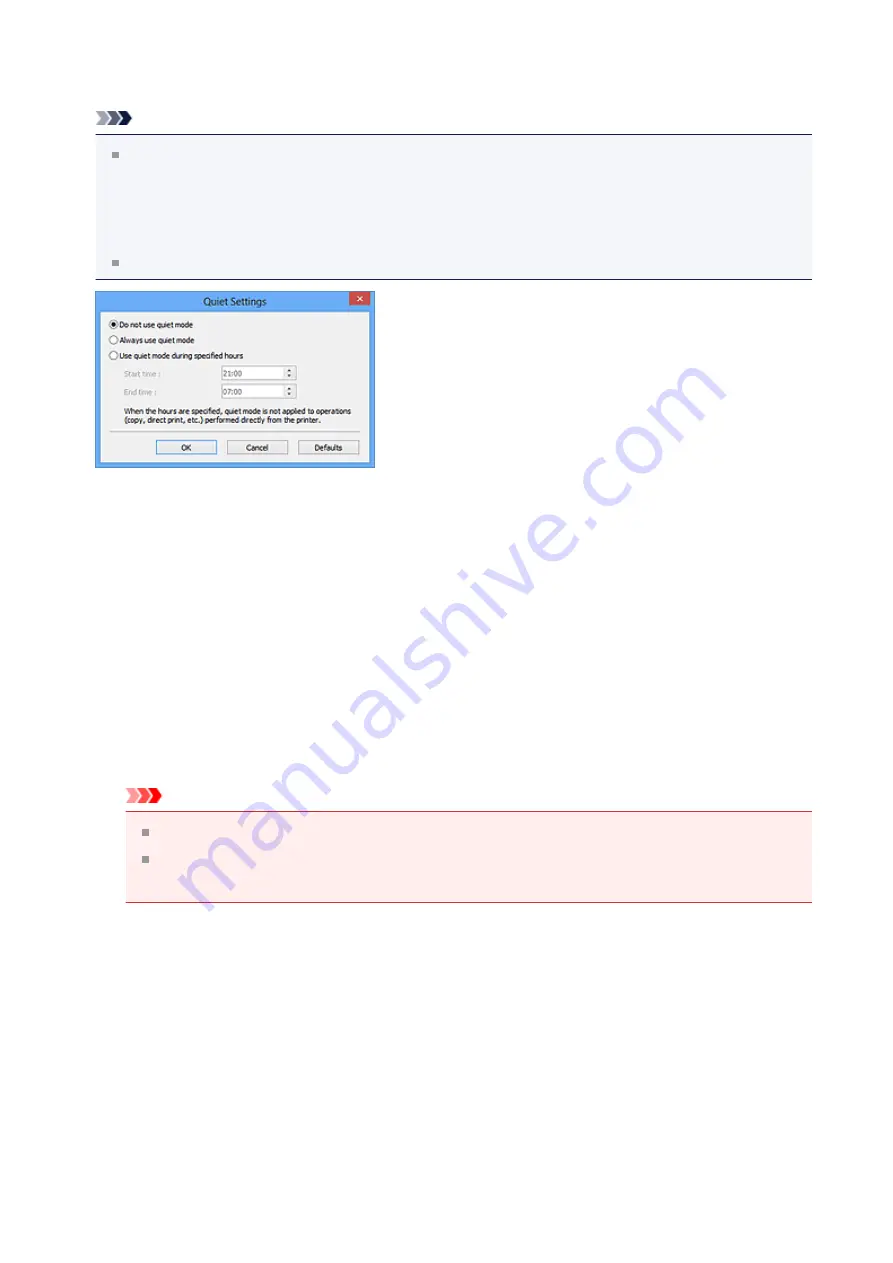
Click
Settings...
to set the quiet mode.
Note
You can set the quiet mode from the operation panel of the machine, the printer
driver, or ScanGear.
No matter how the setting is made, it applies to operations from the operation panel of
the machine or when printing/scanning from a computer, etc.
Scanning or printing may take longer than usual when this function is used.
•
Do not use quiet mode
Select this option when you wish to use the machine with volume of normal operating
noise.
•
Always use quiet mode
Select this option when you wish to reduce the operating noise of the machine.
•
Use quiet mode during specified hours
Select this option when you wish to reduce the operating noise of the machine during
a specified period of time.
Set the
Start time
and
End time
during which quiet mode is to be activated.
Important
The time specified in
Start time
and in
End time
must be different.
When the hours are specified, quiet mode is not applied to operations (copy,
direct print, etc.) performed directly from the machine.
•
Select Folder Where Temporary Files are Saved
Displays the folder in which to save images temporarily. To change the folder, click
Browse...
to specify another one.
•
Sound Settings
You can set the machine to play music during/at the end of a scan.
Select the
Play Music During Scanning
or
Play Sound When Scanning is Completed
checkbox, then click
Browse...
and specify a sound file.
You can specify the following files.
- MIDI file (*.mid, *.rmi, *.midi)
161
Summary of Contents for Pixma MG7100 Series
Page 1: ...MG7100 series Online Manual Printing Copying English ...
Page 43: ...Related Topics Registering a Stamp Registering Image Data to be Used as a Background 43 ...
Page 51: ...3 Complete the setup Click OK then it returns to Stamp Background dialog box 51 ...
Page 89: ...Adjusting Contrast Adjusting Intensity Contrast Using Sample Patterns Printer Driver 89 ...
Page 105: ...In such cases take the appropriate action as described 105 ...
Page 196: ...Using the Slide Show Function Printing Photo While Viewing the Slide Show 196 ...
Page 220: ...9 Touch the Color button The machine starts printing 220 ...
Page 260: ...Specifications 335 ...
Page 330: ... 8 Display area The display changes based on the menu you select 77 ...
Page 352: ...Safety Guide Safety Precautions Regulatory and Safety Information 99 ...
Page 358: ...Main Components Front View Rear View Inside View Operation Panel 105 ...
Page 396: ...143 ...
Page 424: ...Replacing an Ink Tank Replacing an Ink Tank Checking the Ink Status 171 ...
Page 494: ...Language selection Changes the language for the messages and menus on the touch screen 241 ...
Page 506: ...Information about Network Connection Useful Information about Network Connection 253 ...
Page 553: ...5 Delete Deletes the selected IP address from the list 300 ...
Page 591: ...MG7100 series Online Manual Scanning English ...
Page 601: ...Scanning with Favorite Settings 11 ...
Page 691: ...Related Topic Basic Mode Tab 101 ...
Page 694: ...Related Topic Advanced Mode Tab 104 ...
Page 811: ...MG7100 series Online Manual Troubleshooting English ...
Page 870: ...Problems with Printing Quality Print Results Not Satisfactory Ink Is Not Ejected 60 ...
Page 967: ...1401 Cause The print head may be damaged Action Contact the service center 157 ...
Page 968: ...1403 Cause The print head may be damaged Action Contact the service center 158 ...
Page 969: ...1405 Cause The print head may be damaged Action Contact the service center 159 ...
Page 977: ...1660 Cause The ink tank is not installed Action Install the ink tank 167 ...
Page 1009: ...5B00 Cause Printer error has occurred Action Contact the service center 199 ...
Page 1010: ...5B01 Cause Printer error has occurred Action Contact the service center 200 ...
Page 1011: ...5B10 Cause Printer error has occurred Action Contact the service center 201 ...
Page 1012: ...5B11 Cause Printer error has occurred Action Contact the service center 202 ...






























