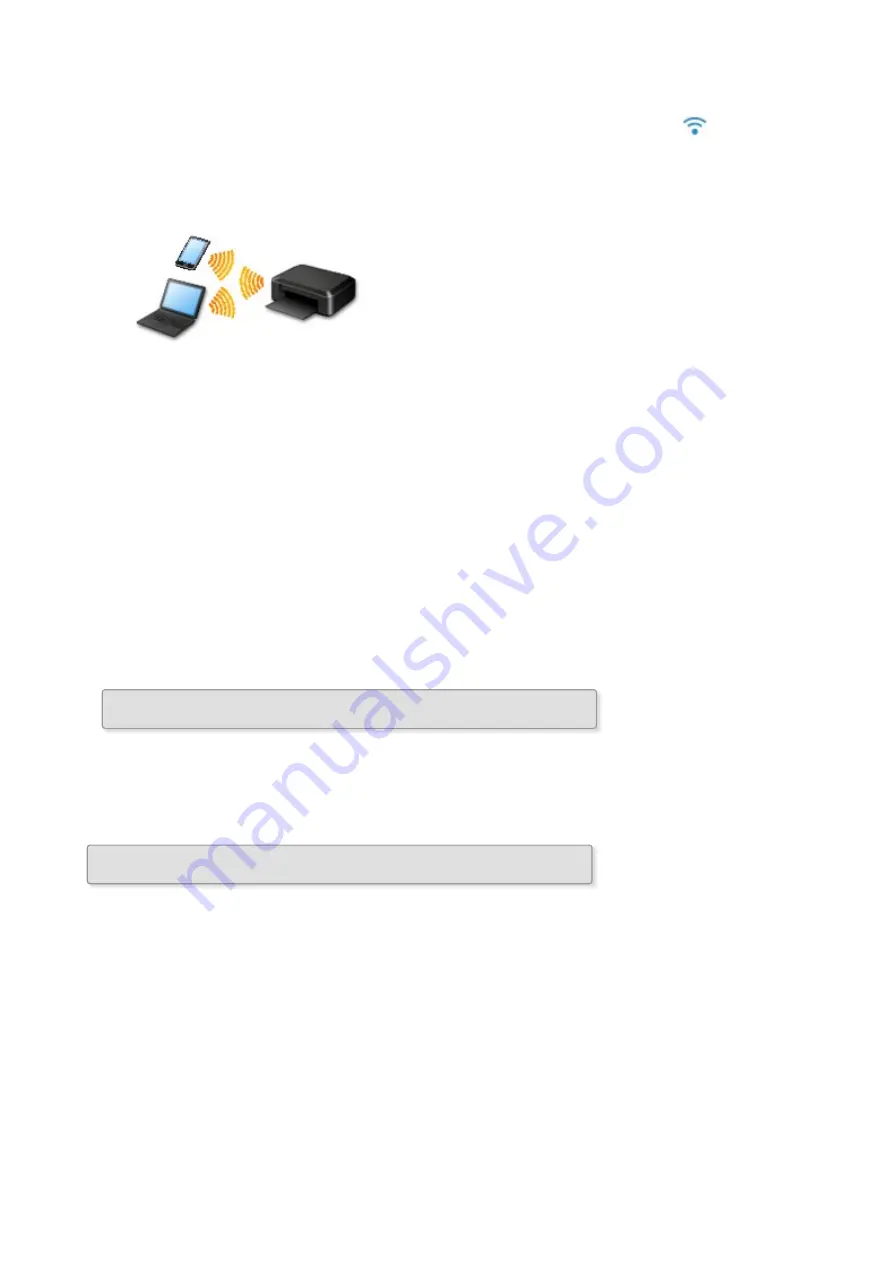
◦ Connection methods vary depending on the wireless router type.
◦ When the connection between a device and a wireless router is completed and
(Wi-Fi icon) is
displayed in the device's screen, you can connect the device to the machine using the wireless
router.
•
Connection without Using a Wireless Router
◦ Connect the machine and a device without using a wireless router. Connect a device and the
machine directly using the machine's access point mode function.
◦ When establishing a connection in the access point mode, Internet connection may become
unavailable. In that case, web services for the machine cannot be used.
◦ If you connect a device connected to the Internet via a wireless router to the machine that is in the
access point mode, the connection between the device and wireless router will be disabled. In
that case, the connection of the device may switch to a mobile data connection automatically
depending on your device. Transmission fees for connecting to the Internet using a mobile data
connection apply.
◦ In the access point mode, you can connect up to five devices at the same time. If you try to
connect a sixth device while five devices are already connected, an error will appear. If an error
appears, disconnect one of the connected device you do not use and configure settings again.
When Using Windows XP:
Direct Connection (Windows XP)
USB Connection
Connect the machine and a computer with a USB cable. Prepare a USB cable.
(Appears in a new window)
37
Summary of Contents for PIXMA G3200
Page 13: ...6945 640 6946 641 B202 642 B203 643 B204 644 B205 645 ...
Page 25: ...Using the Machine Printing Photos from a Computer Copying Originals 25 ...
Page 74: ...All registered users can register and delete apps freely 74 ...
Page 113: ...Loading Paper Loading Plain Paper Photo Paper Loading Envelopes 113 ...
Page 120: ...Loading Originals Loading Originals on the Platen Glass Originals You Can Load 120 ...
Page 124: ...Refilling Ink Tanks Refilling Ink Tanks Checking Ink Status 124 ...
Page 131: ...When an ink tank is out of ink promptly refill it Ink Tips 131 ...
Page 161: ...161 ...
Page 164: ...Safety Safety Precautions Regulatory Information 164 ...
Page 178: ...Main Components and Their Use Main Components Power Supply 178 ...
Page 179: ...Main Components Front View Rear View Inside View Operation Panel 179 ...
Page 203: ...Changing Settings from Operation Panel Quiet setting Turning on off Machine Automatically 203 ...
Page 208: ...Network Connection Network Connection Tips 208 ...
Page 241: ...Network Communication Tips Using Card Slot over Network Technical Terms Restrictions 241 ...
Page 282: ...Printing Printing from Computer Printing from Smartphone Tablet 282 ...
Page 348: ...Printing Using Canon Application Software My Image Garden Guide Easy PhotoPrint Guide 348 ...
Page 362: ...4 When confirmation screen to delete machine is displayed select Yes 362 ...
Page 372: ...Copying Making Copies on Plain Paper Basics Switching Page Size between A4 and Letter 372 ...
Page 448: ...Related Topic Scanning Originals Larger than the Platen Image Stitch 448 ...
















































