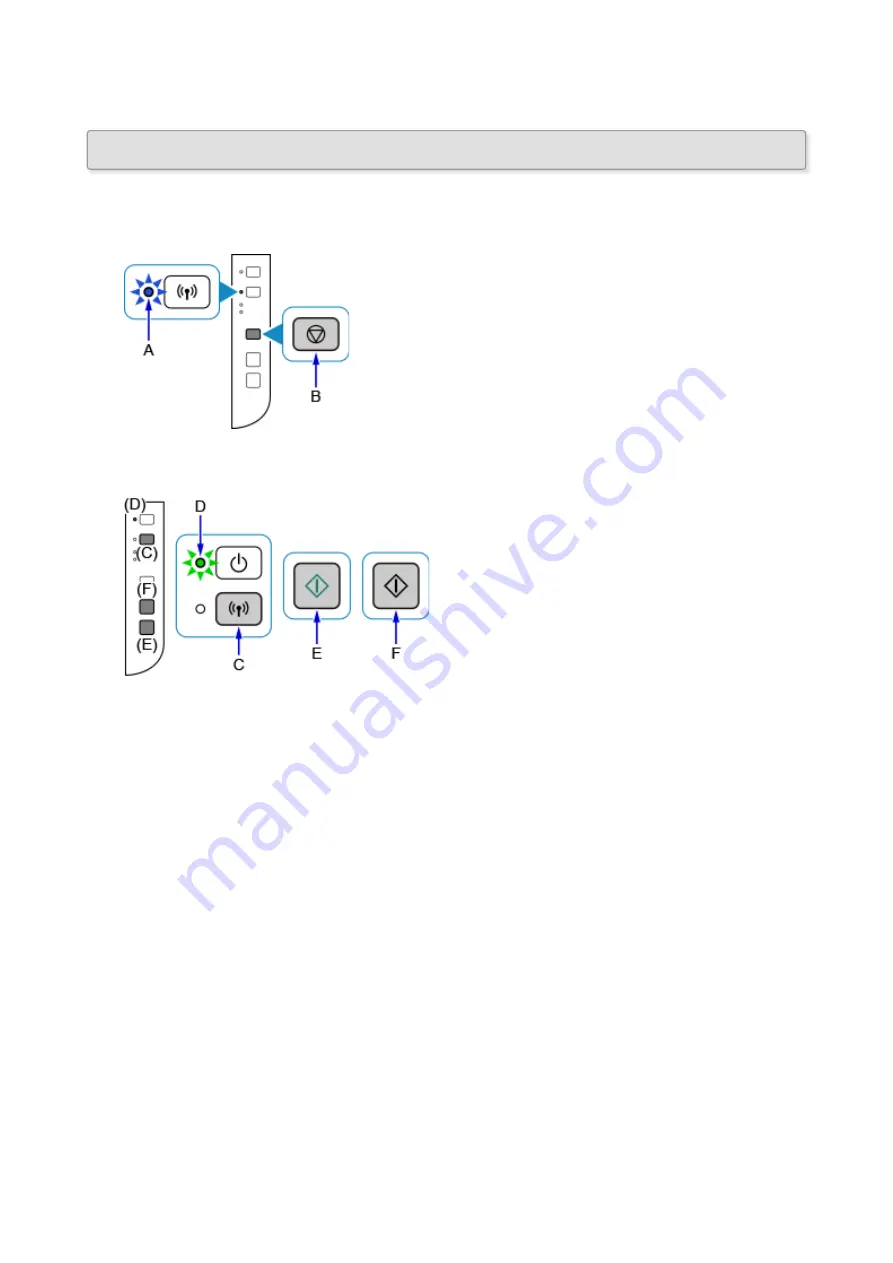
Direct Connection (Windows XP)
(Appears in a new window)
1. If the
Wi-Fi
lamp (A) on the printer is flashing, press the
Stop
button (B).
2. Press and hold the
Wi-Fi
button (C) on the printer until the
ON
lamp (D) flashes.
Check the SSID and network key of your printer.
The default SSID is the printer name, and the default Password (Network key) is the serial number of the
printer. Check the rear side of the printer or warranty.
If the SSID/Password (Network key) are unknown, print the LAN setting information and check the SSID/
Password (Network key) field.
•
How to print the LAN setting information
Press the
Wi-Fi
button on the printer. The LAN setting information will be printed.
If you printed the LAN setting information, repeat step 2 before proceeding to step 3.
3. Press the
Color
button (E) then the
Black
button (F).
The printer's Direct Connection will be enabled.
4. Right-click the
Wireless Network Connection
icon in the notification area of the taskbar on
the computer, then select
View Available Wireless Networks
.
38
Summary of Contents for PIXMA G3200
Page 13: ...6945 640 6946 641 B202 642 B203 643 B204 644 B205 645 ...
Page 25: ...Using the Machine Printing Photos from a Computer Copying Originals 25 ...
Page 74: ...All registered users can register and delete apps freely 74 ...
Page 113: ...Loading Paper Loading Plain Paper Photo Paper Loading Envelopes 113 ...
Page 120: ...Loading Originals Loading Originals on the Platen Glass Originals You Can Load 120 ...
Page 124: ...Refilling Ink Tanks Refilling Ink Tanks Checking Ink Status 124 ...
Page 131: ...When an ink tank is out of ink promptly refill it Ink Tips 131 ...
Page 161: ...161 ...
Page 164: ...Safety Safety Precautions Regulatory Information 164 ...
Page 178: ...Main Components and Their Use Main Components Power Supply 178 ...
Page 179: ...Main Components Front View Rear View Inside View Operation Panel 179 ...
Page 203: ...Changing Settings from Operation Panel Quiet setting Turning on off Machine Automatically 203 ...
Page 208: ...Network Connection Network Connection Tips 208 ...
Page 241: ...Network Communication Tips Using Card Slot over Network Technical Terms Restrictions 241 ...
Page 282: ...Printing Printing from Computer Printing from Smartphone Tablet 282 ...
Page 348: ...Printing Using Canon Application Software My Image Garden Guide Easy PhotoPrint Guide 348 ...
Page 362: ...4 When confirmation screen to delete machine is displayed select Yes 362 ...
Page 372: ...Copying Making Copies on Plain Paper Basics Switching Page Size between A4 and Letter 372 ...
Page 448: ...Related Topic Scanning Originals Larger than the Platen Image Stitch 448 ...






























