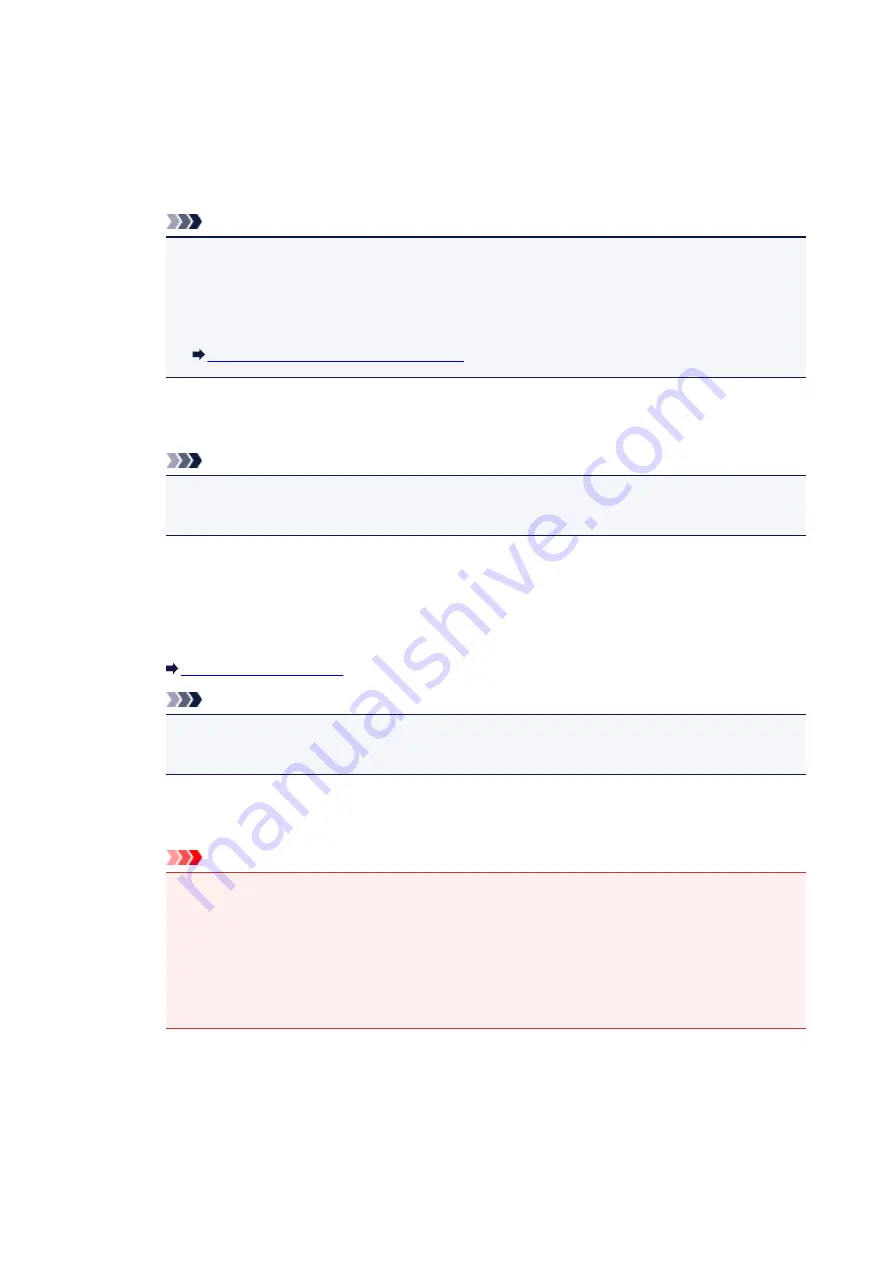
AirPort Network (Infra)
Connects the printer to the wireless LAN with a wireless router.
Direct Connection
Connects external wireless communication devices (e.g. computers, smartphones, or tablets)
to the printer using it as an access point (wireless router).
Note
• When
Direct Connection
is displayed on
Network Type:
, you cannot change the settings on
the
Wireless LAN
sheet or the
Admin Password
sheet.
• You can change or check the settings from
Set up printer's direct connection...
on the
Settings
menu when you use the printer with the direct connection (access point mode).
Changing Settings in Direct Connection
2.
Network (SSID):
The network name (SSID) of the wireless LAN currently used is displayed.
Note
• Enter the same SSID that the wireless router is configured to use. The SSID is case-
sensitive.
In the direct connection (access point mode), the access point name (SSID) of the printer is
displayed.
3.
Search...
The
Wireless Routers
screen is displayed to select a wireless router to connect to.
Note
• When IJ Network Tool runs over a LAN, the button is grayed out and cannot be selected.
Connect the printer and the computer with a USB cable temporarily to change the settings.
4.
Encryption Method:
Select the encryption method used over the wireless LAN.
Important
• If all encryption types of the wireless router, printer, or computer do not match, the printer
cannot communicate with the computer. If the printer cannot communicate with the computer
after the encryption type of the printer was switched, make sure encryption types for the
computer and the wireless router match that set to the printer.
• If you connect to a network that is not protected with security measures, there is a risk of
disclosing data such as your personal information to a third party.
Do Not Use
Select to disable encryption.
Use Password (WEP)
Transmission is encrypted using a WEP key you specified.
225
Summary of Contents for PIXMA G3200
Page 13: ...6945 640 6946 641 B202 642 B203 643 B204 644 B205 645 ...
Page 25: ...Using the Machine Printing Photos from a Computer Copying Originals 25 ...
Page 74: ...All registered users can register and delete apps freely 74 ...
Page 113: ...Loading Paper Loading Plain Paper Photo Paper Loading Envelopes 113 ...
Page 120: ...Loading Originals Loading Originals on the Platen Glass Originals You Can Load 120 ...
Page 124: ...Refilling Ink Tanks Refilling Ink Tanks Checking Ink Status 124 ...
Page 131: ...When an ink tank is out of ink promptly refill it Ink Tips 131 ...
Page 161: ...161 ...
Page 164: ...Safety Safety Precautions Regulatory Information 164 ...
Page 178: ...Main Components and Their Use Main Components Power Supply 178 ...
Page 179: ...Main Components Front View Rear View Inside View Operation Panel 179 ...
Page 203: ...Changing Settings from Operation Panel Quiet setting Turning on off Machine Automatically 203 ...
Page 208: ...Network Connection Network Connection Tips 208 ...
Page 241: ...Network Communication Tips Using Card Slot over Network Technical Terms Restrictions 241 ...
Page 282: ...Printing Printing from Computer Printing from Smartphone Tablet 282 ...
Page 348: ...Printing Using Canon Application Software My Image Garden Guide Easy PhotoPrint Guide 348 ...
Page 362: ...4 When confirmation screen to delete machine is displayed select Yes 362 ...
Page 372: ...Copying Making Copies on Plain Paper Basics Switching Page Size between A4 and Letter 372 ...
Page 448: ...Related Topic Scanning Originals Larger than the Platen Image Stitch 448 ...






























