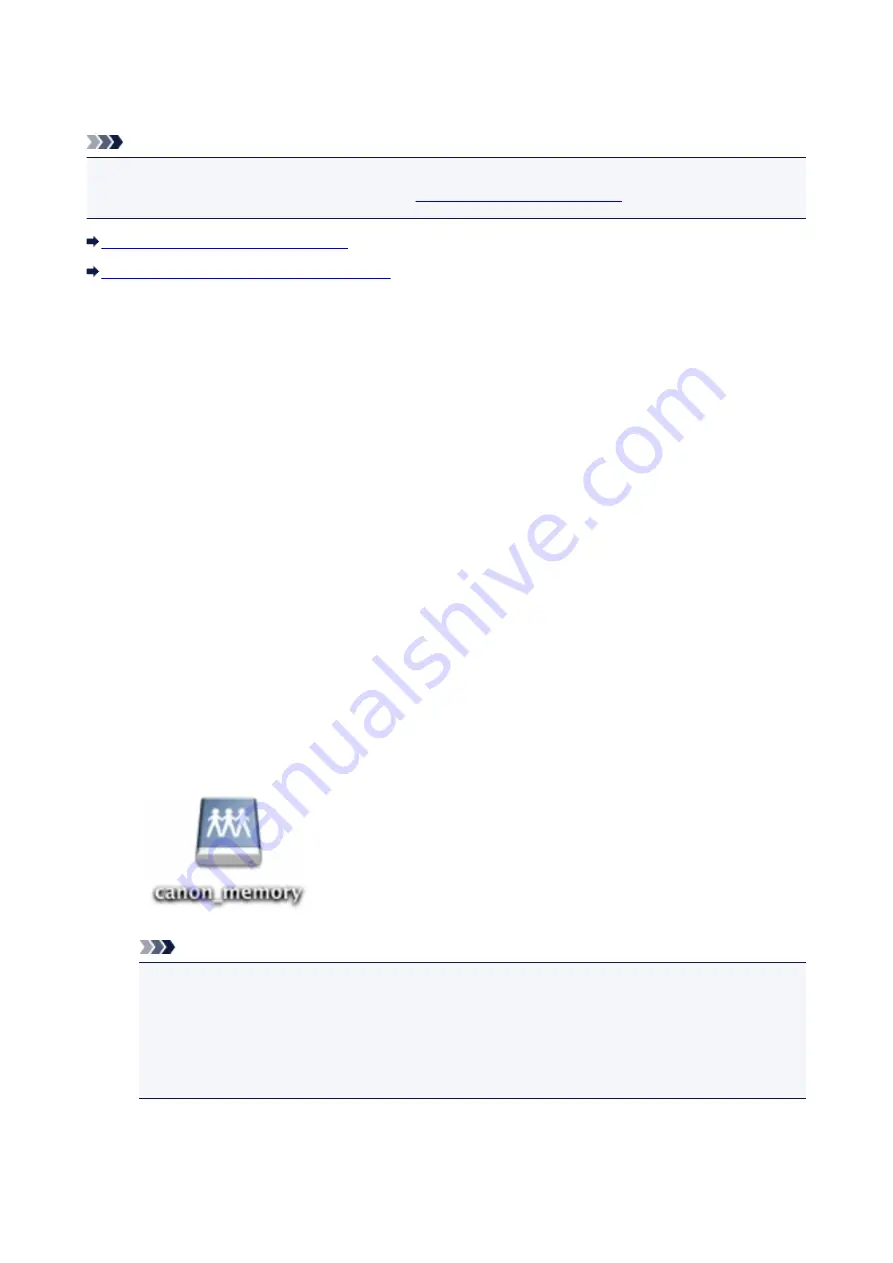
Using Card Slot over Network
Note
• This function is not available depending on the printer you are using. To make sure whether this
function is available with your printer, refer to
List of Function for Each Model
.
Mounting Card Slot as Network Drive
Restrictions on Card Slot Use over Network
Mounting Card Slot as Network Drive
The card slot must be mounted to use it over a network.
To mount the card slot as the network drive, follow the procedure below.
1. Insert memory card into card slot.
2. Check current printer name.
You can check the current printer name on the LCD of the printer.
3. On Finder, click
Go
menu and
Connect to Server
.
4. Input "smb://xxxxxxxxxxxx/canon_memory/" and click
Connect
.
For example, if the current printer name is "123ABC000000", then input "smb://123ABC000000/
canon_memory/".
5. Make sure card slot is mounted.
When the card slot is mounted, the following icon appears on the desktop or in the
Computer
window
on the
Go
menu of Finder.
Note
• The authentication screen may appear. If it appears, you do not need to input the password.
• If you cannot mount the card slot with the method above, input the IP address of the machine
instead of the current printer name, and try again. For example, "smb://192.168.1.1/
canon_memory/". If you mount the card slot with the IP address, you have to remount it
whenever the machine's IP address changes.
242
Summary of Contents for PIXMA G3200
Page 13: ...6945 640 6946 641 B202 642 B203 643 B204 644 B205 645 ...
Page 25: ...Using the Machine Printing Photos from a Computer Copying Originals 25 ...
Page 74: ...All registered users can register and delete apps freely 74 ...
Page 113: ...Loading Paper Loading Plain Paper Photo Paper Loading Envelopes 113 ...
Page 120: ...Loading Originals Loading Originals on the Platen Glass Originals You Can Load 120 ...
Page 124: ...Refilling Ink Tanks Refilling Ink Tanks Checking Ink Status 124 ...
Page 131: ...When an ink tank is out of ink promptly refill it Ink Tips 131 ...
Page 161: ...161 ...
Page 164: ...Safety Safety Precautions Regulatory Information 164 ...
Page 178: ...Main Components and Their Use Main Components Power Supply 178 ...
Page 179: ...Main Components Front View Rear View Inside View Operation Panel 179 ...
Page 203: ...Changing Settings from Operation Panel Quiet setting Turning on off Machine Automatically 203 ...
Page 208: ...Network Connection Network Connection Tips 208 ...
Page 241: ...Network Communication Tips Using Card Slot over Network Technical Terms Restrictions 241 ...
Page 282: ...Printing Printing from Computer Printing from Smartphone Tablet 282 ...
Page 348: ...Printing Using Canon Application Software My Image Garden Guide Easy PhotoPrint Guide 348 ...
Page 362: ...4 When confirmation screen to delete machine is displayed select Yes 362 ...
Page 372: ...Copying Making Copies on Plain Paper Basics Switching Page Size between A4 and Letter 372 ...
Page 448: ...Related Topic Scanning Originals Larger than the Platen Image Stitch 448 ...






























