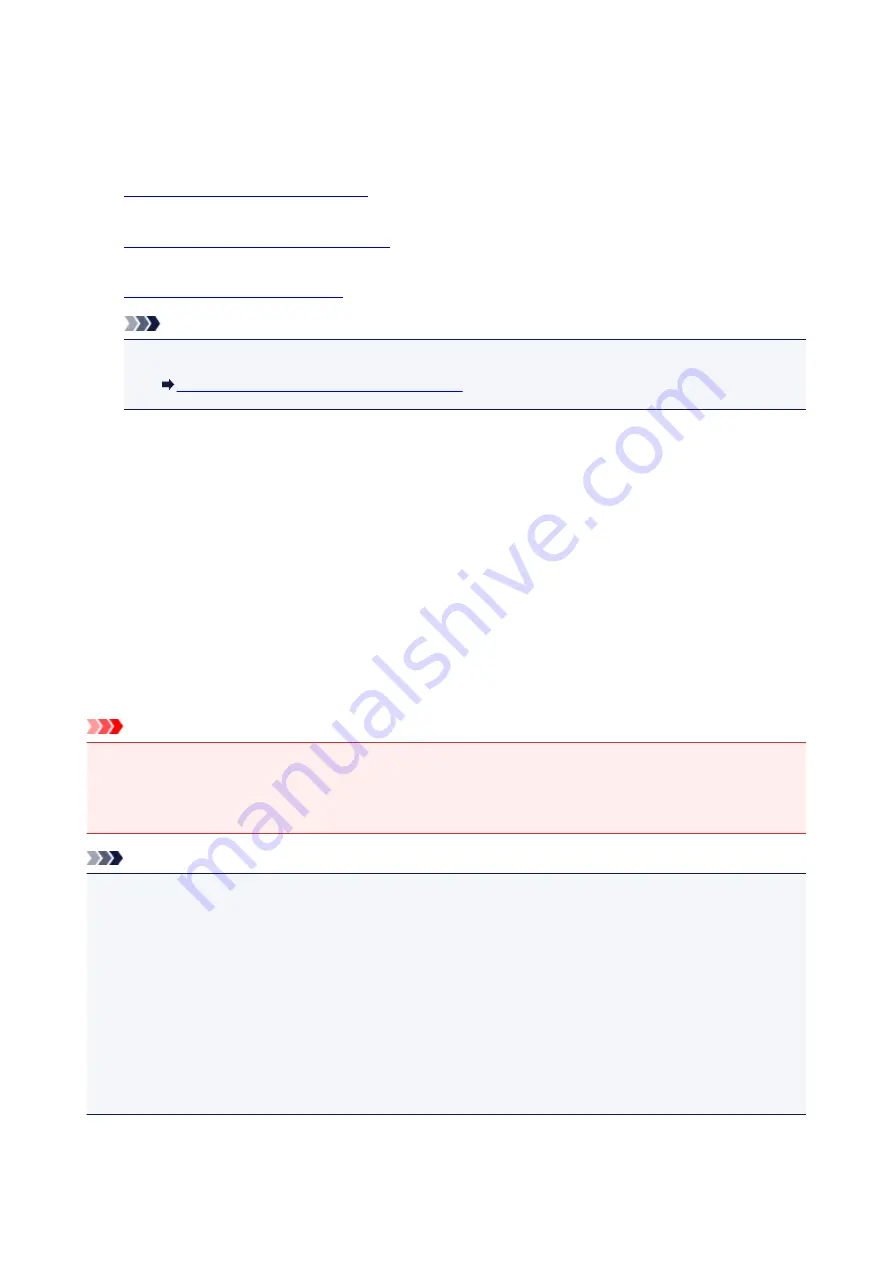
Making Copies on Plain Paper
Load the original on the platen glass to copy on A4 sized plain paper.
1.
Make sure machine is turned on.
2.
Load A4 or Letter-sized plain paper.
3.
Load original on platen glass.
Note
• You can switch the size of paper loaded in the front tray between A4 and Letter.
Switching Page Size between A4 and Letter
4. Press
Color
button for color copying, or
Black
button for black & white copying.
The machine starts copying.
Remove the original on the platen glass after copying is complete.
•
To make multiple copies
Press the
Color
button or the
Black
button repeatedly according to the number of copies you
want.
Press the same button (
Color
button or
Black
button) as the one which you previously pressed.
•
To cancel copying:
Press the
Stop
button.
Important
• Do not open the document cover or remove the original from the platen glass until scanning is
completed.
While the machine is scanning the original, the
ON
lamp keeps flashing.
Note
•
To set the print quality to "Draft" (speed priority)
You can set the print quality to "Draft" (speed priority) following the procedure below.
1. Press and hold down
Color
or
Black
button for 2 or more seconds in step 4.
The
ON
lamp flashes once.
2. Release button.
The machine starts copying.
When the print quality is set to "Draft", print speed is given priority over quality. To give priority to quality,
press the
Color
or
Black
button for less than 2 seconds to copy in the print quality "Standard".
373
Summary of Contents for PIXMA G3200
Page 13: ...6945 640 6946 641 B202 642 B203 643 B204 644 B205 645 ...
Page 25: ...Using the Machine Printing Photos from a Computer Copying Originals 25 ...
Page 74: ...All registered users can register and delete apps freely 74 ...
Page 113: ...Loading Paper Loading Plain Paper Photo Paper Loading Envelopes 113 ...
Page 120: ...Loading Originals Loading Originals on the Platen Glass Originals You Can Load 120 ...
Page 124: ...Refilling Ink Tanks Refilling Ink Tanks Checking Ink Status 124 ...
Page 131: ...When an ink tank is out of ink promptly refill it Ink Tips 131 ...
Page 161: ...161 ...
Page 164: ...Safety Safety Precautions Regulatory Information 164 ...
Page 178: ...Main Components and Their Use Main Components Power Supply 178 ...
Page 179: ...Main Components Front View Rear View Inside View Operation Panel 179 ...
Page 203: ...Changing Settings from Operation Panel Quiet setting Turning on off Machine Automatically 203 ...
Page 208: ...Network Connection Network Connection Tips 208 ...
Page 241: ...Network Communication Tips Using Card Slot over Network Technical Terms Restrictions 241 ...
Page 282: ...Printing Printing from Computer Printing from Smartphone Tablet 282 ...
Page 348: ...Printing Using Canon Application Software My Image Garden Guide Easy PhotoPrint Guide 348 ...
Page 362: ...4 When confirmation screen to delete machine is displayed select Yes 362 ...
Page 372: ...Copying Making Copies on Plain Paper Basics Switching Page Size between A4 and Letter 372 ...
Page 448: ...Related Topic Scanning Originals Larger than the Platen Image Stitch 448 ...






























