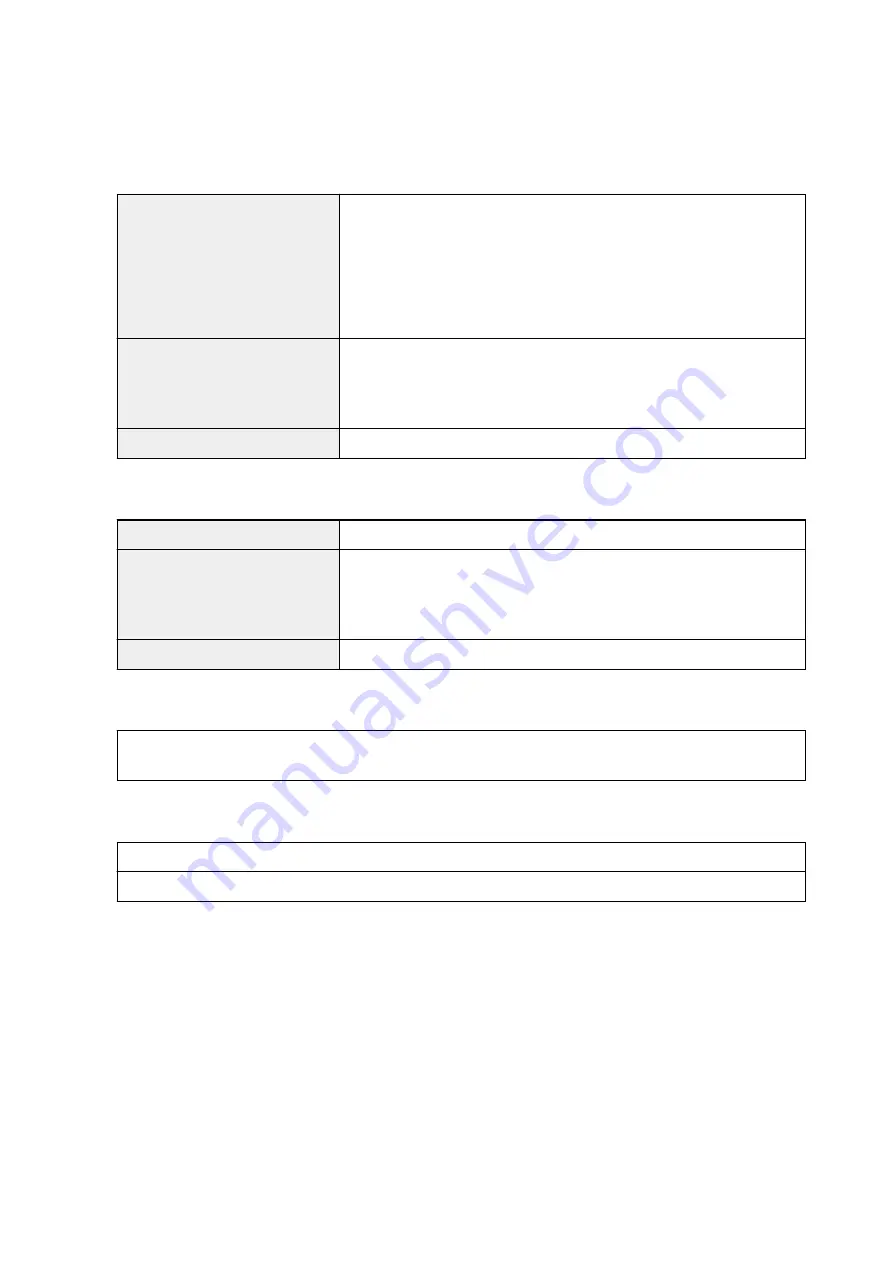
Minimum System Requirements
Conform to the operating system's requirements when higher than those given here.
Windows
Operating System
Windows 10, Windows 8.1*, Windows 8
Windows 7, Windows 7 SP1
Windows Vista SP2
Windows XP SP3 32-bit only
* Windows 8.1 includes Windows 8.1 Update.
Hard Disk Space
3.1 GB
Note: For bundled software installation.
The necessary amount of hard disk space may be changed without notice.
Display
XGA 1024 x 768
Mac OS
Operating System
OS X v10.7.5 - OS X v10.11
Hard Disk Space
1.5 GB
Note: For bundled software installation.
The necessary amount of hard disk space may be changed without notice.
Display
XGA 1024 x 768
Other Supported OS
Some functions may not be available with each OS. Refer to the Canon web site for details on operation with iOS,
Android, Windows RT, and Windows 10 Mobile.
Mobile Printing Capability
Google Cloud Print
PIXMA Cloud Link
• An internet connection is required to use Easy-WebPrint EX and all the
Online Manual
.
• Windows: Operation can only be guaranteed on a computer with Windows 10, Windows 8.1,
Windows 8, Windows 7, Windows Vista or Windows XP pre-installed.
• Windows: A CD-ROM Drive or internet connection is required during software installation.
• Windows: Internet Explorer 8, 9, 10 or 11 is required to install Easy-WebPrint EX.
• Windows: Some functions may not be available with Windows Media Center.
• Windows: .NET Framework 4 or 4.5 must be installed to use the Windows software.
• Windows: XPS Essentials Pack is required to print on Windows XP.
• Windows: The TWAIN driver (ScanGear) is based on the TWAIN 1.9 Specification and requires the
Data Source Manager bundled with the operating system.
• Mac OS: For Mac OS, an internet connection is required during software installation.
264
Summary of Contents for PIXMA G3200
Page 13: ...6945 640 6946 641 B202 642 B203 643 B204 644 B205 645 ...
Page 25: ...Using the Machine Printing Photos from a Computer Copying Originals 25 ...
Page 74: ...All registered users can register and delete apps freely 74 ...
Page 113: ...Loading Paper Loading Plain Paper Photo Paper Loading Envelopes 113 ...
Page 120: ...Loading Originals Loading Originals on the Platen Glass Originals You Can Load 120 ...
Page 124: ...Refilling Ink Tanks Refilling Ink Tanks Checking Ink Status 124 ...
Page 131: ...When an ink tank is out of ink promptly refill it Ink Tips 131 ...
Page 161: ...161 ...
Page 164: ...Safety Safety Precautions Regulatory Information 164 ...
Page 178: ...Main Components and Their Use Main Components Power Supply 178 ...
Page 179: ...Main Components Front View Rear View Inside View Operation Panel 179 ...
Page 203: ...Changing Settings from Operation Panel Quiet setting Turning on off Machine Automatically 203 ...
Page 208: ...Network Connection Network Connection Tips 208 ...
Page 241: ...Network Communication Tips Using Card Slot over Network Technical Terms Restrictions 241 ...
Page 282: ...Printing Printing from Computer Printing from Smartphone Tablet 282 ...
Page 348: ...Printing Using Canon Application Software My Image Garden Guide Easy PhotoPrint Guide 348 ...
Page 362: ...4 When confirmation screen to delete machine is displayed select Yes 362 ...
Page 372: ...Copying Making Copies on Plain Paper Basics Switching Page Size between A4 and Letter 372 ...
Page 448: ...Related Topic Scanning Originals Larger than the Platen Image Stitch 448 ...
















































