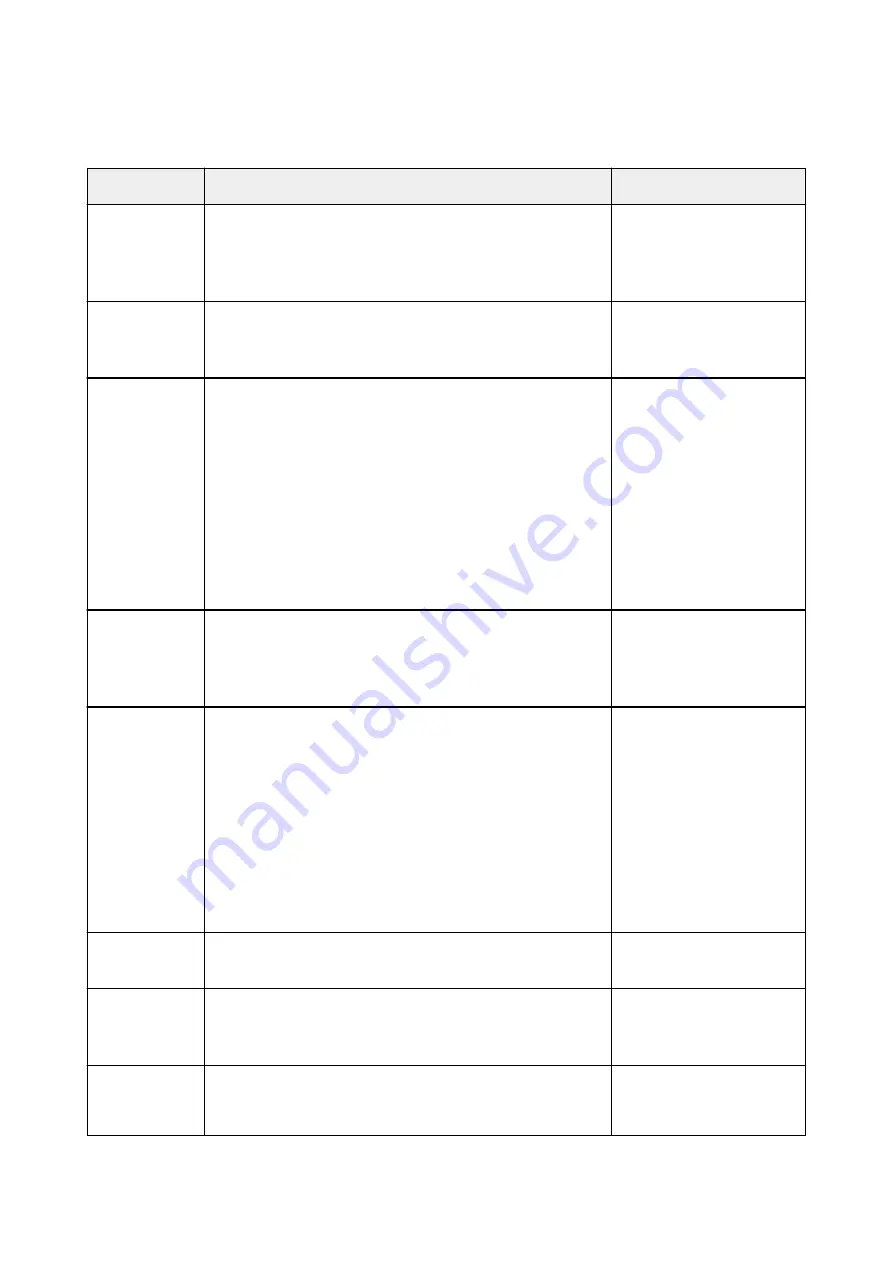
IJ Scan Utility Error Messages
If an error message for IJ Scan Utility appears, check the error code and follow the corresponding solution.
Error Code
Error Message
Solution
152
There is not enough memory. Exit other applications to increase
available memory.
• The memory required to
start IJ Scan Utility cannot
be obtained; exit other ap-
plications.
153
The image you attempted to scan is in a size that cannot be
opened in the specified application. Change the settings so that
the image size is reduced.
• Reduce the resolution or
output size and scan
again.
157
Cannot communicate with scanner for these reasons:
- Scanner is turned off.
- (If using Wired LAN connection) It is disconnected from Wired
LAN.
- (If using wireless LAN connection) Signal strength is poor due to
obstructions.
- Network connection is prohibited by security software.
- Different scanner on the network is selected.
Check the above and try scanning again.
If you still cannot communicate, restart the computer.
• With network connection,
check the connection sta-
tus and reconnect as re-
quired.If the same error
message still appears, re-
start the computer.
201
A required file is missing or corrupted, or settings are incorrect.
Try the installation again.
• Reinstall the scanner driv-
er from the web page.
• Reinstall IJ Scan Utility
from the web page.
202
An internal error has occurred. Take the following measures.
- Check the scanner status.
- Restart the scanner.
- Restart the computer, then try again.
- Reinstall the scanner driver.
• An internal error has oc-
curred. Take the following
measures.
◦ Check the scanner
status.
◦ Restart the scanner.
◦ Restart the computer,
then try again.
◦ Reinstall the scanner
driver.
230
A scanner driver supporting this software is not installed. Install it
and try again.
• Reinstall the scanner driv-
er from the web page.
231
Cannot complete the scan. The disk space is insufficient.
• Delete unnecessary files
on the hard disk and scan
again.
232
Cannot save the file. The disk is write-protected.
Cancel the protection or use another disk.
• Cancel the write protection
on the disk.
554
Summary of Contents for PIXMA G3200
Page 13: ...6945 640 6946 641 B202 642 B203 643 B204 644 B205 645 ...
Page 25: ...Using the Machine Printing Photos from a Computer Copying Originals 25 ...
Page 74: ...All registered users can register and delete apps freely 74 ...
Page 113: ...Loading Paper Loading Plain Paper Photo Paper Loading Envelopes 113 ...
Page 120: ...Loading Originals Loading Originals on the Platen Glass Originals You Can Load 120 ...
Page 124: ...Refilling Ink Tanks Refilling Ink Tanks Checking Ink Status 124 ...
Page 131: ...When an ink tank is out of ink promptly refill it Ink Tips 131 ...
Page 161: ...161 ...
Page 164: ...Safety Safety Precautions Regulatory Information 164 ...
Page 178: ...Main Components and Their Use Main Components Power Supply 178 ...
Page 179: ...Main Components Front View Rear View Inside View Operation Panel 179 ...
Page 203: ...Changing Settings from Operation Panel Quiet setting Turning on off Machine Automatically 203 ...
Page 208: ...Network Connection Network Connection Tips 208 ...
Page 241: ...Network Communication Tips Using Card Slot over Network Technical Terms Restrictions 241 ...
Page 282: ...Printing Printing from Computer Printing from Smartphone Tablet 282 ...
Page 348: ...Printing Using Canon Application Software My Image Garden Guide Easy PhotoPrint Guide 348 ...
Page 362: ...4 When confirmation screen to delete machine is displayed select Yes 362 ...
Page 372: ...Copying Making Copies on Plain Paper Basics Switching Page Size between A4 and Letter 372 ...
Page 448: ...Related Topic Scanning Originals Larger than the Platen Image Stitch 448 ...
















































