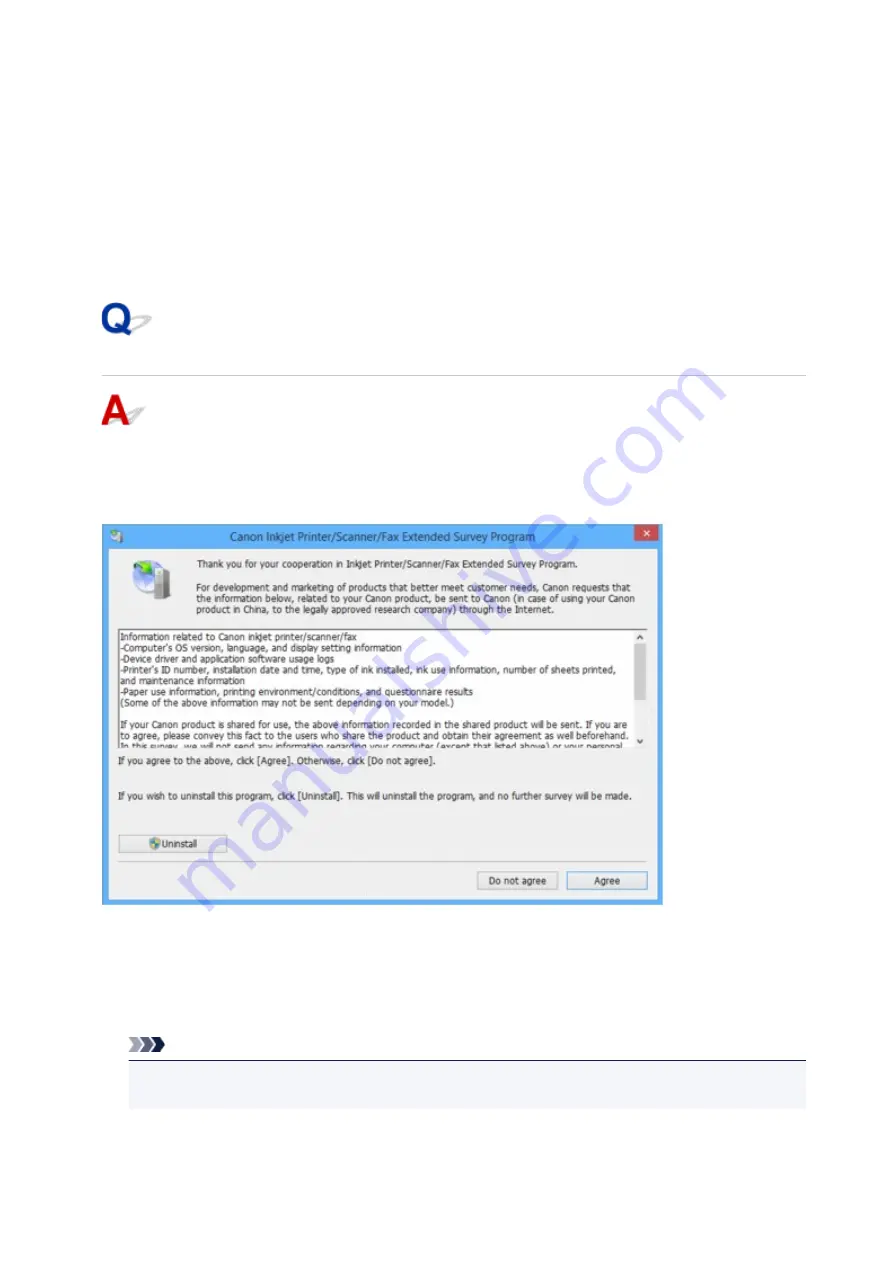
Close other applications to increase the available memory.
If you still cannot print, restart your computer and retry the printing.
• "
Printer driver could not be found
"
Uninstall the MP Drivers following the procedure described in Deleting the Unnecessary MP Drivers and
reinstall them from the Setup CD-ROM or the Canon website.
• "
Could not print Application name
- File name"
Try printing again once the current job is complete.
Inkjet Printer/Scanner/Fax Extended Survey Program Screen Is
Displayed (Windows)
If the Inkjet Printer/Scanner/Fax Extended Survey Program is installed, a screen appears asking for
permission to send the machine and application usage information every month for about ten years.
Read the information on the screen and follow the instructions below.
•
If you agree to participate in survey program:
Click
Agree
and follow the on-screen instructions. The printer usage information is sent via the
Internet. Once you have completed the procedure, the information is subsequently sent automatically
and the confirmation screen does not reappear.
Note
• When the information is being sent, a warning such as an Internet security message may appear.
Make sure the program name is "IJPLMUI.exe" and allow it.
577
Summary of Contents for PIXMA G3200
Page 13: ...6945 640 6946 641 B202 642 B203 643 B204 644 B205 645 ...
Page 25: ...Using the Machine Printing Photos from a Computer Copying Originals 25 ...
Page 74: ...All registered users can register and delete apps freely 74 ...
Page 113: ...Loading Paper Loading Plain Paper Photo Paper Loading Envelopes 113 ...
Page 120: ...Loading Originals Loading Originals on the Platen Glass Originals You Can Load 120 ...
Page 124: ...Refilling Ink Tanks Refilling Ink Tanks Checking Ink Status 124 ...
Page 131: ...When an ink tank is out of ink promptly refill it Ink Tips 131 ...
Page 161: ...161 ...
Page 164: ...Safety Safety Precautions Regulatory Information 164 ...
Page 178: ...Main Components and Their Use Main Components Power Supply 178 ...
Page 179: ...Main Components Front View Rear View Inside View Operation Panel 179 ...
Page 203: ...Changing Settings from Operation Panel Quiet setting Turning on off Machine Automatically 203 ...
Page 208: ...Network Connection Network Connection Tips 208 ...
Page 241: ...Network Communication Tips Using Card Slot over Network Technical Terms Restrictions 241 ...
Page 282: ...Printing Printing from Computer Printing from Smartphone Tablet 282 ...
Page 348: ...Printing Using Canon Application Software My Image Garden Guide Easy PhotoPrint Guide 348 ...
Page 362: ...4 When confirmation screen to delete machine is displayed select Yes 362 ...
Page 372: ...Copying Making Copies on Plain Paper Basics Switching Page Size between A4 and Letter 372 ...
Page 448: ...Related Topic Scanning Originals Larger than the Platen Image Stitch 448 ...
















































