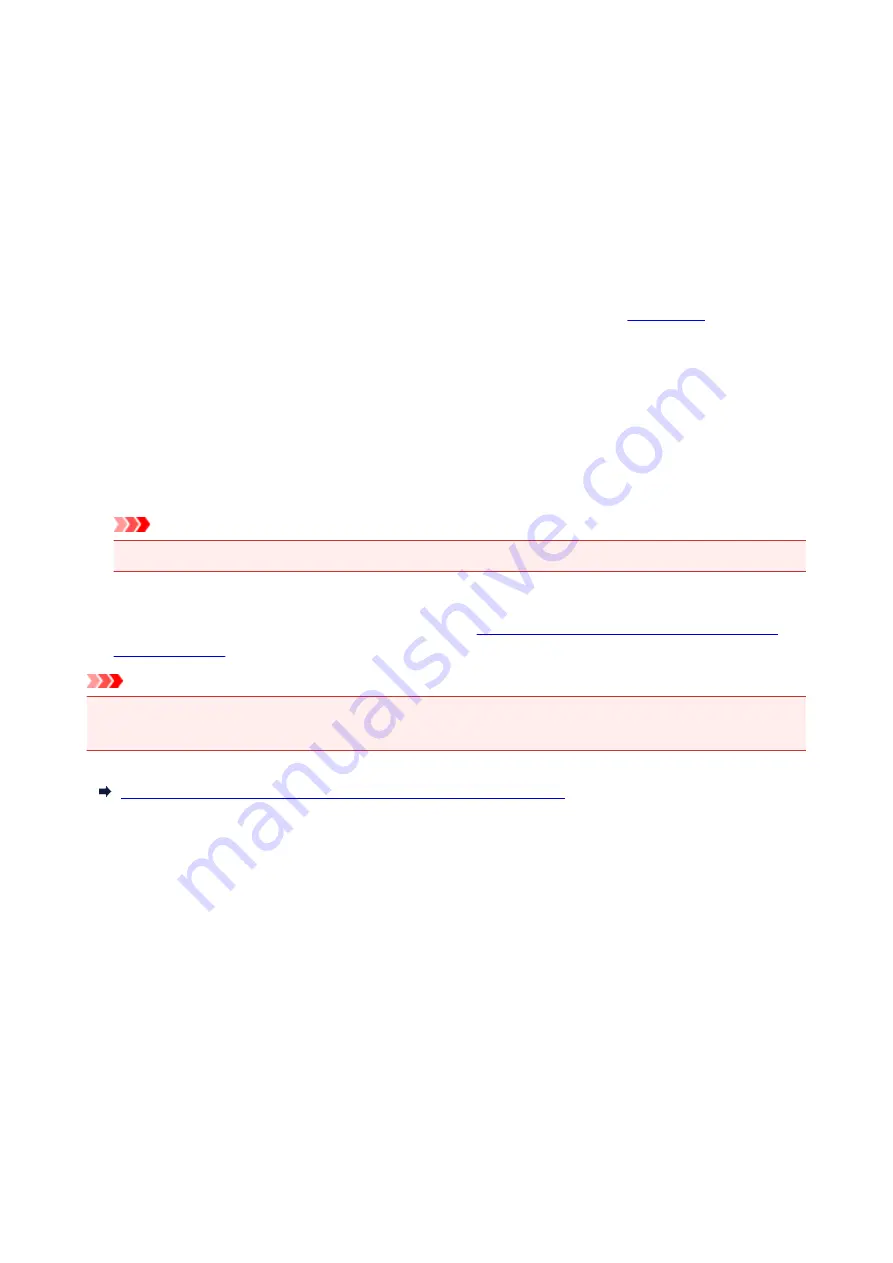
Before Using Canon Inkjet Cloud Printing Center
Canon Inkjet Cloud Printing Center is a service that links with the cloud function of the printer and allows you
to perform operations such as registering and managing apps from your smartphone or tablet device, and
checking the print status, print error, and ink status of the printer. You can also print app photos and
documents from your smartphone or tablet.
First, check the following content:
•
Precautions
If you plan to use the web service to print documents, be sure to check these
•
Printer specification
Check that Canon Inkjet Cloud Printing Center supports the printer.
Some models do not support this function. To check whether your model supports this function, see
"Models that Support Canon Inkjet Cloud Printing Center".
•
Network environment
The printer must be connected to a LAN and to the Internet.
Important
• The user will bear the cost of Internet access.
•
Operating requirements
For computers, smartphones, and tablet devices, see "
Requirements for Canon Inkjet Cloud Printing
".
Important
• This service may not be available in certain countries or regions. Also even if the service is available,
there are apps that cannot be used in certain regions.
Registering User Information to Canon Inkjet Cloud Printing Center
48
Summary of Contents for PIXMA G3200
Page 13: ...6945 640 6946 641 B202 642 B203 643 B204 644 B205 645 ...
Page 25: ...Using the Machine Printing Photos from a Computer Copying Originals 25 ...
Page 74: ...All registered users can register and delete apps freely 74 ...
Page 113: ...Loading Paper Loading Plain Paper Photo Paper Loading Envelopes 113 ...
Page 120: ...Loading Originals Loading Originals on the Platen Glass Originals You Can Load 120 ...
Page 124: ...Refilling Ink Tanks Refilling Ink Tanks Checking Ink Status 124 ...
Page 131: ...When an ink tank is out of ink promptly refill it Ink Tips 131 ...
Page 161: ...161 ...
Page 164: ...Safety Safety Precautions Regulatory Information 164 ...
Page 178: ...Main Components and Their Use Main Components Power Supply 178 ...
Page 179: ...Main Components Front View Rear View Inside View Operation Panel 179 ...
Page 203: ...Changing Settings from Operation Panel Quiet setting Turning on off Machine Automatically 203 ...
Page 208: ...Network Connection Network Connection Tips 208 ...
Page 241: ...Network Communication Tips Using Card Slot over Network Technical Terms Restrictions 241 ...
Page 282: ...Printing Printing from Computer Printing from Smartphone Tablet 282 ...
Page 348: ...Printing Using Canon Application Software My Image Garden Guide Easy PhotoPrint Guide 348 ...
Page 362: ...4 When confirmation screen to delete machine is displayed select Yes 362 ...
Page 372: ...Copying Making Copies on Plain Paper Basics Switching Page Size between A4 and Letter 372 ...
Page 448: ...Related Topic Scanning Originals Larger than the Platen Image Stitch 448 ...
















































