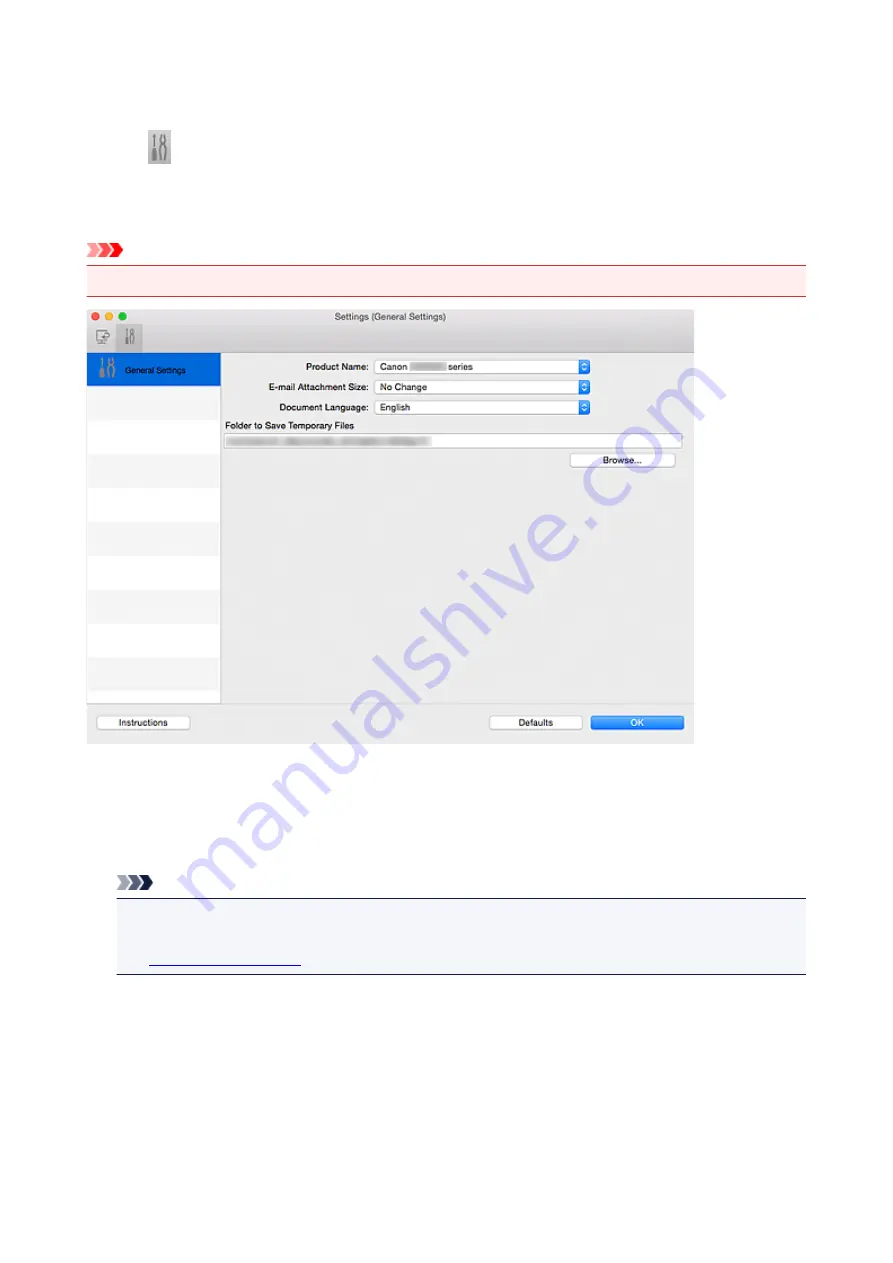
Settings (General Settings) Dialog
Click the
(General Settings) tab to display the
Settings (General Settings)
dialog.
In the
Settings (General Settings)
dialog, you can set the product to use, file size restriction on e-mail
attachment, language to detect text in images, and folder in which to save images temporarily.
Important
• When the Settings dialog is displayed from My Image Garden, some options may not appear.
Product Name
Displays the name of the product that IJ Scan Utility is currently set to use.
If the displayed product is not the one you want to use, select the desired product from the list.
In addition, for network connection, select one with "Network" after the product name.
Note
• With network connection,
Select
appears on the right side of the product name. Click
Select
to
display the network selection screen in which you can change the scanner to use. Refer to
"
E-mail Attachment Size
You can restrict the size of scanned images to be attached to an e-mail.
You can select
Small (Suitable for 640 x 480 Windows)
,
Medium (Suitable for 800 x 600 Windows)
,
Large (Suitable for 1024 x 768 Windows)
, or
No Change
.
Document Language
You can select the language for detecting text in images and for use with search when a PDF file that
supports keyword search is created.
438
Summary of Contents for PIXMA G3200
Page 13: ...6945 640 6946 641 B202 642 B203 643 B204 644 B205 645 ...
Page 25: ...Using the Machine Printing Photos from a Computer Copying Originals 25 ...
Page 74: ...All registered users can register and delete apps freely 74 ...
Page 113: ...Loading Paper Loading Plain Paper Photo Paper Loading Envelopes 113 ...
Page 120: ...Loading Originals Loading Originals on the Platen Glass Originals You Can Load 120 ...
Page 124: ...Refilling Ink Tanks Refilling Ink Tanks Checking Ink Status 124 ...
Page 131: ...When an ink tank is out of ink promptly refill it Ink Tips 131 ...
Page 161: ...161 ...
Page 164: ...Safety Safety Precautions Regulatory Information 164 ...
Page 178: ...Main Components and Their Use Main Components Power Supply 178 ...
Page 179: ...Main Components Front View Rear View Inside View Operation Panel 179 ...
Page 203: ...Changing Settings from Operation Panel Quiet setting Turning on off Machine Automatically 203 ...
Page 208: ...Network Connection Network Connection Tips 208 ...
Page 241: ...Network Communication Tips Using Card Slot over Network Technical Terms Restrictions 241 ...
Page 282: ...Printing Printing from Computer Printing from Smartphone Tablet 282 ...
Page 348: ...Printing Using Canon Application Software My Image Garden Guide Easy PhotoPrint Guide 348 ...
Page 362: ...4 When confirmation screen to delete machine is displayed select Yes 362 ...
Page 372: ...Copying Making Copies on Plain Paper Basics Switching Page Size between A4 and Letter 372 ...
Page 448: ...Related Topic Scanning Originals Larger than the Platen Image Stitch 448 ...






























