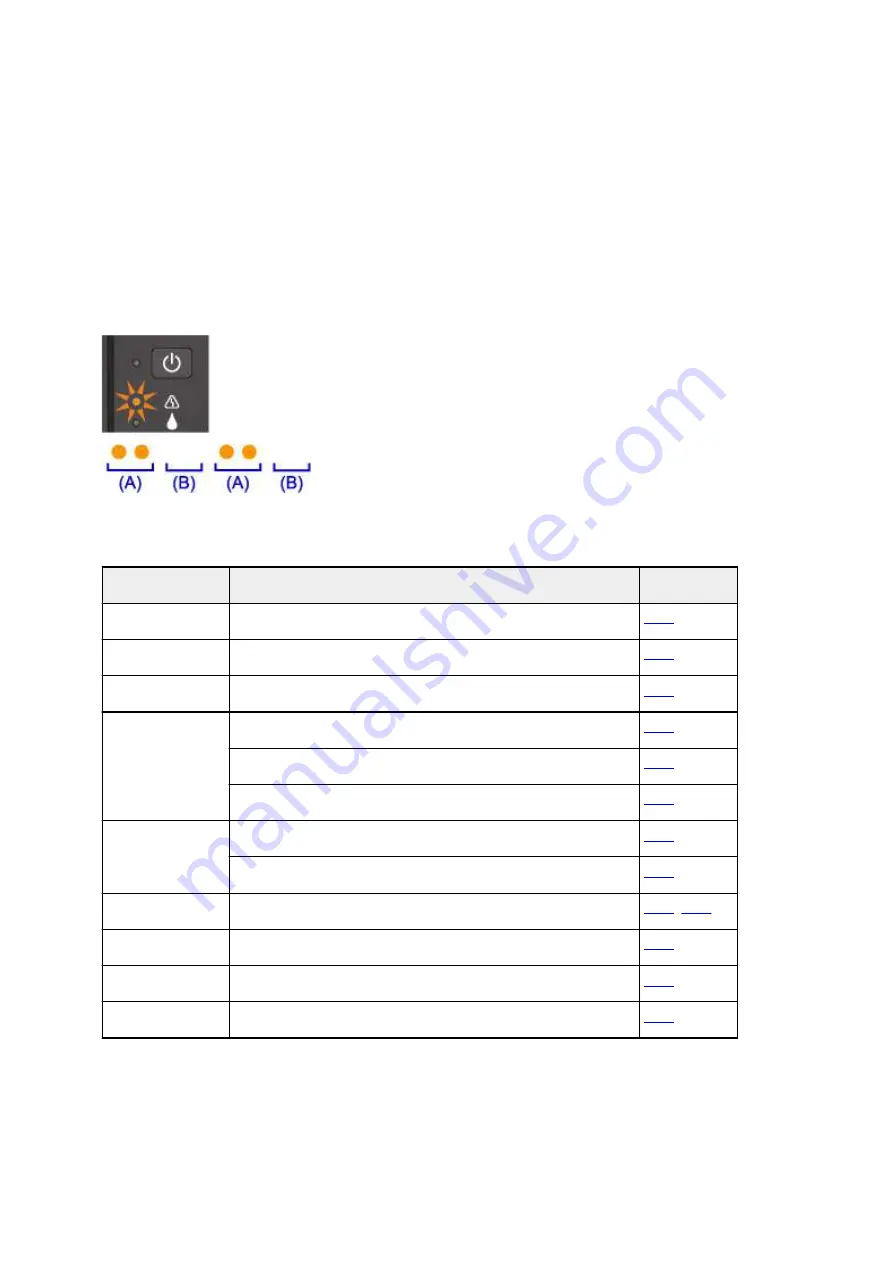
An Error Occurs
If an error occurs in printing, for example if the paper runs out or jams, a troubleshooting message appears
automatically. Take the appropriate action described in the message.
When an error occurs, the
Alarm
lamp flashes and a support code (error number) appears on the computer
screen. For some errors, the
Alarm
lamp and the
ON
lamp flashes alternately. Check the status of the
lamps and the message, and take the appropriate action.
Support Code Corresponding to Number of Flashes of Alarm Lamp
Example of 2 times flashing:
(A) Flashes
(B) Goes off
Number of flashes Cause
Support Code
2 flashes
Machine is out of paper or paper does not feed.
3 flashes
Paper is jammed in paper output slot or in rear tray.
4 flashes
Cartridge is not installed properly.
5 flashes
Print head may be damaged.
Cartridge cannot be recognized.
Appropriate cartridge is not installed.
7 flashes
Cartridge is not installed in correct position.
More than one cartridge of the same color is installed.
8 flashes
Ink absorber is almost full.
9 flashes
Protective material or tape may still be attached to cartridge holder.
14 flashes
Cartridge cannot be recognized.
15 flashes
Cartridge cannot be recognized.
Support Code Corresponding to Number of Alternate Flashes of ON Lamp
and Alarm Lamp
Example of 2 times flashing:
544
Summary of Contents for PIXMA G2160
Page 23: ...Using the Machine Printing Photos from a Computer Copying Originals 23 ...
Page 37: ...Loading Paper Loading Plain Paper Photo Paper Loading Envelopes 37 ...
Page 44: ...Loading Originals Loading Originals on the Platen Glass Originals You Can Load 44 ...
Page 48: ...Refilling Ink Tanks Refilling Ink Tanks Checking Ink Status 48 ...
Page 55: ...When an ink tank is out of ink promptly refill it Ink Tips 55 ...
Page 85: ...85 ...
Page 87: ...Safety Safety Precautions Regulatory Information 87 ...
Page 101: ...Main Components and Their Use Main Components Power Supply 101 ...
Page 102: ...Main Components Front View Rear View Inside View Operation Panel 102 ...
Page 124: ...Note The effects of the quiet mode may be less depending on the print quality settings 124 ...
Page 127: ...Changing Settings from Operation Panel Quiet setting Turning on off Machine Automatically 127 ...
Page 160: ...Printing Printing from Computer 160 ...
Page 207: ...Related Topic Displaying the Print Results before Printing 207 ...
Page 212: ...Note During Grayscale Printing inks other than black ink may be used as well 212 ...
Page 304: ...Printing Using Canon Application Software My Image Garden Guide 304 ...
Page 306: ...Copying Making Copies on Plain Paper Basics Switching Page Size between A4 and Letter 306 ...
Page 309: ...Scanning Scanning from Computer Windows Scanning from Computer Mac OS 309 ...
Page 379: ...Related Topic Scanning Originals Larger than the Platen Image Stitch 379 ...
Page 399: ...None Medium 399 ...
Page 468: ...Scanning Tips Resolution Data Formats Color Matching 468 ...
















































