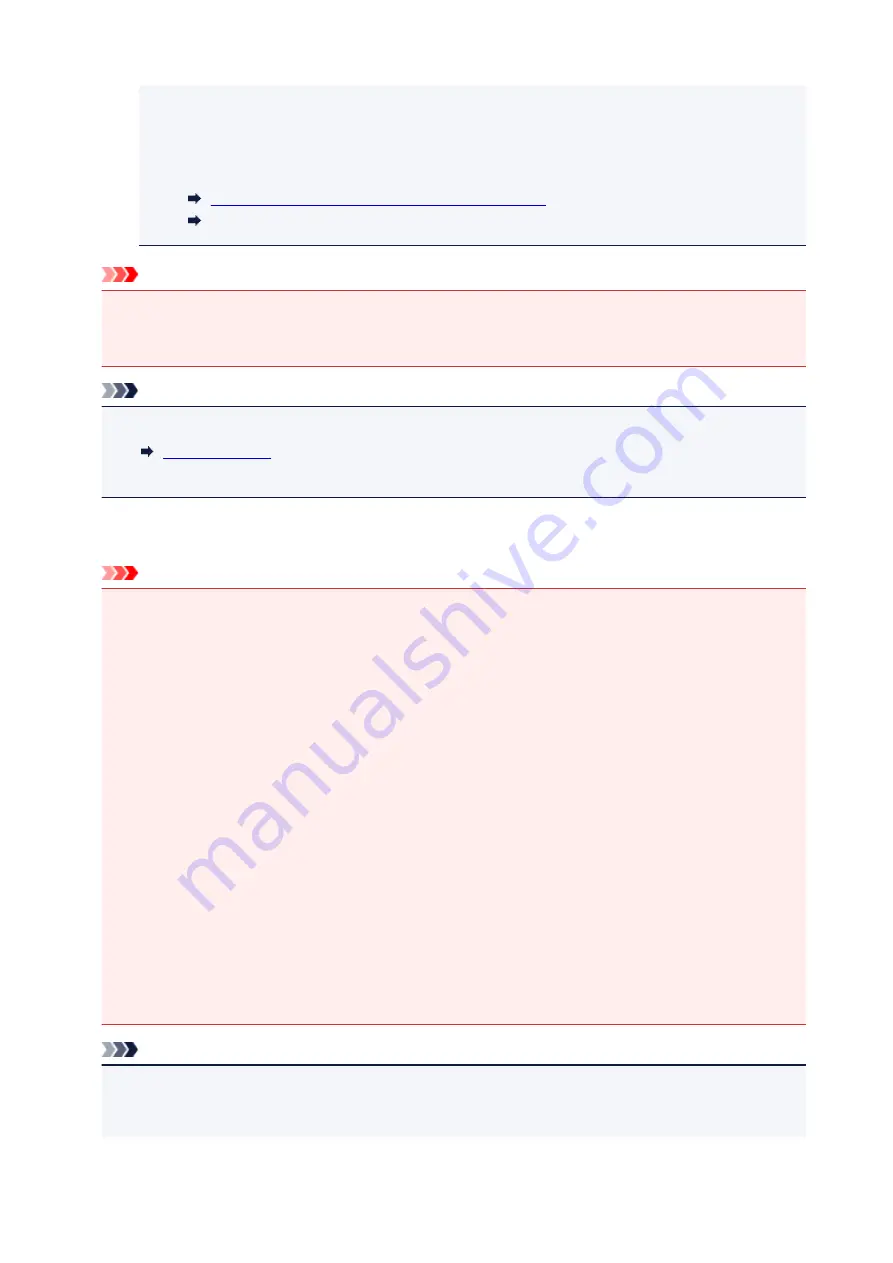
Press down and immediately release the
Black
button or the
Color
button. The
Alarm
lamp
goes off and the remaining ink level notification function is disabled.
• You can also set the remaining ink level notification function or reset the remaining ink level
counter from your computer.
Changing the remaining ink level notification setting
Changing the remaining ink level notification setting (Mac OS)
Important
• If the remaining ink level notification function is disabled, check remaining ink levels and refill the ink
tanks as necessary. Continuing printing with ink below the lower limit line of an ink tank may prevent
satisfactory print quality or may cause malfunction or damage to the machine.
Note
• If the
Alarm
lamp flashes, take appropriate action.
• The machine may make noise during operation.
Notes on ink bottles
Important
• Keep out of reach of children.
• Do not drink ink.
• Be careful not to get any ink in your eyes or in your mouth. (In case of eye contact or swallowing,
rinse with water and contact a doctor immediately).
• When you store ink bottles, close bottle caps completely and place bottles in standing position. If the
ink bottles are laid down, ink may leak.
• When refilling ink tanks, take sufficient care to prevent ink from spattering onto surroundings.
• Ink may stain clothes or other belongings permanently. Washing may not remove ink stains.
• Do not use ink bottles and ink contained therein except to refill tanks of printers specified by Canon.
• Do not leave ink bottles in areas exposed to high temperature, such as near fire or a heater or in a
car. Bottles may warp and cause ink leakage or ink may become poor quality.
• Do not subject ink bottles to impacts. Ink bottles may be damaged or bottle caps may come off by
such impact, and ink may leak.
• Do not transfer ink to other containers. This may result in accidental ingestion, inappropriate use, or
poor ink quality.
• Do not mix ink with water or other ink. This may damage the printer.
• Refill ink tanks quickly. Do not leave ink tanks with cap off.
• Once an ink bottle has been opened, do not leave it with bottle cap off. Ink will dry out, possibly
preventing proper operation of the machine when an ink tank is refilled using this bottle.
Note
• Color ink may be consumed even when printing a black-and-white document or when black-and-
white printing is specified. Every ink is also consumed in the standard cleaning and deep cleaning of
the print head, which may be necessary to maintain the performance of the machine.
54
Summary of Contents for PIXMA G2160
Page 23: ...Using the Machine Printing Photos from a Computer Copying Originals 23 ...
Page 37: ...Loading Paper Loading Plain Paper Photo Paper Loading Envelopes 37 ...
Page 44: ...Loading Originals Loading Originals on the Platen Glass Originals You Can Load 44 ...
Page 48: ...Refilling Ink Tanks Refilling Ink Tanks Checking Ink Status 48 ...
Page 55: ...When an ink tank is out of ink promptly refill it Ink Tips 55 ...
Page 85: ...85 ...
Page 87: ...Safety Safety Precautions Regulatory Information 87 ...
Page 101: ...Main Components and Their Use Main Components Power Supply 101 ...
Page 102: ...Main Components Front View Rear View Inside View Operation Panel 102 ...
Page 124: ...Note The effects of the quiet mode may be less depending on the print quality settings 124 ...
Page 127: ...Changing Settings from Operation Panel Quiet setting Turning on off Machine Automatically 127 ...
Page 160: ...Printing Printing from Computer 160 ...
Page 207: ...Related Topic Displaying the Print Results before Printing 207 ...
Page 212: ...Note During Grayscale Printing inks other than black ink may be used as well 212 ...
Page 304: ...Printing Using Canon Application Software My Image Garden Guide 304 ...
Page 306: ...Copying Making Copies on Plain Paper Basics Switching Page Size between A4 and Letter 306 ...
Page 309: ...Scanning Scanning from Computer Windows Scanning from Computer Mac OS 309 ...
Page 379: ...Related Topic Scanning Originals Larger than the Platen Image Stitch 379 ...
Page 399: ...None Medium 399 ...
Page 468: ...Scanning Tips Resolution Data Formats Color Matching 468 ...
















































