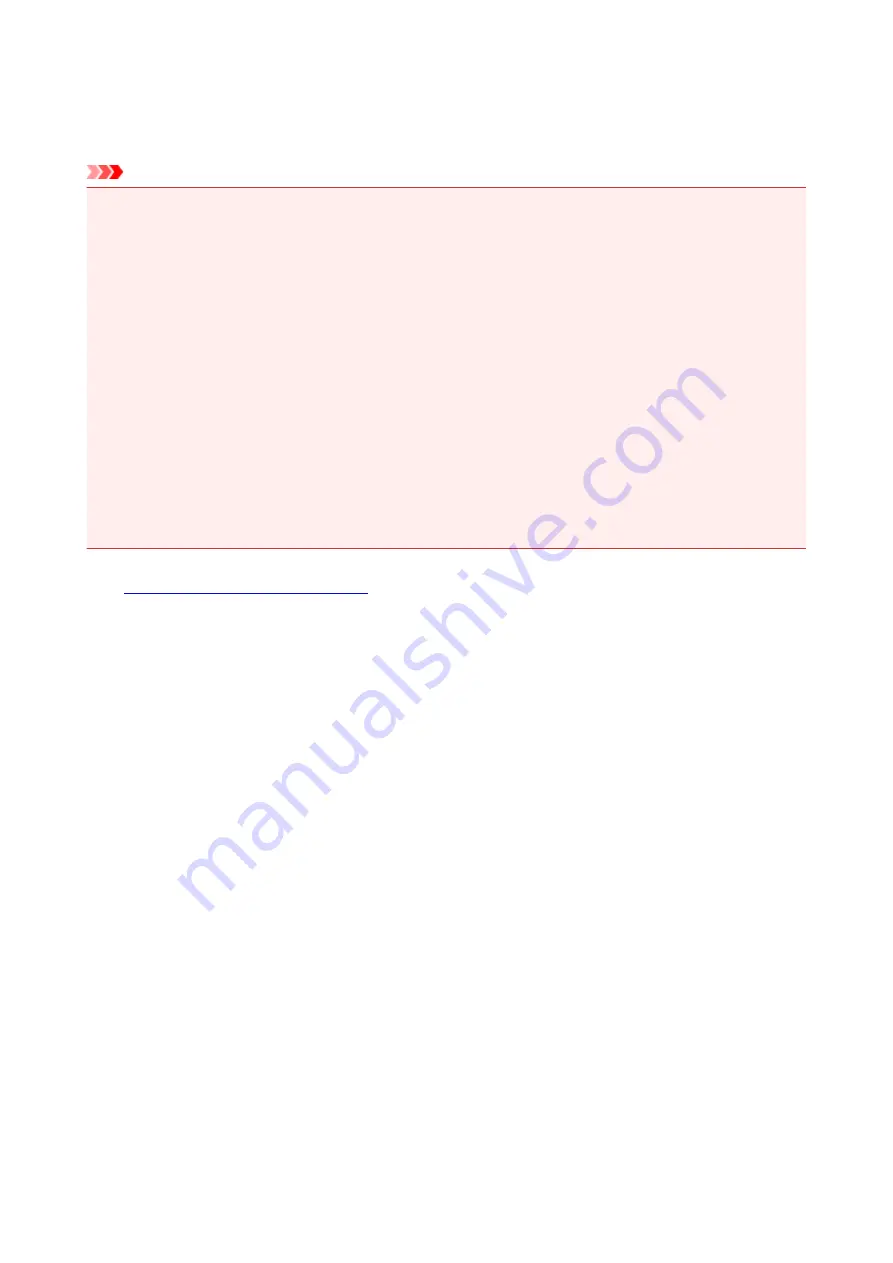
Repairing Your Machine
When transporting the machine for repairing it, follow the procedure below to prepare.
Important
• When transporting the machine, make sure to avoid the followings.
• You cannot take ink out of ink tanks.
• Do not tilt the machine. Ink may leak.
• Please handle with care and ensure the box remains flat and NOT turned upside down or on its
side, as the printer may be damaged and ink in the printer may leak.
• Pack the machine in a sturdy box so that it is placed with its bottom facing down, using sufficient
protective material to ensure safe transport.
• Do not remove the cartridge. Ink may leak.
• When transporting the machine, we recommend packing the machine in a plastic bag so that ink
does not leak.
• When a shipping agent is handling transport of the machine, have its box marked "THIS SIDE UP"
to keep the machine with its bottom facing down. Mark also with "FRAGILE" or "HANDLE WITH
CARE".
1.
Make sure machine is turned on.
If the machine cannot be turned on, unplug it and go to step 4.
2. If an error has occurred, press machine's
Black
or
Color
button.
After the
Alarm
lamp is turned off, go to step 3.
If the error is not cleared, press
ON
button to turn the machine off, and then unplug it. If the machine
cannot be turned off, unplug it. Go to step 4.
3. Set machine to transporting mode.
Press and hold
Stop
button, and then release button when
Alarm
lamp flashes 7 times. The machine is
set to transporting mode and turned off. Unplug the machine.
4. Make sure that cartridge holder has moved to far right.
If the cartridge holder is not to the right, move it to far right.
556
Summary of Contents for PIXMA G2160
Page 23: ...Using the Machine Printing Photos from a Computer Copying Originals 23 ...
Page 37: ...Loading Paper Loading Plain Paper Photo Paper Loading Envelopes 37 ...
Page 44: ...Loading Originals Loading Originals on the Platen Glass Originals You Can Load 44 ...
Page 48: ...Refilling Ink Tanks Refilling Ink Tanks Checking Ink Status 48 ...
Page 55: ...When an ink tank is out of ink promptly refill it Ink Tips 55 ...
Page 85: ...85 ...
Page 87: ...Safety Safety Precautions Regulatory Information 87 ...
Page 101: ...Main Components and Their Use Main Components Power Supply 101 ...
Page 102: ...Main Components Front View Rear View Inside View Operation Panel 102 ...
Page 124: ...Note The effects of the quiet mode may be less depending on the print quality settings 124 ...
Page 127: ...Changing Settings from Operation Panel Quiet setting Turning on off Machine Automatically 127 ...
Page 160: ...Printing Printing from Computer 160 ...
Page 207: ...Related Topic Displaying the Print Results before Printing 207 ...
Page 212: ...Note During Grayscale Printing inks other than black ink may be used as well 212 ...
Page 304: ...Printing Using Canon Application Software My Image Garden Guide 304 ...
Page 306: ...Copying Making Copies on Plain Paper Basics Switching Page Size between A4 and Letter 306 ...
Page 309: ...Scanning Scanning from Computer Windows Scanning from Computer Mac OS 309 ...
Page 379: ...Related Topic Scanning Originals Larger than the Platen Image Stitch 379 ...
Page 399: ...None Medium 399 ...
Page 468: ...Scanning Tips Resolution Data Formats Color Matching 468 ...






























