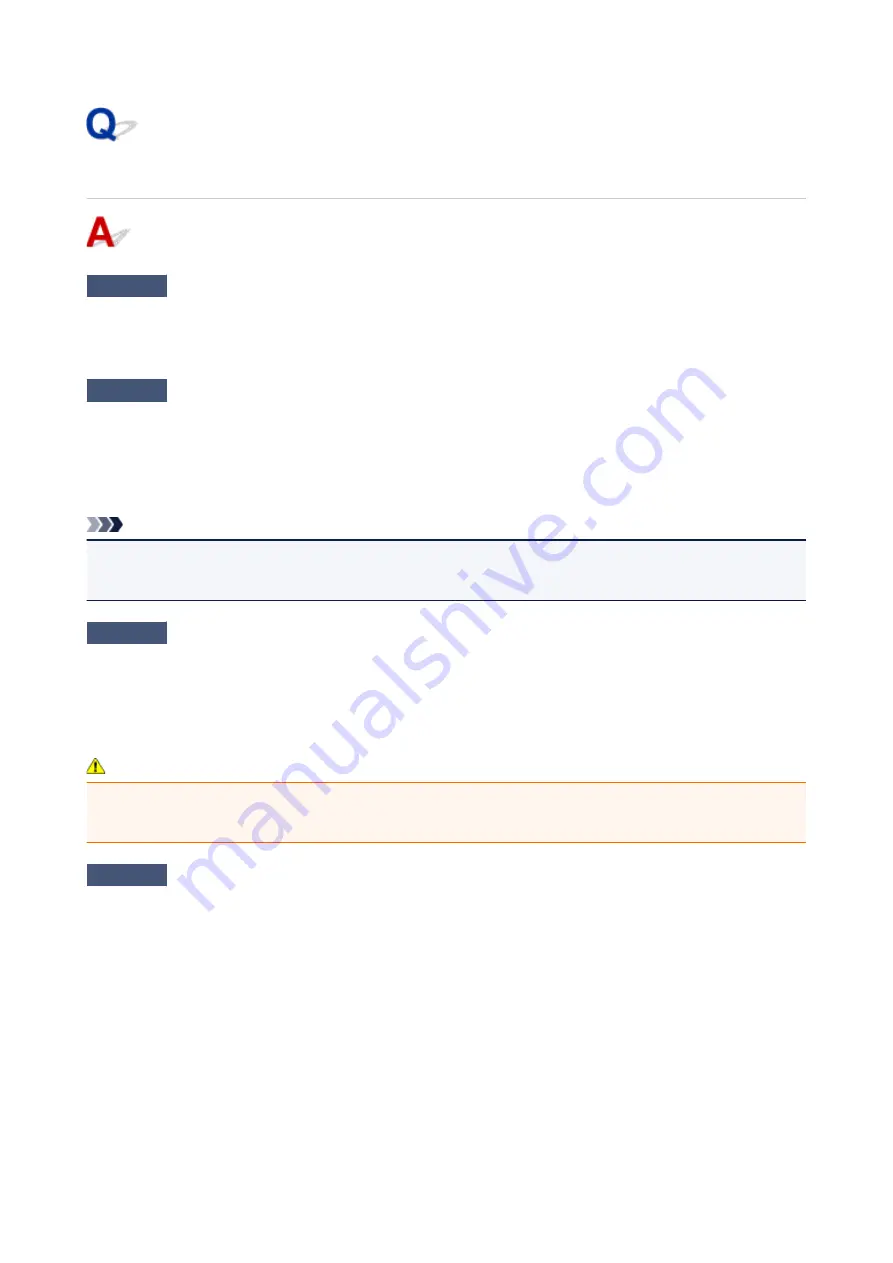
Copying/Printing Stops
Check1
Is paper loaded?
Make sure paper is loaded.
If necessary, load paper.
Check2
Do documents to be printed have many photographs or illustrations?
It takes time for the machine and the computer to process large data such as photos or other graphics, so it may
seem that the machine is not working.
Also, if you are printing data that requires a lot of ink on successive sheets of plain paper, the machine may
pause temporarily. In either case, wait until the process is complete.
Note
• If you are printing a document with a large printing area or printing several copies, printing may pause to
allow the ink to dry.
Check3
Has machine been printing continuously for a long period?
If the machine has been printing continuously for a long time, the print head or other parts around it may
overheat. The machine may stop printing at a line break for a period of time and then resume printing.
In this case, wait a while without doing anything. If the printing does not resume, interrupt your print session and
turn the machine off for at least 15 minutes.
Caution
• Print head and surrounding area can become extremely hot. Never touch print head or nearby
components.
Check4
If copying stops before it is completed, retry copying.
If a certain time passes after some errors occurred while copying, the machine stops the operation.
507
Summary of Contents for PIXMA G2160
Page 23: ...Using the Machine Printing Photos from a Computer Copying Originals 23 ...
Page 37: ...Loading Paper Loading Plain Paper Photo Paper Loading Envelopes 37 ...
Page 44: ...Loading Originals Loading Originals on the Platen Glass Originals You Can Load 44 ...
Page 48: ...Refilling Ink Tanks Refilling Ink Tanks Checking Ink Status 48 ...
Page 55: ...When an ink tank is out of ink promptly refill it Ink Tips 55 ...
Page 85: ...85 ...
Page 87: ...Safety Safety Precautions Regulatory Information 87 ...
Page 101: ...Main Components and Their Use Main Components Power Supply 101 ...
Page 102: ...Main Components Front View Rear View Inside View Operation Panel 102 ...
Page 124: ...Note The effects of the quiet mode may be less depending on the print quality settings 124 ...
Page 127: ...Changing Settings from Operation Panel Quiet setting Turning on off Machine Automatically 127 ...
Page 160: ...Printing Printing from Computer 160 ...
Page 207: ...Related Topic Displaying the Print Results before Printing 207 ...
Page 212: ...Note During Grayscale Printing inks other than black ink may be used as well 212 ...
Page 304: ...Printing Using Canon Application Software My Image Garden Guide 304 ...
Page 306: ...Copying Making Copies on Plain Paper Basics Switching Page Size between A4 and Letter 306 ...
Page 309: ...Scanning Scanning from Computer Windows Scanning from Computer Mac OS 309 ...
Page 379: ...Related Topic Scanning Originals Larger than the Platen Image Stitch 379 ...
Page 399: ...None Medium 399 ...
Page 468: ...Scanning Tips Resolution Data Formats Color Matching 468 ...
















































