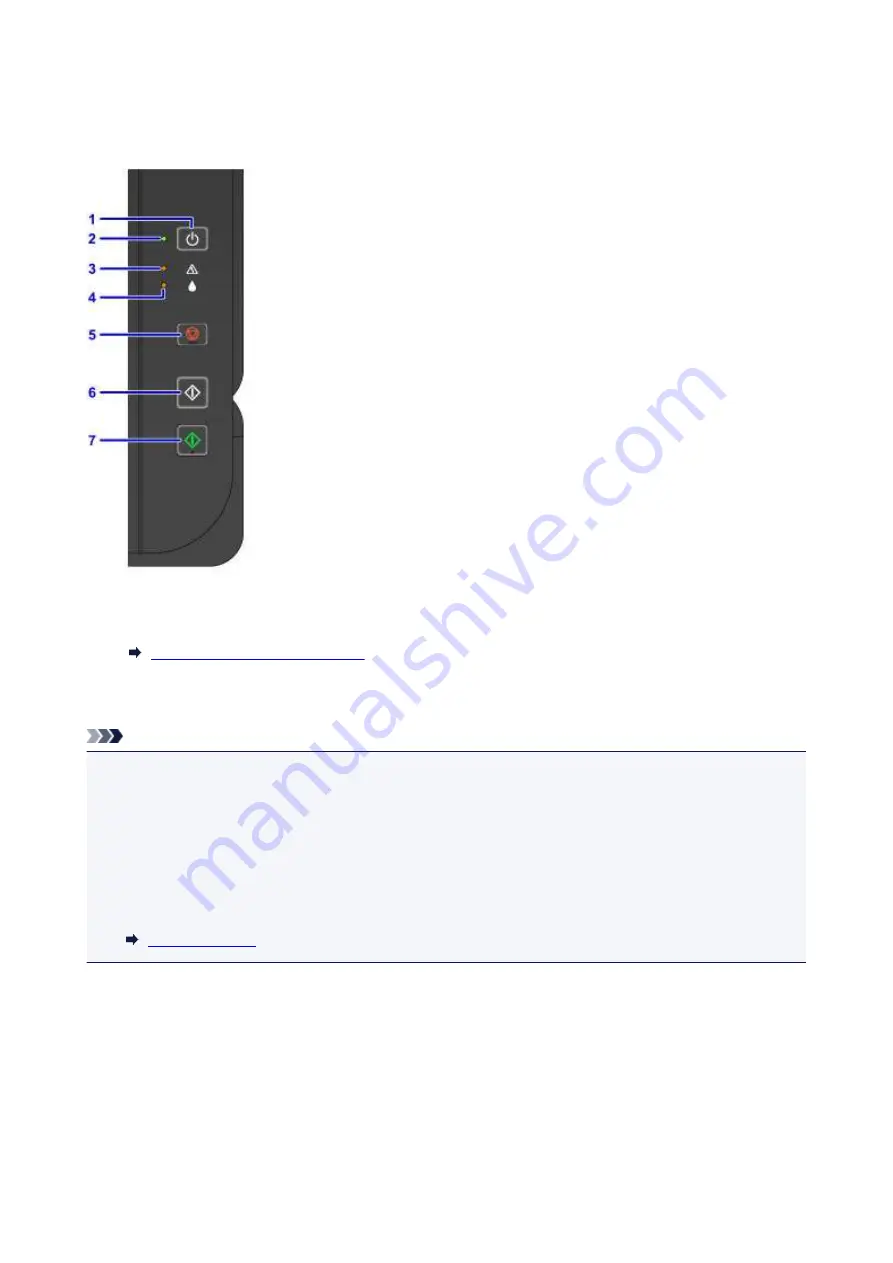
Operation Panel
* All lamps on the operation panel are shown lit in the figure below for explanatory purposes.
(1) ON button
Turns the power on or off.
Turning the Machine On and Off
(2) ON lamp
Lights after flashing when the power is turned on.
Note
• You can check the status of the machine by the
ON
and
Alarm
lamps.
•
ON
lamp is off: The power is off.
•
ON
lamp lights: The machine is ready to print.
•
ON
lamp flashes: The machine is getting ready to print, or printing is in progress.
•
Alarm
lamp flashes: An error has occurred and the machine is not ready to print.
•
ON
lamp flashes and
Alarm
lamp flashes alternately: An error that requires contacting the service
center may have occurred.
(3) Alarm lamp
Lights or flashes when an error occurs. When performing machine maintenance or machine settings,
options can be selected according to the number of flashes.
(4) Ink lamp
Lights or flashes when black or color ink runs out.
(5) Stop button
Cancels operation when print, copy, or scan job is in progress.
107
Summary of Contents for PIXMA G2160
Page 23: ...Using the Machine Printing Photos from a Computer Copying Originals 23 ...
Page 37: ...Loading Paper Loading Plain Paper Photo Paper Loading Envelopes 37 ...
Page 44: ...Loading Originals Loading Originals on the Platen Glass Originals You Can Load 44 ...
Page 48: ...Refilling Ink Tanks Refilling Ink Tanks Checking Ink Status 48 ...
Page 55: ...When an ink tank is out of ink promptly refill it Ink Tips 55 ...
Page 85: ...85 ...
Page 87: ...Safety Safety Precautions Regulatory Information 87 ...
Page 101: ...Main Components and Their Use Main Components Power Supply 101 ...
Page 102: ...Main Components Front View Rear View Inside View Operation Panel 102 ...
Page 124: ...Note The effects of the quiet mode may be less depending on the print quality settings 124 ...
Page 127: ...Changing Settings from Operation Panel Quiet setting Turning on off Machine Automatically 127 ...
Page 160: ...Printing Printing from Computer 160 ...
Page 207: ...Related Topic Displaying the Print Results before Printing 207 ...
Page 212: ...Note During Grayscale Printing inks other than black ink may be used as well 212 ...
Page 304: ...Printing Using Canon Application Software My Image Garden Guide 304 ...
Page 306: ...Copying Making Copies on Plain Paper Basics Switching Page Size between A4 and Letter 306 ...
Page 309: ...Scanning Scanning from Computer Windows Scanning from Computer Mac OS 309 ...
Page 379: ...Related Topic Scanning Originals Larger than the Platen Image Stitch 379 ...
Page 399: ...None Medium 399 ...
Page 468: ...Scanning Tips Resolution Data Formats Color Matching 468 ...
















































