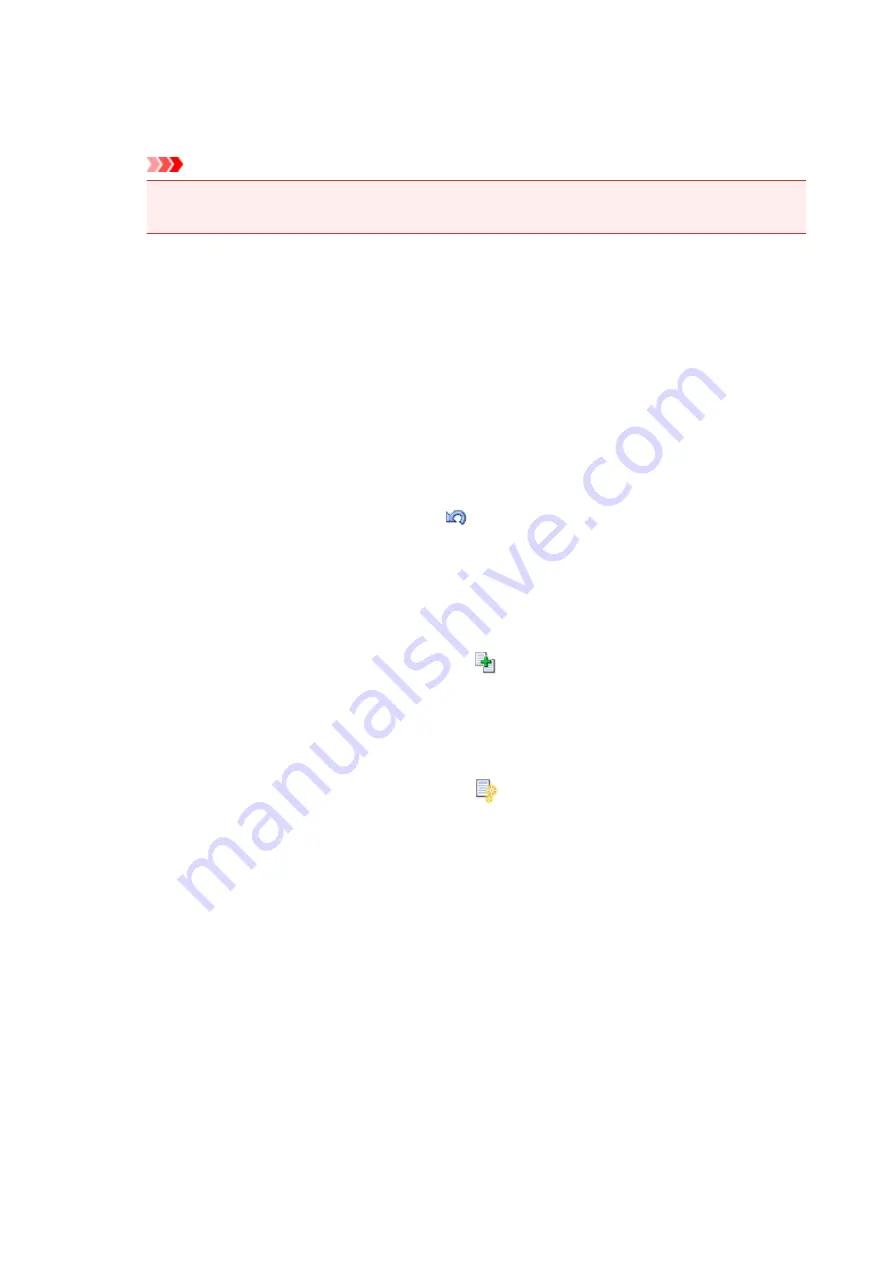
History Entry Limit
Switches the maximum number of print history registrations.
Select
10 Entries
,
30 Entries
, or
100 Entries
.
Important
• If the limit on the number of registration is exceeded, the print history registrations are deleted
starting from the oldest one.
Add documents from history to the list
Adds the document saved in the print history to the document list.
Exit
Ends the Canon IJ XPS Preview. The documents remaining in the document list will be deleted
from the list.
This command has the same function as the
Exit
in the print settings area.
Edit Menu
Selects the method for editing multiple documents or pages.
Undo
Reverses the previous change.
If the change cannot be reversed, this function is grayed out and cannot be selected.
This command has the same function as the
(Undo) on the toolbar.
Documents
Selects the method for editing print documents.
Combine Documents
Combines the documents selected in the document list into one document.
If only one document is selected, this command is grayed out and cannot be selected.
This command has the same function as the
(Combine Documents) on the toolbar.
Reset Documents
Returns the document selected in the document list to their status before they were added to
the Canon IJ XPS Preview.
The combined documents are separated, and the original documents are restored.
This command has the same function as the
(Reset Documents) on the toolbar.
Move Document
Use the following command to change the order of the documents selected in the document
list.
Move to First
Moves the selected print document to the beginning of the document list.
If the currently selected document is the first document, this command is grayed out and
cannot be selected.
Move Up One
Moves the selected print document one up from its current position.
If the currently selected document is the first document, this command is grayed out and
cannot be selected.
282
Summary of Contents for PIXMA G2160
Page 23: ...Using the Machine Printing Photos from a Computer Copying Originals 23 ...
Page 37: ...Loading Paper Loading Plain Paper Photo Paper Loading Envelopes 37 ...
Page 44: ...Loading Originals Loading Originals on the Platen Glass Originals You Can Load 44 ...
Page 48: ...Refilling Ink Tanks Refilling Ink Tanks Checking Ink Status 48 ...
Page 55: ...When an ink tank is out of ink promptly refill it Ink Tips 55 ...
Page 85: ...85 ...
Page 87: ...Safety Safety Precautions Regulatory Information 87 ...
Page 101: ...Main Components and Their Use Main Components Power Supply 101 ...
Page 102: ...Main Components Front View Rear View Inside View Operation Panel 102 ...
Page 124: ...Note The effects of the quiet mode may be less depending on the print quality settings 124 ...
Page 127: ...Changing Settings from Operation Panel Quiet setting Turning on off Machine Automatically 127 ...
Page 160: ...Printing Printing from Computer 160 ...
Page 207: ...Related Topic Displaying the Print Results before Printing 207 ...
Page 212: ...Note During Grayscale Printing inks other than black ink may be used as well 212 ...
Page 304: ...Printing Using Canon Application Software My Image Garden Guide 304 ...
Page 306: ...Copying Making Copies on Plain Paper Basics Switching Page Size between A4 and Letter 306 ...
Page 309: ...Scanning Scanning from Computer Windows Scanning from Computer Mac OS 309 ...
Page 379: ...Related Topic Scanning Originals Larger than the Platen Image Stitch 379 ...
Page 399: ...None Medium 399 ...
Page 468: ...Scanning Tips Resolution Data Formats Color Matching 468 ...
















































