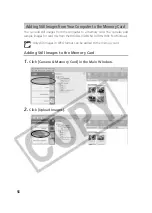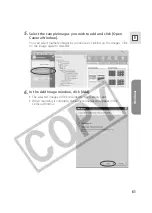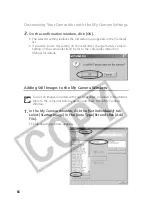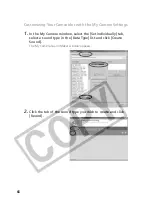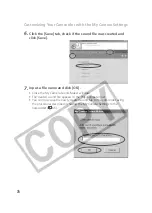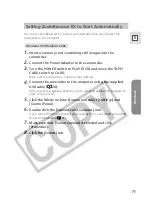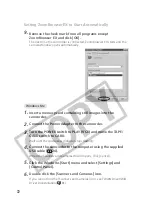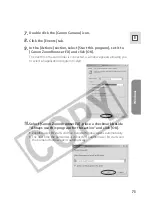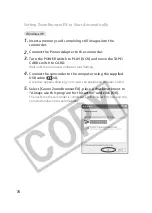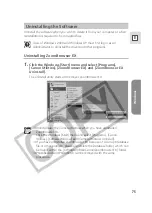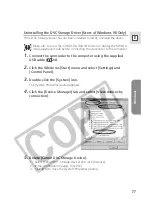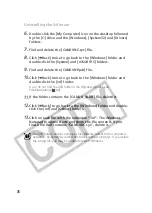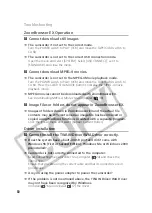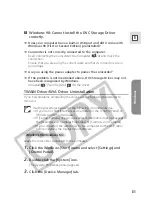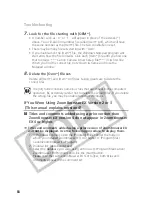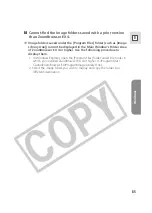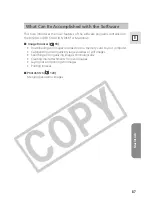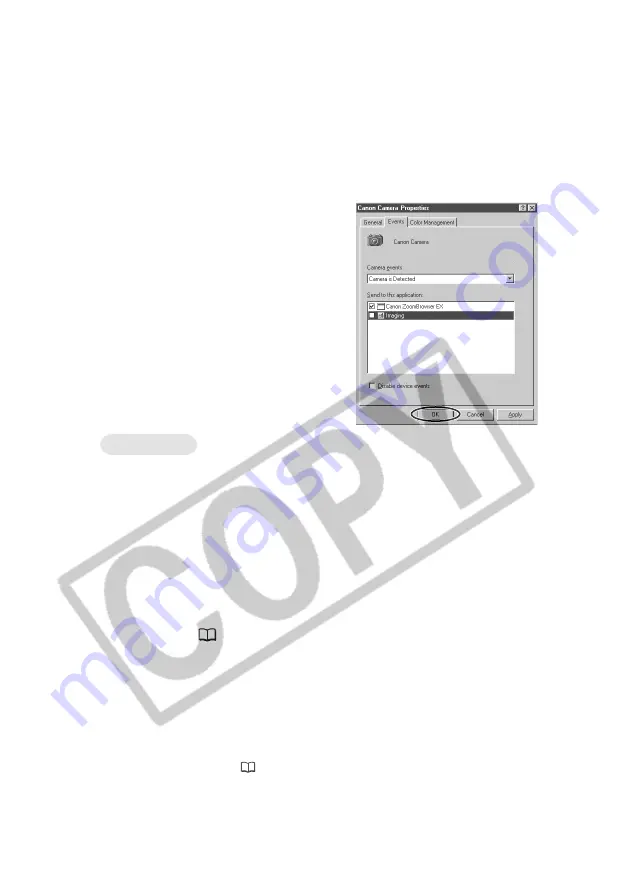
72
Setting ZoomBrowser EX to Start Automatically
9.
Remove the check mark from all programs except
ZoomBrowser EX and click [OK].
The next time the camcorder is connected, ZoomBrowser EX starts and the
Camera Window opens automatically.
1.
Insert a memory card containing still images into the
camcorder.
2.
Connect the Power Adapter to the camcorder.
3.
Turn the POWER switch to PLAY (VCR) and move the TAPE/
CARD switch to CARD.
Wait until the card access indicator stops flashing.
4.
Connect the camcorder to the computer using the supplied
USB cable (
24).
When the Scanners and Cameras Wizard opens, click [Cancel].
5.
Click the Windows [Start] menu and select [Settings] and
[Control Panel].
6.
Double click the [Scanners and Cameras] icon.
If you cannot find the [Scanners and Cameras] icon, see
TWAIN Driver/WIA
Driver Uninstallation
(
81).
Windows Me