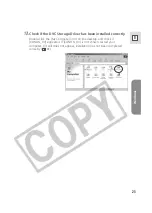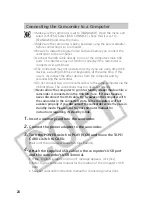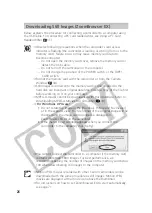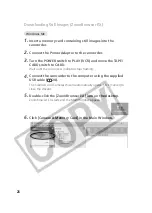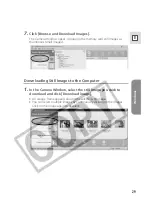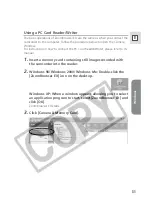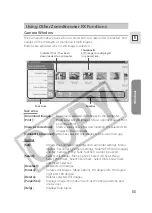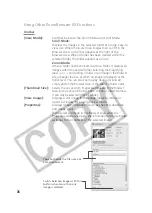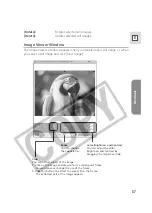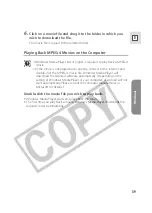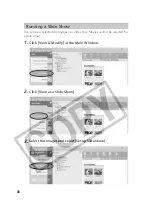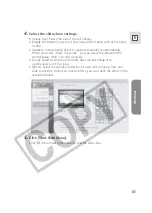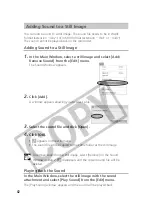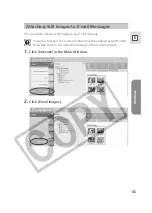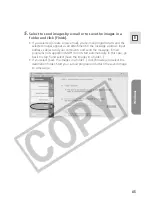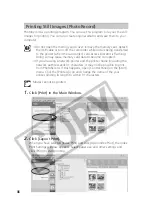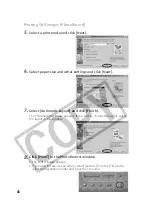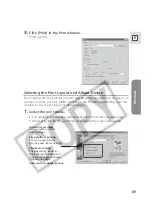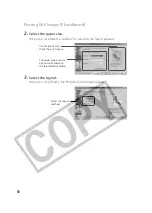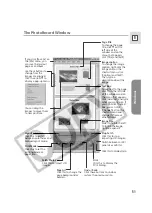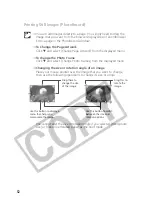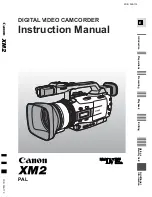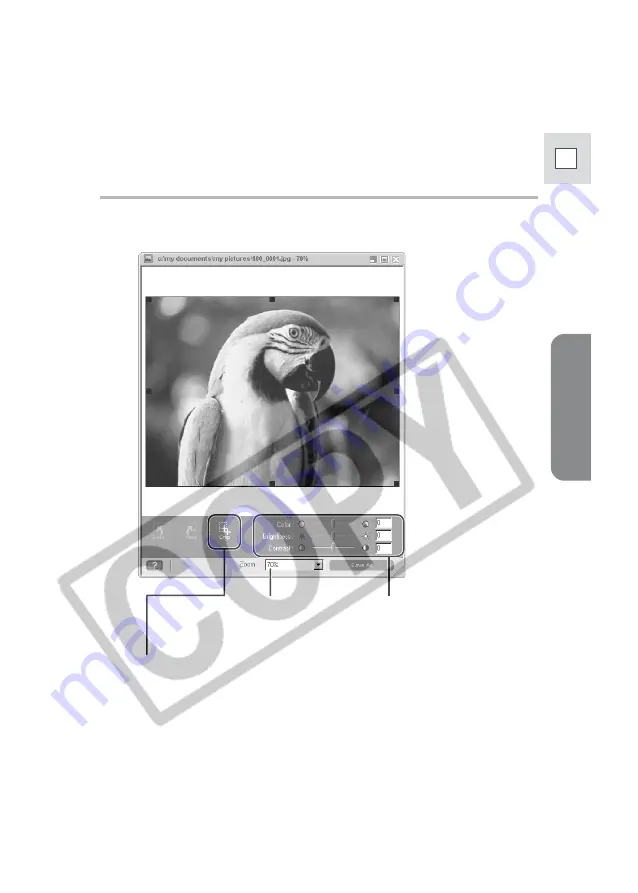
Windows
37
E
Image Viewer Window
The Image Viewer window appears when you double-click a still image, or when
you select a still image and click [View Image].
Color, Brightness and Contrast
You can adjust the color,
brightness and contrast by
dragging the respective slide.
Zoom
You can change
the zoom ratio.
Crop
You can extract a part of the image.
1. Click on the image and drag to form a rectangular frame.
You can move or change the size of the frame.
2. Click this button to extract the area within the frame.
The extracted part of the image appears.
[Rotate]:
Rotates selected still images.
[Delete]:
Deletes selected still images.