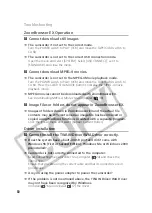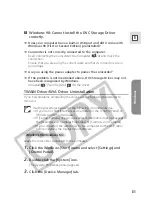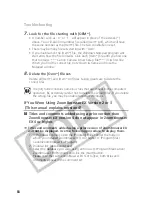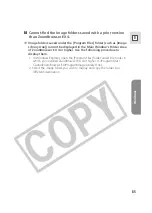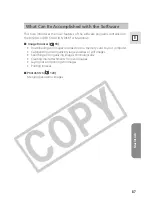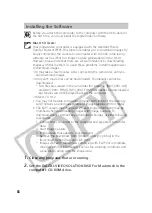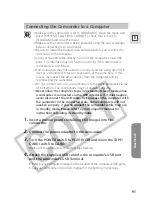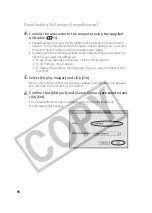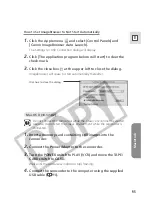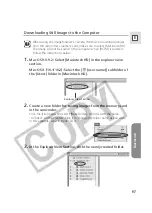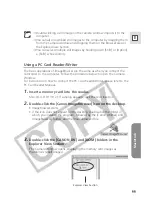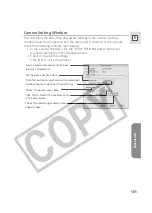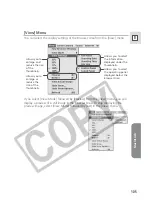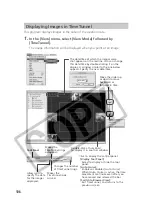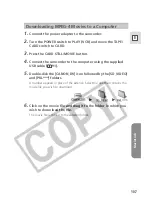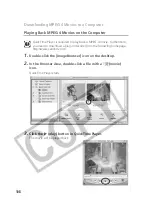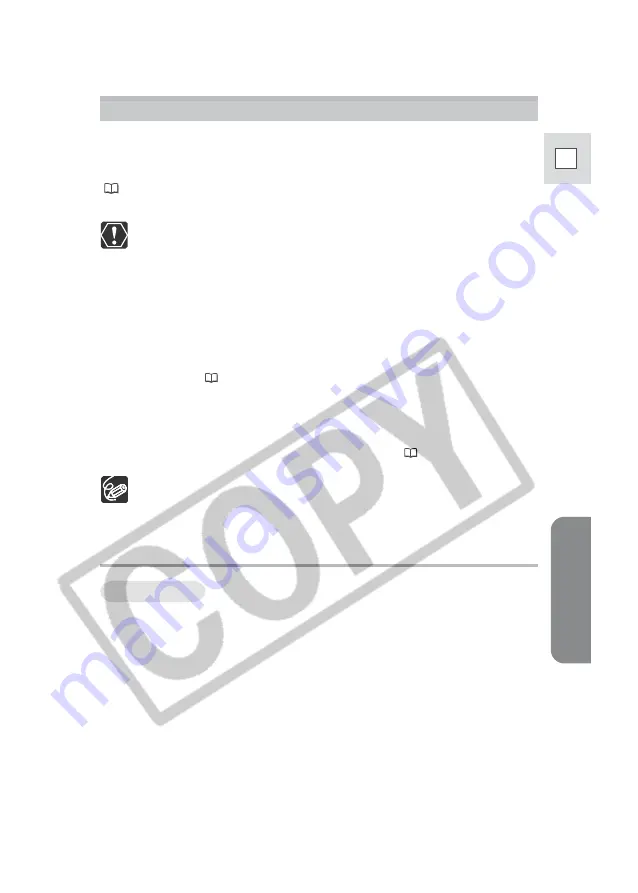
Macintosh
93
E
Downloading Still Images (ImageBrowser)
Below explains the procedure for connecting a camcorder to a computer using
the USB cable.
For connecting a PC card reader/writer, see
Using a PC Card Reader/Writer
(
99).
❍
Observe following precautions when the camcorder’s card access
indicator is flashing (the camcorder is reading or writing from or to the
memory card). Failure to do so may cause memory card data to
become corrupted.
– Do not open the memory card cover, remove the memory card or
detach the USB cable.
– Do not turn off the camcorder or the computer.
– Do not change the position of the POWER switch or the TAPE/
CARD switch.
❍
Format the memory card with the camcorder or from the Camera
Window (
101).
❍
Still images recorded onto the memory card or downloaded to the
hard disk are important original data files. Create a copy of the file first
before working on it on your computer.
❍
MPEG-4 movies cannot be downloaded with this procedure. Refer to
Downloading MPEG-4 Movies to a Computer
(
107).
❍
Motion JPEG movies recorded with other Canon camcorders can be
downloaded with the same procedure as still images. Motion JPEG
movies are displayed with a movie icon above the thumbnail.
Starting ImageBrowser
1.
Insert a memory card containing still images into the
camcorder.
2.
Connect the Power Adapter to the camcorder.
3.
Turn the POWER switch to PLAY (VCR) and move the TAPE/
CARD switch to CARD.
Wait until the card access indicator stops flashing.
Mac OS 9.0-9.2