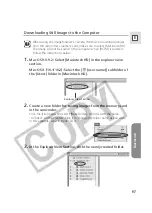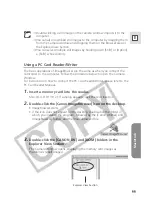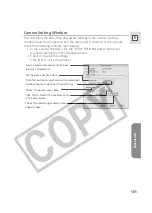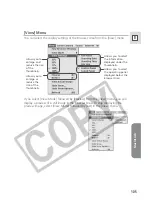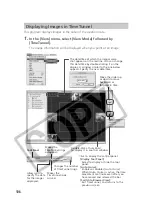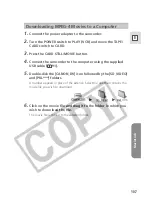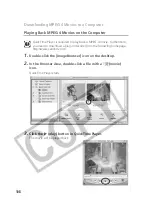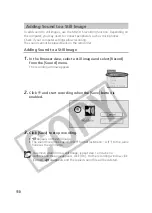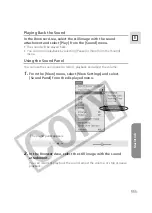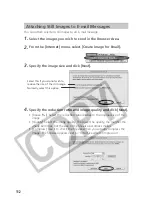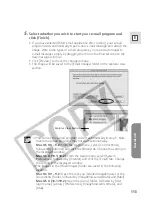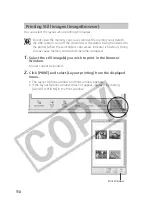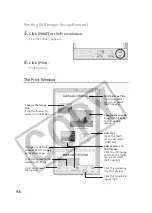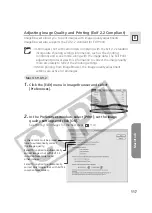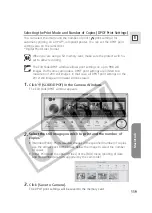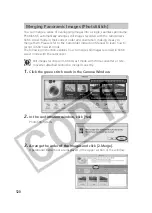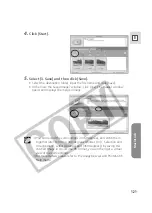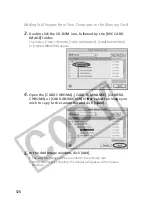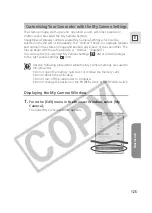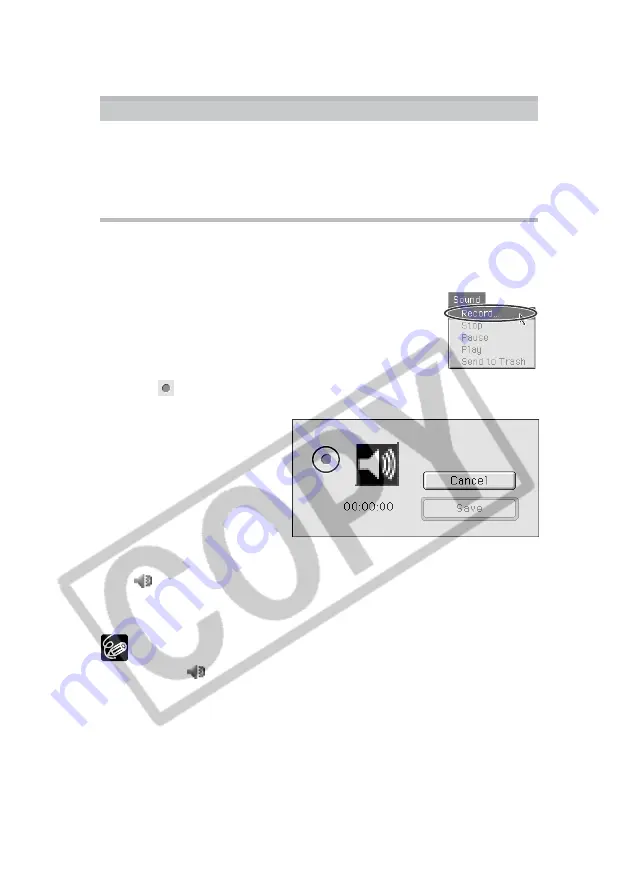
110
To add sound to still images, use the MAC OS recording function. Depending on
the computer, you may need to connect peripherals such as microphones.
Check if your computer settings allow recording.
The sound cannot be played back on the camcorder.
Adding Sound to a Still Image
1.
In the Browser Area, select a still image and select [Record]
from the [Sound] menu.
The recording window appears.
2.
Click
and start recording when the [Save] button is
enabled.
3.
Click [Save] to stop recording.
•
appears on the still image.
• The sound file will be copied in AIFF format (extension “.AIF”) to the same
folder as the still image.
To remove sound from a still image, repeat step 1 and when a
confirmation message appears, click [OK]. On the recording window, click
[Cancel].
disappears and the copied sound file will be deleted.
Adding Sound to a Still Image