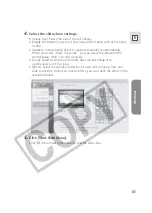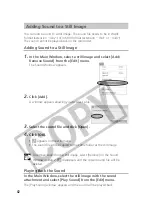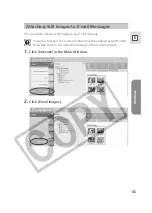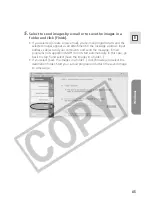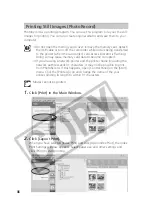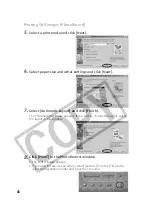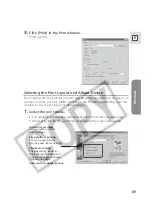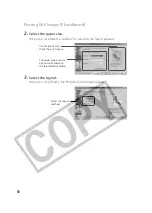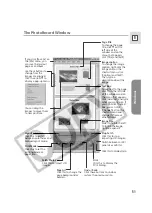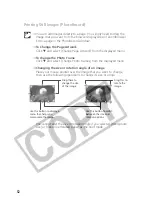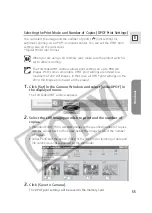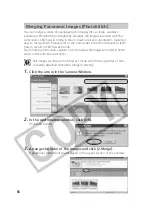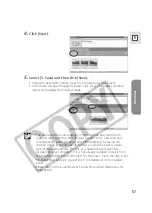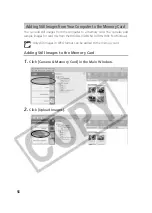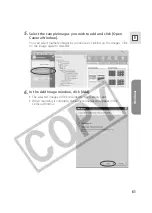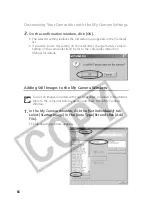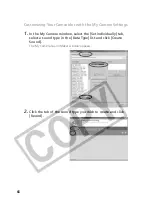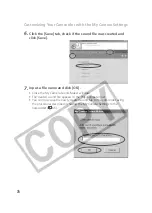Windows
55
E
Selecting the Print Mode and Number of Copies (DPOF Print Settings)
You can select the image and the number of prints (
print setting) for
automatic printing on a DPOF*-compliant printer. You can set the DPOF print
settings also on the camcorder.
*Digital Print Order Format
When you are using a SD memory card, make sure the protect switch is
set to allow recording.
The Edit Slide/DPOF window allows print settings on up to 998 still
images. With some camcorders, DPOF print settings are limited to a
maximum of 200 still images. In that case, all DPOF print settings on the
201st still image and onward will be erased.
1.
Click [Set] in the Camera Window and select [Slide/DPOF] in
the displayed menu.
The Edit Slide/DPOF window appears.
2.
Select the still image you wish to print and the number of
copies.
• [Standard Print]: Prints selected images in the specified number of copies.
Use the arrows next to the boxes below the image to select the number
of copies.
• [Index Print] and the option [Titles] of the [Edit] menu (printing of date and
file number) are not supported by the camcorder.
3.
Click [Save to Camera].
The DPOF print settings will be saved to the memory card.