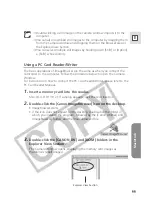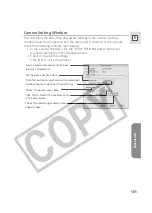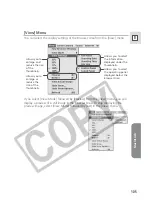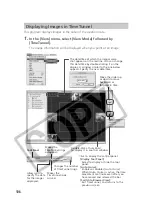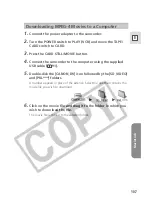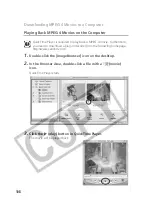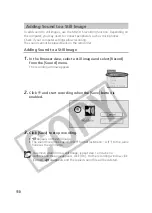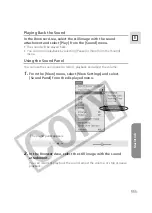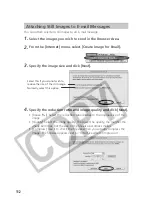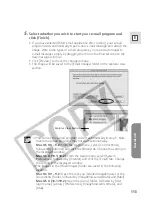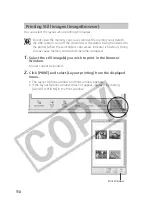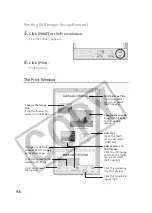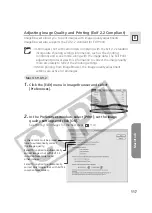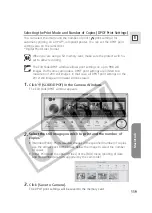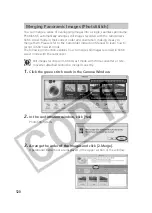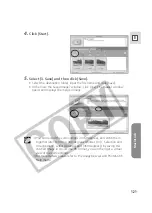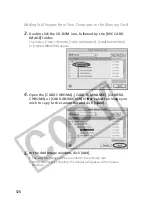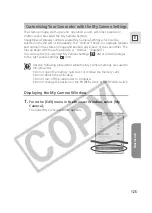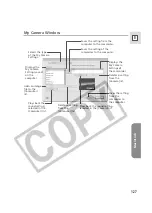Macintosh
113
E
5.
Select whether you wish to start your e-mail program and
click [Finish].
• If you have selected [Start email application after closing], your e-mail
program starts automatically. Open a new e-mail message and attach the
image. With some types of e-mail programs, you can attach images to
e-mail messages simply by dragging them from the Browser Area to the
new message window.
• Click [Preview] to check the changed image.
• The image will be saved to the [Email Images] folder in the explorer view
section.
❍
You can set the e-mail program to start automatically in step 5. Note
that some e-mail programs may not start automatically.
Mac OS 9.0 ~ 9.2:
From the Apple menu, select [Control Panel],
followed by [Internet] and click the [Email] tab. Change the setting in
the displayed window.
Mac OS X (10.1/10.2):
From the Apple menu, select [System
Preferences], followed by [Internet] and click the [Email] tab. Change
the setting in the displayed window.
❍
The images in the [Email Images] folder are saved in the following
location:
Mac OS 9.0 ~ 9.2:
Open the disk you installed ImageBrowser or the
[Documents] folder, followed by [ImageBrowserUserData] and [Mail].
Mac OS X (10.1/10.2):
Open the [Users] folder, followed by [User
login name], [Library], [Preferences], [ImageBrowserUserData], and
[Mail].
Explorer View Section