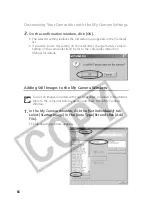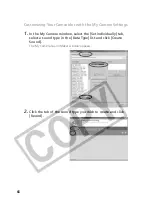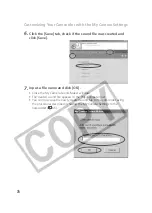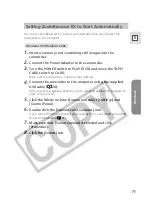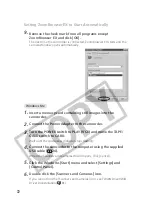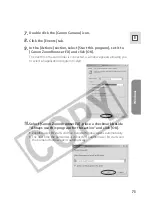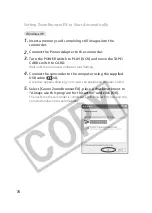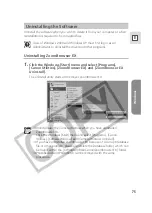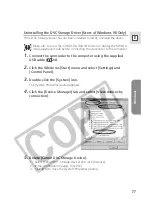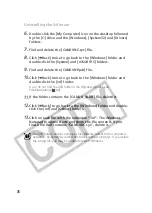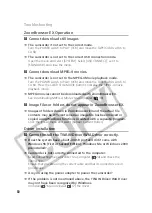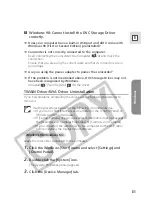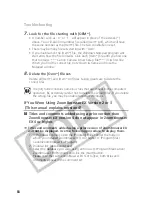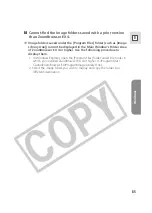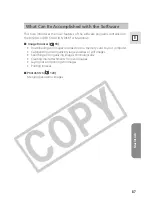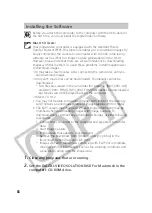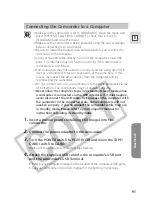78
6.
Double-click the [My Computer] icon on the desktop followed
by the [C:] drive and the [Windows], [System32] and [Drivers]
folders.
7.
Find and delete the [CANDVNC.sys] file.
8.
Click [
b
Back] twice to go back to the [Windows] folder and
double-click the [System] and [IOSUBSYS] folders.
9.
Find and delete the [CANDVNP.pdr] file.
10.
Click [
b
Back] twice to go back to the [Windows] folder and
double-click the [Inf] folder.
If you do not find the [Inf] folder in the [Windows] folder, see
Troubleshooting
(
82).
11.
If the folder contains the [CANDV_98.inf] file, delete it.
12.
Click [
b
Back] to go back to the [Windows] folder and double-
click the [Inf] and [Others] folders.
13.
Click on each file with the extension “.inf”. The Windows
Notepad program starts and show the file contents. If you
find a file that contains “CANDVNC.sys”, delete it.
The [Inf] folder contains numerous files that are critical to the computer’s
operation. Be extremely careful not to delete the wrong files. If you delete
the wrong file, you may be unable to restart Windows.
Uninstalling the Software