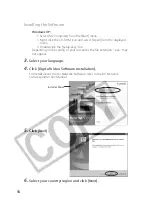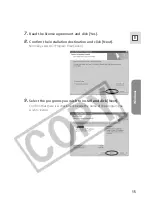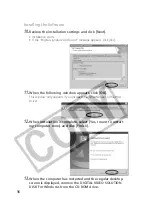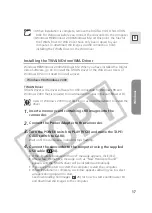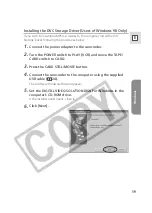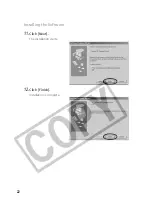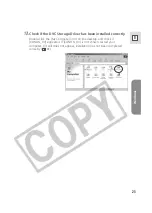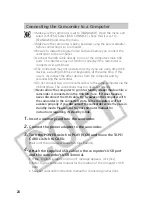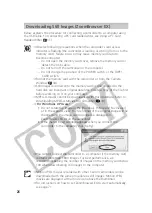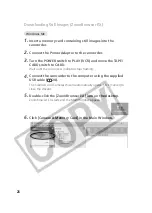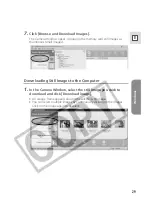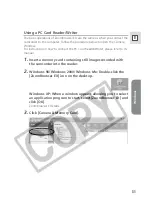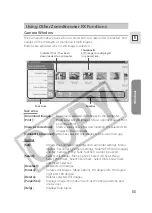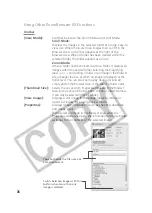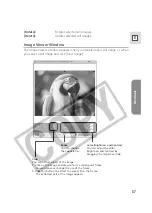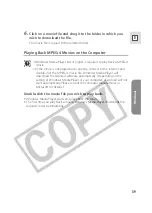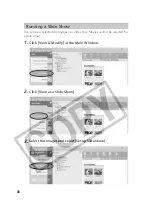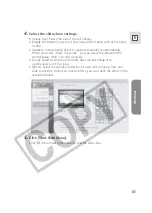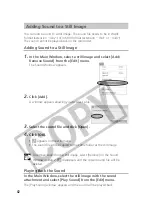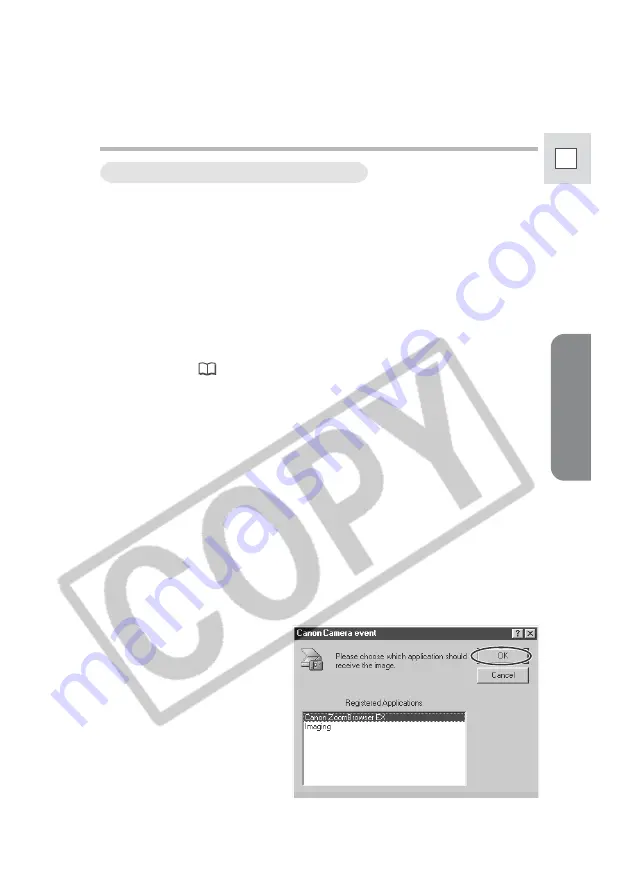
Windows
27
E
Starting ZoomBrowser EX
1.
Insert a memory card containing still images into the
camcorder.
2.
Connect the Power Adapter to the camcorder.
3.
Turn the POWER switch to PLAY (VCR) and move the TAPE/
CARD switch to CARD.
Wait until the card access indicator stops flashing.
4.
Connect the camcorder to the computer using the supplied
USB cable (
24).
• After a few moments, a window appears allowing you to select an
application program to start.
• Windows XP: If the window does not appear or if “PC CONNECT” does
not appear on the camcorder screen, start ZoomBrowser EX and open the
Camera Window following the steps 5 to 7 for Windows Me.
5.
Select [Canon ZoomBrowser EX] and click [OK].
• ZoomBrowser EX starts and opens the Camera Window, displaying the
camcorder still images as thumbnails (small images).
• With Windows 2000, the name of the application program may not
appear on the [Canon Camera event] window. In such case, double-click
the ZoomBrowser EX icon on the desktop to start ZoomBrowser EX.
• If a camcorder and PC card reader are connected at the same time, a
window appears allowing you to select the camcorder model. Confirm
that [Canon Camera] or your camcorder model name is displayed and
click [OK].
Windows 98/Windows 2000/Windows XP