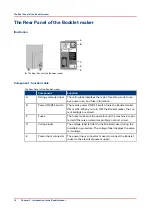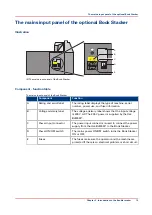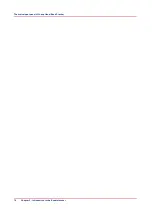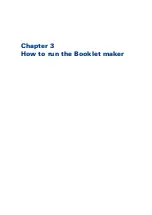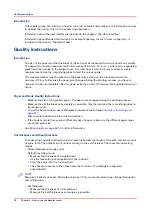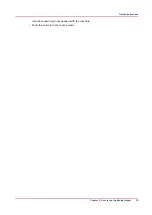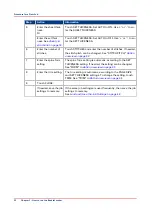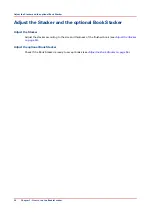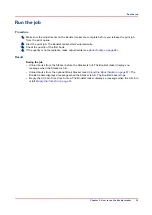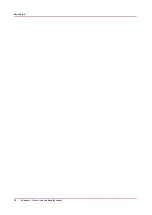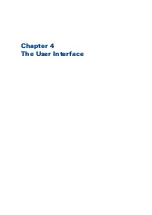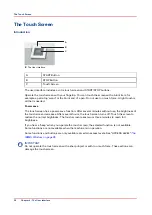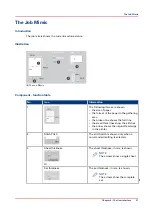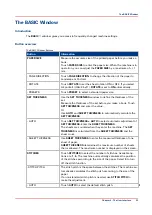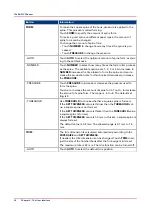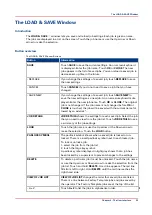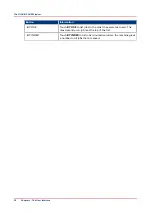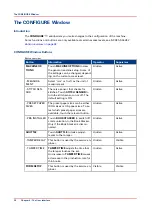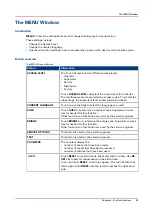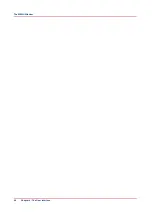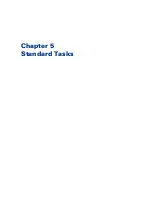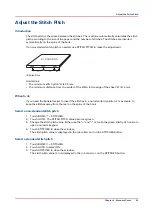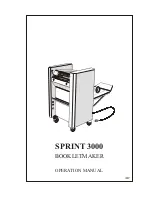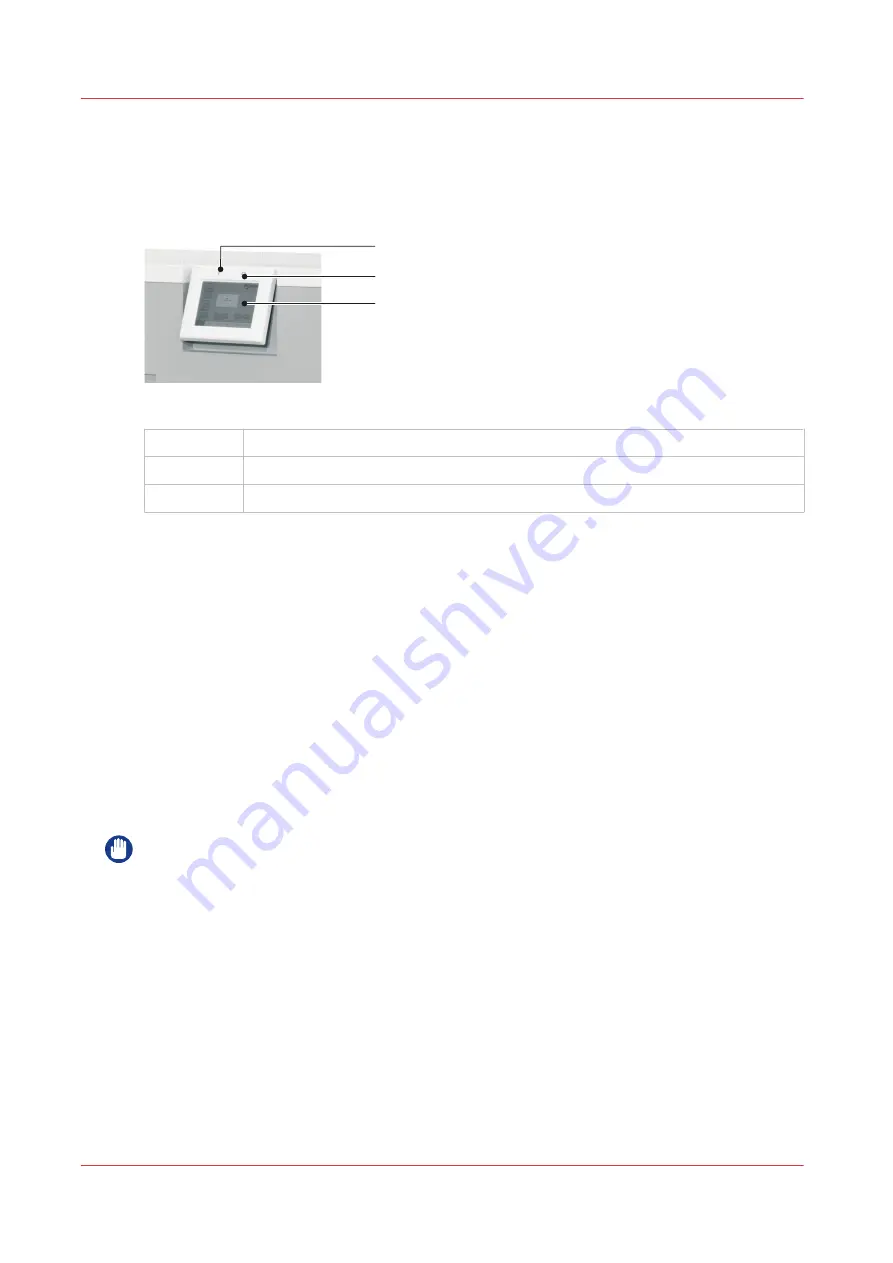
The Touch Screen
Introduction
A
B
C
[6] The User Interface
A
START Button
B
STOP Button
C
Touch Screen
The user interface includes a color touch screen and START/STOP buttons.
Operate the touch screen with your fingertip. You can touch the screen with a blunt item, for
example a palm-top 'wand' or the blunt end of a pen. Do not use too much force. A light touch is
all that is needed.
Power save
The touch screen has a power-save function. After several minutes without use, the brightness of
the touch screen decreases. After several hours, the touch screen turns off. Touch the screen to
restore the normal brightness. The touch screen takes two or three minutes to reach full
brightness.
If you hear a 'beep' when you operate the touch screen, the selected function is not available.
Some functions are not available when the machine is in operation.
Some functions and buttons are only available at certain access levels. See "ACCESS LEVEL"
.
IMPORTANT
Do not operate the touch screen with a sharp object or with too much force. These actions can
damage the touch screen.
The Touch Screen
28
Chapter 4 - The User Interface
Summary of Contents for Oce BLM550+
Page 1: ...Operation guide Océ BLM550 ...
Page 5: ...Chapter 1 Preface ...
Page 8: ...Notes for the reader 8 Chapter 1 Preface ...
Page 9: ...Chapter 2 Introduction to the Booklet maker ...
Page 17: ...Chapter 3 How to run the Booklet maker ...
Page 26: ...Run the job 26 Chapter 3 How to run the Booklet maker ...
Page 27: ...Chapter 4 The User Interface ...
Page 40: ...The MENU Window 40 Chapter 4 The User Interface ...
Page 41: ...Chapter 5 Standard Tasks ...
Page 59: ...Chapter 6 Error Conditions Problems and Solutions ...
Page 109: ...Chapter 7 Maintenance ...
Page 131: ...Appendix A Specifications ...
Page 134: ...Specifications 134 Appendix A Specifications ...
Page 135: ...Appendix B Declaration of Conformity ...
Page 137: ......