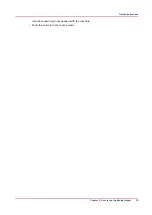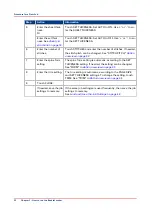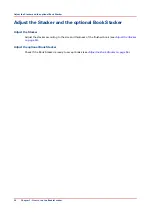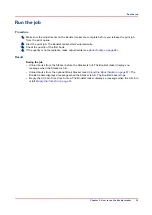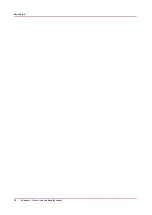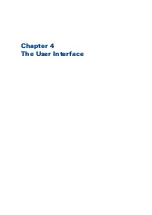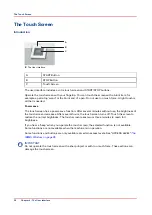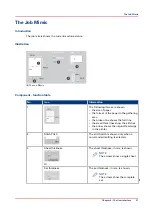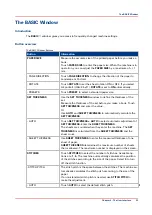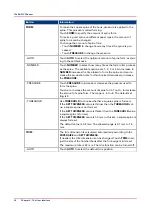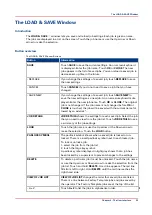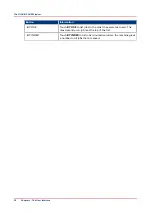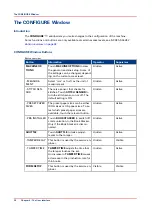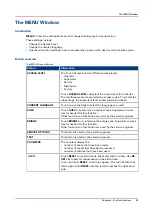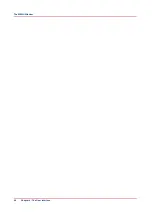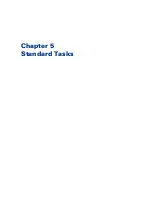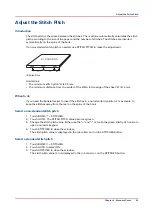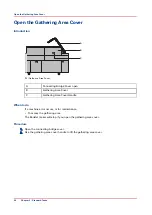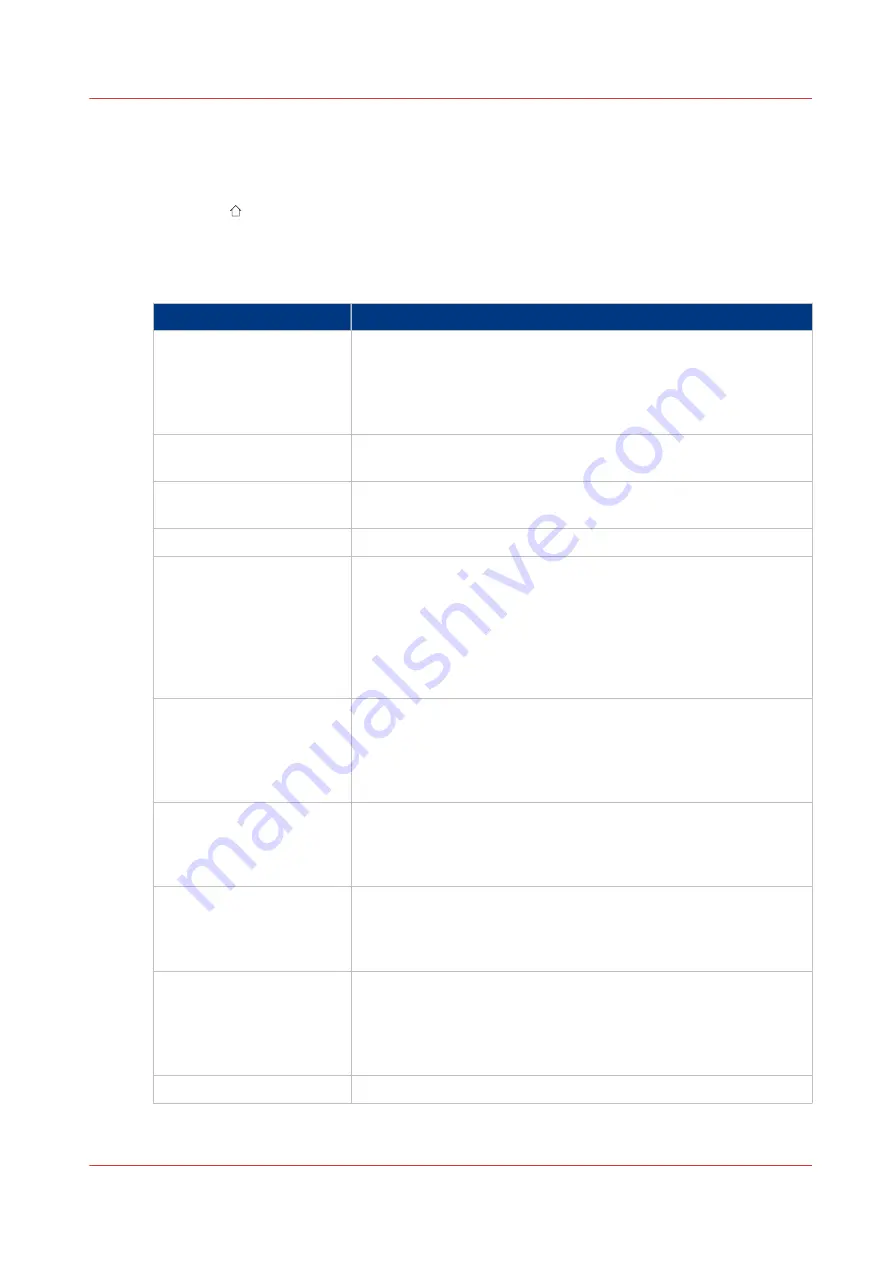
The BASIC Window
Introduction
The
BASIC
window gives you access to frequently-changed machine settings.
Button overview
The BASIC Window Buttons
Button
Information
PAPER SIZE
Measure the accurate size of the printed paper before you make a
book.
Touch
PAPER SIZE
to enter the paper size. When the machine is in
operation, you can adjust the
PAPER SIZE
by a maximum of +/- 1
mm.
- PAGE DIRECTION
Touch
PAGE DIRECTION
to change the direction of the paper to
Landscape or Portrait.
- ROTATE
Touch
ROTATE
to set the sheet rotation ON or OFF. If you select
A4 portrait (USA: 8.5x11),
ROTATE
is set to
ON
automatically.
- PRESETS
Touch
PRESET
to select a standard paper size.
SET THICKNESS
Use the
SET THICKNESS
window to define the thickness of the
set.
Measure the thickness of the set before you make a book. Touch
SET THICKNESS
and enter the value.
Or
Use
AUTO
and
SHEET THICKNESS
to automatically calculate the
SET THICKNESS
.
- AUTO
Touch
SET THICKNESS > AUTO
to select automatic adjustment of
SET THICKNESS
. Enter the
SHEET THICKNESS
.
The sheets are counted when they enter the machine. The
SET
THICKNESS
is calculated from the
SHEET THICKNESS
and the
sheet count.
- SHEET THICKNESS
Use
SHEET THICKNESS
to enter the measured thickness of one
sheet of paper.
SHEET THICKNESS
determines the maximum number of sheets
that is allowed. The maximum number is displayed on the screen.
STITCHES
Touch
STITCHES
to select the number of stitches. Available op-
tions are
1
-
6
. The machine automatically calculates the position
of the stitches according to the size of the paper. Select
0
to turn
off the stitch function.
-STITCH PITCH
The stitch pitch is the space between the stitches. The machine au-
tomatically calculates the stitch pitch according to the size of the
paper.
If a non-standard stitch pitch is needed, use
STITCH PITCH
to
make the adjustment.
- AUTO
Touch
AUTO
to select the default stitch pitch.
4
The BASIC Window
Chapter 4 - The User Interface
33
Summary of Contents for Oce BLM550+
Page 1: ...Operation guide Océ BLM550 ...
Page 5: ...Chapter 1 Preface ...
Page 8: ...Notes for the reader 8 Chapter 1 Preface ...
Page 9: ...Chapter 2 Introduction to the Booklet maker ...
Page 17: ...Chapter 3 How to run the Booklet maker ...
Page 26: ...Run the job 26 Chapter 3 How to run the Booklet maker ...
Page 27: ...Chapter 4 The User Interface ...
Page 40: ...The MENU Window 40 Chapter 4 The User Interface ...
Page 41: ...Chapter 5 Standard Tasks ...
Page 59: ...Chapter 6 Error Conditions Problems and Solutions ...
Page 109: ...Chapter 7 Maintenance ...
Page 131: ...Appendix A Specifications ...
Page 134: ...Specifications 134 Appendix A Specifications ...
Page 135: ...Appendix B Declaration of Conformity ...
Page 137: ......