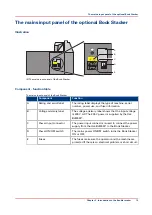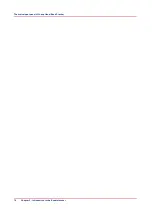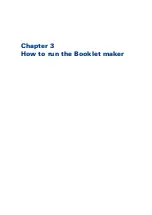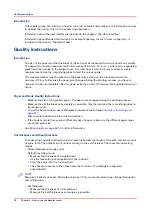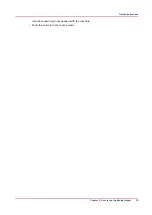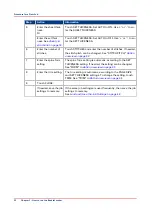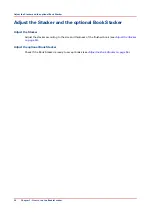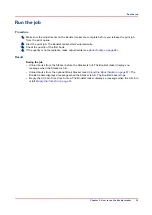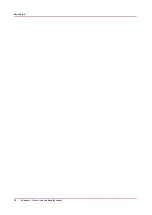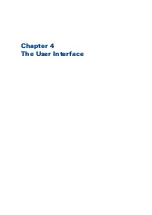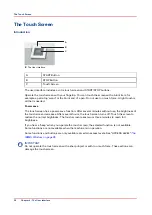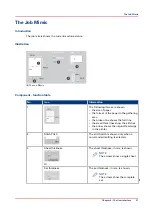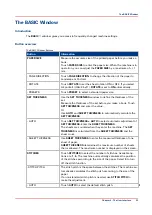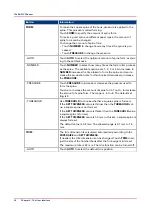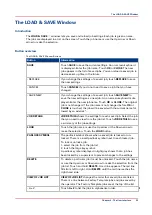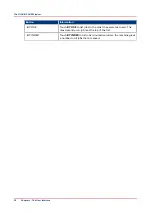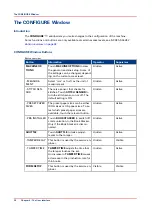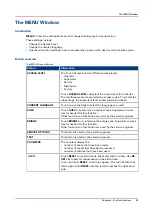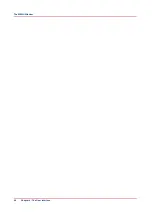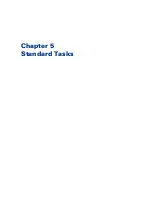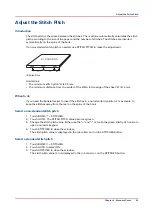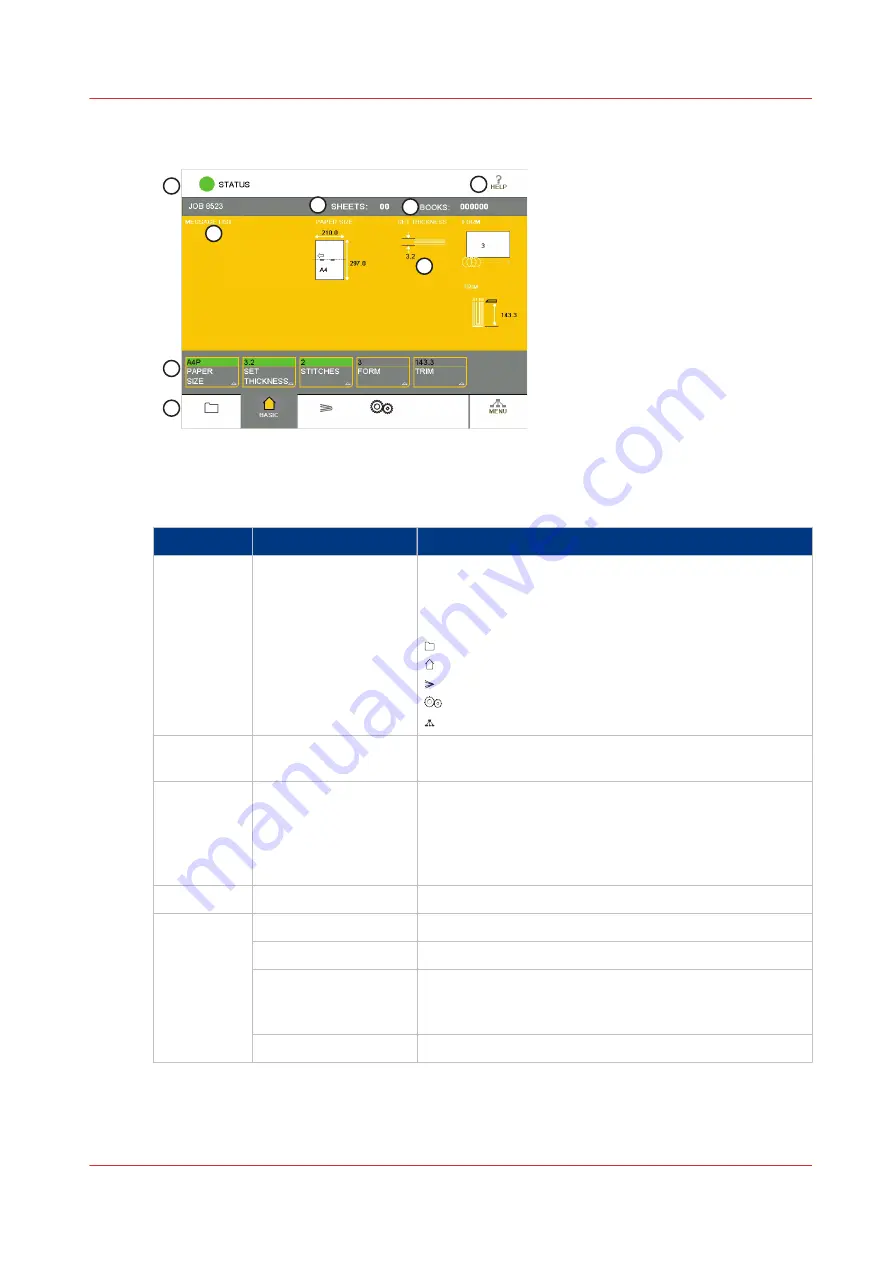
Illustration
5
3
2
1
7
8
4
6
[7] The Touch Screen
Component - function table
No.
Component
Function
1
Window Tabs
The touch screen buttons are divided into groups that
have related functions. Each group of buttons has a sep-
arate window. Touch the correct tab to select the win-
dow.
LOAD & SAVE
BASIC
ADVANCED
CONFIGURE
MENU
2
Window Buttons
Each window contains a group of buttons. Touch the
button to select the function.
3
Message List
Information and error messages are shown in the
MES‐
SAGE LIST
.
To display the information about a message, touch
HELP
then touch the message list. Use the right-arrow and
left-arrow to see the help text for each message.
4
Job Mimic
The job mimic shows the current machine settings.
5
Status
The
STATUS
line shows the machine status.
- GREEN
The Booklet maker is
READY
or
RUNNING
.
- ORANGE
PLEASE WAIT
- wait until the Booklet maker is ready.
ATTENTION
- the Booklet maker needs intervention by
the operator.
- RED
The Booklet maker is in an
ERROR
condition.
4
The Touch Screen
Chapter 4 - The User Interface
29
Summary of Contents for Oce BLM550+
Page 1: ...Operation guide Océ BLM550 ...
Page 5: ...Chapter 1 Preface ...
Page 8: ...Notes for the reader 8 Chapter 1 Preface ...
Page 9: ...Chapter 2 Introduction to the Booklet maker ...
Page 17: ...Chapter 3 How to run the Booklet maker ...
Page 26: ...Run the job 26 Chapter 3 How to run the Booklet maker ...
Page 27: ...Chapter 4 The User Interface ...
Page 40: ...The MENU Window 40 Chapter 4 The User Interface ...
Page 41: ...Chapter 5 Standard Tasks ...
Page 59: ...Chapter 6 Error Conditions Problems and Solutions ...
Page 109: ...Chapter 7 Maintenance ...
Page 131: ...Appendix A Specifications ...
Page 134: ...Specifications 134 Appendix A Specifications ...
Page 135: ...Appendix B Declaration of Conformity ...
Page 137: ......