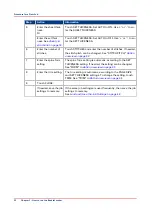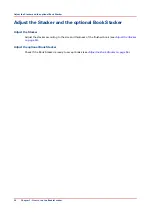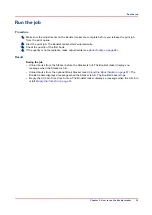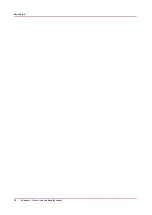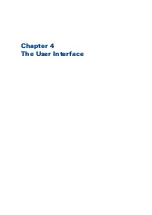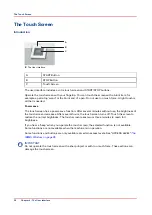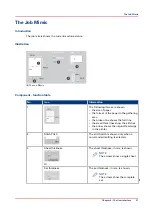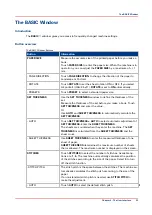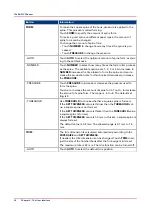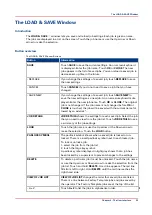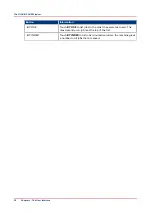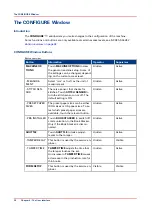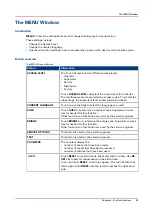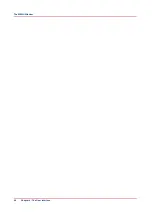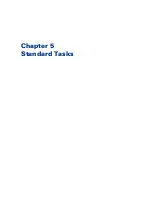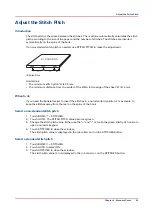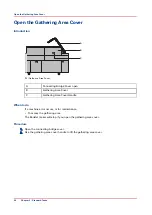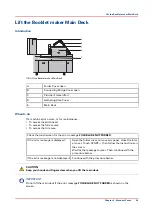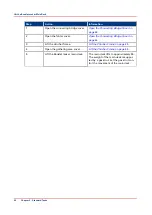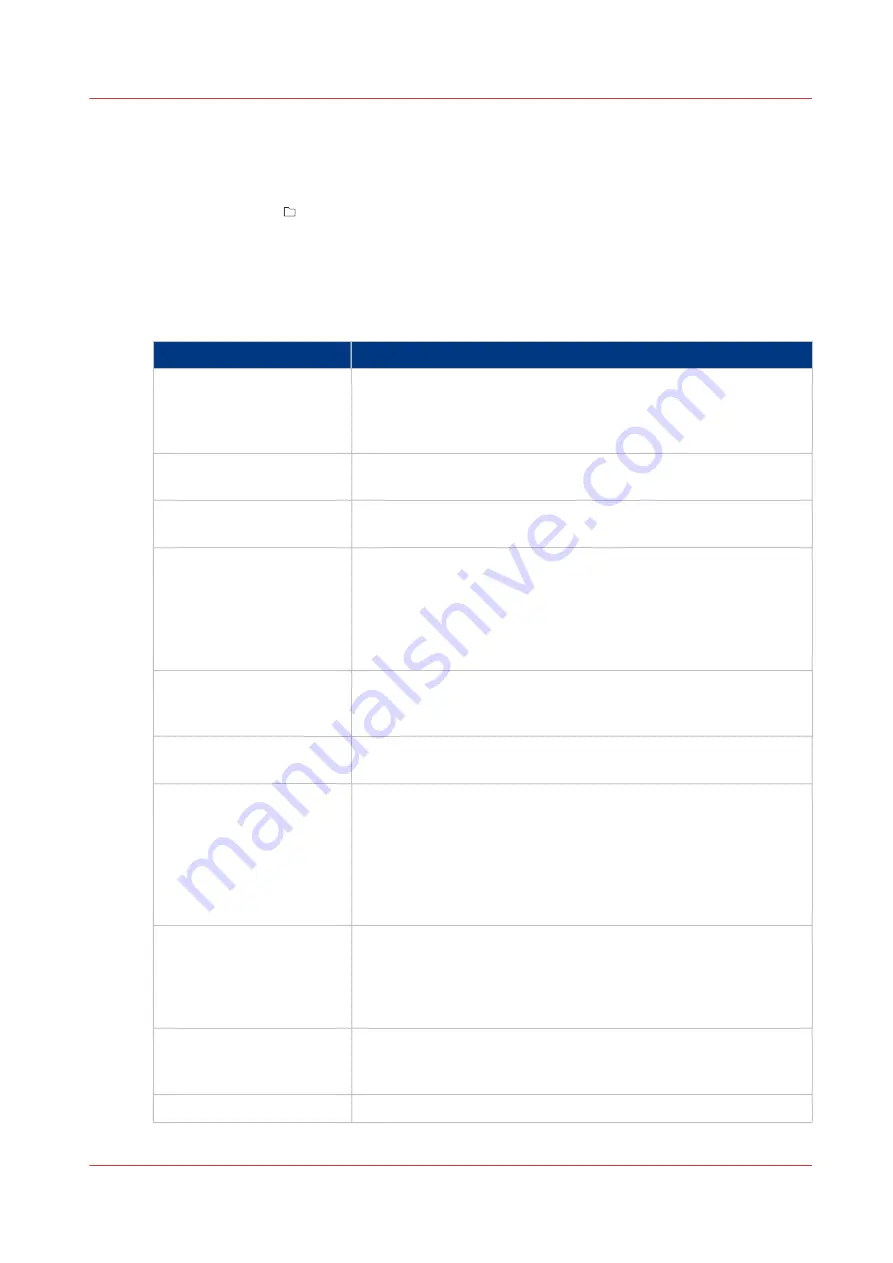
The LOAD & SAVE Window
Introduction
The
LOAD & SAVE
window lets you save and reload job settings. Each job is given a name.
The jobs are displayed in a list on the screen. Touch the job name or use the Up arrow or Down
arrow to make the selection.
Button overview
The LOAD & SAVE Window Buttons
Button
Information
SAVE
Touch
SAVE
to save the current settings. An on-screen keyboard
is displayed. Enter the job name. Touch
OK
or
CLOSE
. The new
job appears in the list of saved jobs. You can reload a saved job to
decrease set-up time in the future.
- REPLACE
If you change the settings of a saved job, touch
REPLACE
to save
the new settings.
- CANCEL
Touch
CANCEL
if you do not need to save a job that you have
changed.
- SAVE NEW
If you change the settings of a saved job, touch
SAVE NEW
to
save the new settings as a new job. An on-screen keyboard is dis-
played. Enter the new job name. Touch
OK
or
CLOSE
. The original
job is not changed. If the job name is not changed before
OK
or
CLOSE
is touched, the job will be saved with the current name fol-
lowed by an asterisk *.
JOB DETAILS
JOB DETAILS
shows the settings for each saved job. Select the job
that you need to view from the job list. Touch
JOB DETAILS
to see
a summary of the job settings.
LOAD
Touch the job name or use the Up arrow or the Down arrow to
make the selection. Touch the
LOAD
button
PADLOCK SYMBOL
The padlock symbol shows when a saved job is locked or un-
locked. There is a small padlock symbol next to each locked job.
To lock or unlock a job.
1. select the job from the job list
2. touch the large key symbol.
A padlock symbol displayed in light grey shows that a job has
been locked by a supervisor to prevent changes to the settings
DELETE
To delete a particular job it must be unlocked. Touch the job name
or use the Up arrow or Down arrow to make the selection from the
job list. Touch and hold
DELETE
. A red line appears. The red line
fills from left to right. Hold
DELETE
until the red line reaches the
right-hand side.
VIEW OF JOB LIST
VIEW OF JOB LIST
changes the order that saved jobs are listed.
There is a line between Factory Template jobs and jobs saved by
the operator. The Factory Template jobs are at the top of the list
- A->Z
Touch
A->Z
to list the jobs in alphabetical order.
4
The LOAD & SAVE Window
Chapter 4 - The User Interface
35
Summary of Contents for Oce BLM550+
Page 1: ...Operation guide Océ BLM550 ...
Page 5: ...Chapter 1 Preface ...
Page 8: ...Notes for the reader 8 Chapter 1 Preface ...
Page 9: ...Chapter 2 Introduction to the Booklet maker ...
Page 17: ...Chapter 3 How to run the Booklet maker ...
Page 26: ...Run the job 26 Chapter 3 How to run the Booklet maker ...
Page 27: ...Chapter 4 The User Interface ...
Page 40: ...The MENU Window 40 Chapter 4 The User Interface ...
Page 41: ...Chapter 5 Standard Tasks ...
Page 59: ...Chapter 6 Error Conditions Problems and Solutions ...
Page 109: ...Chapter 7 Maintenance ...
Page 131: ...Appendix A Specifications ...
Page 134: ...Specifications 134 Appendix A Specifications ...
Page 135: ...Appendix B Declaration of Conformity ...
Page 137: ......